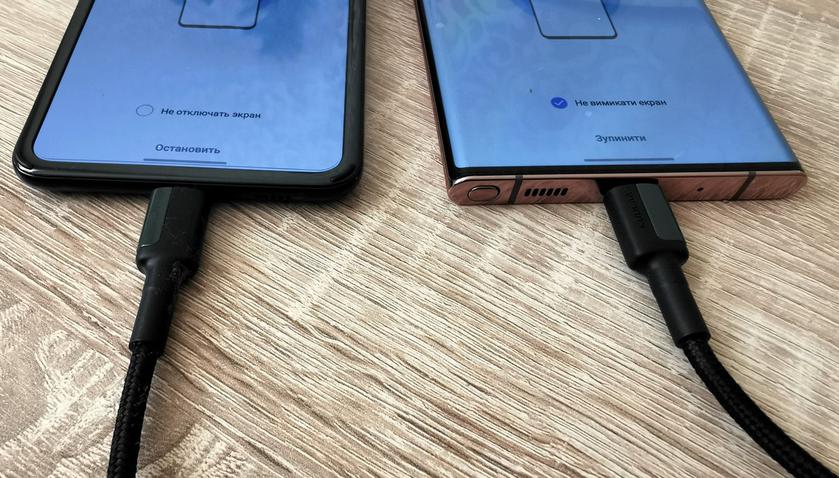
Every year, only a few flagship smartphones appear on the market (you can count them on your fingers
A moment of nostalgia
The Samsung Galaxy Note series of smartphones was bornin 2011 and since then a new generation of users has grown up who no longer remember where it all began. The very first Galaxy Note smartphone was presented at the IFA exhibition, which no one had previously perceived as an exhibition where there could be world premieres of smartphones, and it was Samsung that started such a tradition by making the exhibition in Berlin the place for the world premiere of new models in this series for several years. The main competitive advantages of the series were so strong that they never changed: the largest diagonal on the market, high performance and autonomy, and a pen that received its own name S Pen and opened up new use cases that buyers of these models like. If the Galaxy S series was a massive and beautiful flagship that became the face of Android for many years, then the Galaxy Note certainly appealed to geeks and users who actively loaded their smartphones (dozens of installed applications, constant use throughout the day). Here's what I wrote about my impressions of the first Galaxy Note 9 years ago:
Frankly, I adhered traditionallya skeptical point of view about the ease of operation and carrying of a pocket device with such a display diagonal. But it only takes 5-10 minutes to understand that Samsung managed to do everything right without losing ease of use.
Moving from an old smartphone: three ways
Any move to a new smartphone asBasically it takes me a lot of time now. This is due to the dozens of applications I use (I have 4 banking applications alone, which I regularly use for various purposes). And each requires authorization. Add here instant messengers, social networks, applications that you can no longer live without: New Post, applications from retail chains and online stores, gas station applications. Finally, Google Pay, which turns your smartphone into a means of payment - getting used to it turned out to be much more difficult than I could have imagined. And even at the first launch, there is often already an update to the smartphone’s firmware and updates to pre-installed applications, of which there can be quite a few.
And the Android operating system itself, and that’s itMajor smartphone manufacturers are doing everything to make this move as easy and fast as possible, creating their own tools that allow you to pre-archive the data of your old smartphone using cloud services. In Android itself there is a section in the settings menu for this: Google-Backup, linked to a Google account. For Samsung, the corresponding application is called Smart Switch and automatically launches when you turn on your smartphone for the first time and connect to a Wi-Fi network.

</ img>
If you are moving from another person's smartphonemanufacturer, to do this you will have to install Smart Switch on your old smartphone - from the application store or using the QR code that appears in the prompts on the new smartphone. Since my move took place with the Galaxy Z Flip, on which Smart Switch was already installed, I decided to use this particular route, but in addition to the traditional transfer of data via a Wi-Fi connection, I was offered a third transfer option (more precisely, its branching within the second) - using USB cable. Since I had never transferred data from one smartphone to another via a USB cable, and fortunately I had a USB/C cable at hand – USB/C, then I decided that maybe it would be faster. In practice, Samsung uses its own version of Wi-Fi Direct called Samsung QuickShare (in Russian it is called “Fast sending”, in Ukrainian it is called “Swidky spilniy access”), which appeared in 2020 and works on devices with Andrpod 10 and higher. Which significantly speeds up the process of transmitting data over the air, but the choice has already been made in favor of curiosity.
Connected via USB to the Galaxy Note 20 Ultra, the Galaxy Z Flip smartphone “started up half a turn” and quickly picked up everything after the necessary authorization procedures through a one-time password of numbers.
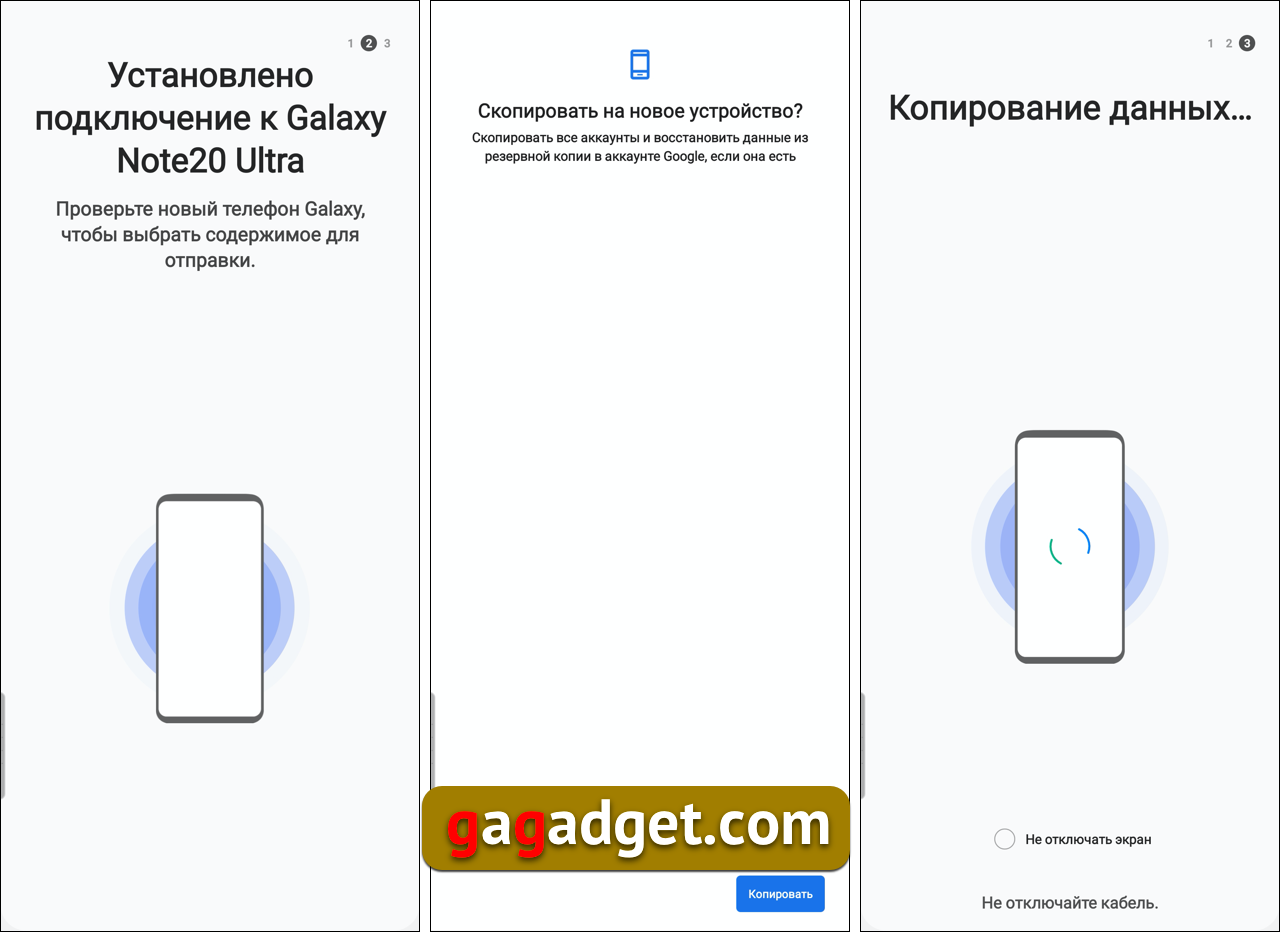
</ img>
On the Galaxy Note 20 Ultra itself, the complete process took a couple of dozen screens, but overall the procedure looked something like this:

</ img>
What else can make moving to a new smartphone easier?
Data transfer (installed applications and archivephoto and video) is one part of the problem. You also need to run all installed applications and log in to them. You can use a Google or Samsung password store called Samsung Pass to store passwords. To do this, of course, you need to add fingerprint authorization, but you still need to do it if you plan to use your smartphone as a means of payment. Of course, this does not eliminate the need to enter one-time passwords, for example, when authorizing instant messengers or banking applications, but you can save some of the time.
I have a data transfer (10 GB applications, 22 GBphotos and 5.5 GB of video) took approximately 45 minutes. Taking into account all the settings, entering passwords for all applications, numerous two-factor authorizations in a good dozen applications and manipulating screenshots for this text, everything took about 2 hours of work.
Three things you need to know about transferring data to the Samsung Galaxy Note 20 Ultra
- There are now several ways to transfer all data from your smartphone. The easiest way, of course, is with Android; there are tools built into the operating system for this.
- The easiest way for a user to switch to a Samsung Galaxy Note 20 Ultra is to use the proprietary Smart Switch application, which launches when the smartphone is initialized
- You can transfer data via a wireless connection, or for old-school fans, you can use a USB cable.
To be continued. If you have questions about the Samsung Galaxy Note 20 Ultra smartphone, leave them in the comments, I will try to answer.