Many iTunes users sooner or later encounter error number 7. iTunes, without a doubt -
In addition, it can automaticallybackup when connecting iPhone. However, a number of reasons can lead to errors that can disrupt iTunes or Windows. There are special programs for such cases, among which Tenorshare's TunesCare stands out. In this article, we will advise what can be done in a collision with such a situation and how to get iTunes working after a failed installation or removal of the program.
Advertising
Advertising
Attention:After iTunes stops working normallybackups inside iPhone become inaccessible in most cases. To prevent such incidents, make backups using iCareFone.
Causes
Runtime Errors Like iTunesnot installed correctly. Please reinstall iTunes. Error 7 (Windows Error 127) ”(iTunes was not installed correctly. Please reinstall iTunes. Error 7 (Windows error 127)) can be caused by many factors; therefore, it is important to consider all possibilities and take the necessary measures to prevent their resumption. Here is a list of the main causes of this error:
Advertising
Advertising
- Incorrect installation or removal of software that may leave incorrect entries in the Windows registry.
- Corrupted files or incomplete installation of iTunes.
- Infection with malware that damages Windows or iTunes system files.
- Incorrect shutdown of the computer due to power outages or other reasons.
- Accidental deletion of necessary files or registry entries by an incompetent user.
Decision
There are three simplest ways to resolveError 127 in iTunes 7 under Windows. Most preferred is the first one using the free TunesCare utility. Two other methods allow you to manually restore iTunes functionality without using third-party programs.
Method 1: one click in TunesCare
TunesCare is a simple and universal tool for fixing various errors associated with syncing, updating and restoring iTunes.
- Install TunesCare and connect your iOS device to your computer using a USB cable.
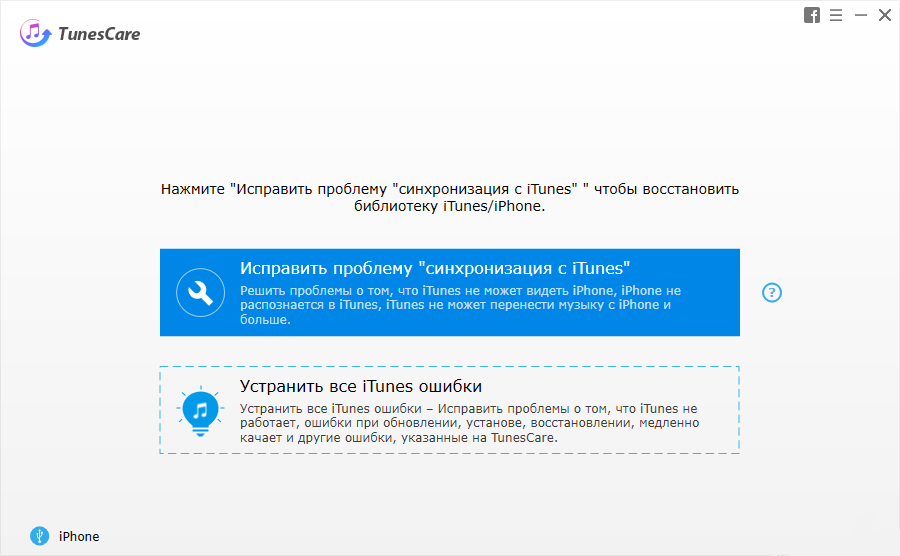

- Click “Fix iTunes Sync Problem” to perform automatic troubleshooting.


- If this does not solve the problem, tryuse the advanced mode by selecting "Fix all iTunes errors." It allows you to fix all iTunes problems by removing the damaged library and rebuilding.
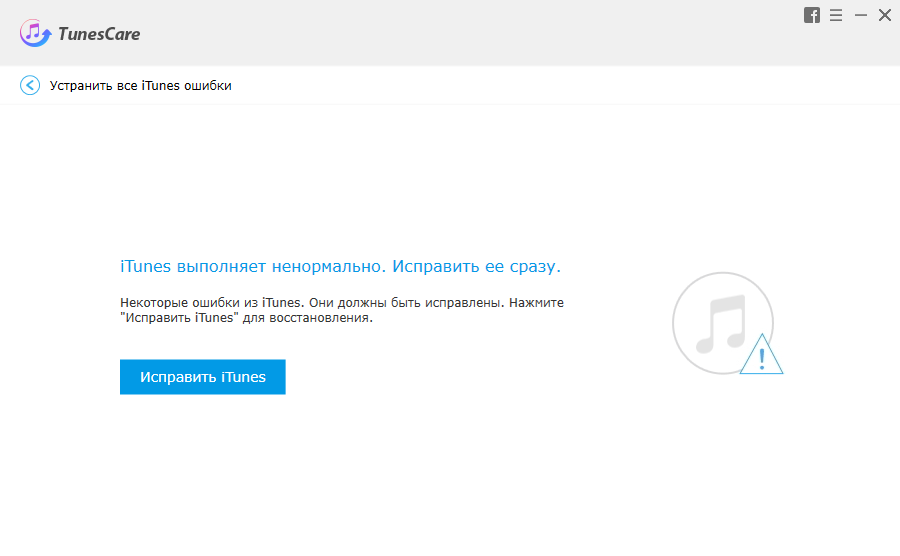

Method 2: update the Microsoft NET Framework
Sometimes the cause of the error is a failure in the installation of the Microsoft NET Framework. In this case, the following method should help you:
- Go to the Microsoft website and download the latest version of the framework.
- Complete the installation.
- Restart your computer and check the result.
Method 3: Uninstall and reinstall iTunes
To use this method, you will need to uninstall all of Apple's tools before you begin fixing the error.
- Open “Programs and Features” in Control Panel and uninstall all Apple products one at a time.


Advertising
Advertising
- Caution: Do not forget to restart the computer after each removal. Keep your antivirus running to keep Windows stable.
- Launch Explorer and go to the section with the operating system.
- Check and delete the following directories:
- C: Program FilesBonjour
- C: Program FilesCommon FilesApple
- C: Program FilesiTunes
- C: Program FilesiPod
- C: Program FilesQuickTime
- C: WindowsSystem32QuickTime
- C: WindowsSystem32QuickTimeVR
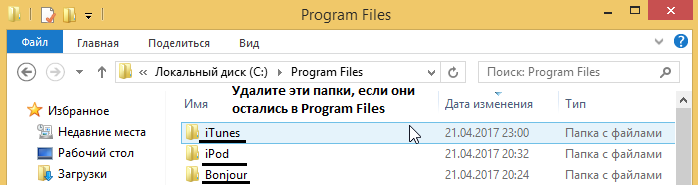

- Restart your computer and install iTunes again.
Done! The above methods should help you deal with the issue of error 7 in iTunes. If you have any questions, you can ask them in the comments below.
Download TunesCare here.