Did you know that on the iPhone and iPad you can easily open the zip archive directly through the Files application.
</ p>Advertising
Advertising
You can easily access data and files in the archive, knowing how to unzip the archive on iPhone. Moreover, for this you do not even need to install any third-party applications.
Below we will tell you how to open a zip archive on iPhone or iPad.
How to open zip archive on iPhone or iPad
- To get started, open the appFileson your iPhone or iPad.
- FindnecessaryZip-archiveyou want to unpack.
- Press and hold this archive, and then select from the menuUnpack.
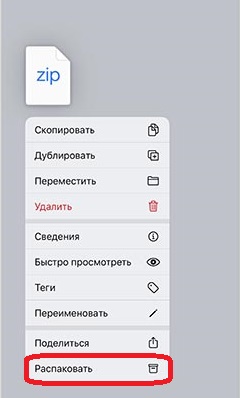

- Wait for the archive to unzip. Its contents will appear in the same folder where the archive itself is located.
- If you still have zip archives, you can open them the same way.
Small archives open faster than large ones. In some cases, you will have to wait a while until the unpacking is completed.
If you have an archive with many files, it is better to first transfer it to a separate Files folder, and only then unzip it.
The function is very convenient, because now, to unzip the archive on iPhone, you no longer need to download third-party applications. Everything can be done through Files. You can also create archives on iPhone.
The feature is only available on iOS 13 and iPadOS 13 and later. If you have an older version of the system, you will still need a third-party application.