When you close an app on iPhone, it continues to run in the background, but most tasks stop.
To close the application on the iPhone, you need to openswitch applications and do this by swiping it from there. This will instantly complete all background tasks and free up RAM. Since Apple introduced multitasking in iOS 4, one of the main topics of discussion has been the question: do I need to close applications that run on the background? We find this useful, for example, when an application freezes or eats up a lot of battery, like Facebook or Pokémon Go.
Advertising
Advertising
iOS designed to deal withmultitasking, and if you use some applications regularly, we recommend that you do not close them, just minimize them. This will slow down the application until you open it the next time. Forced closure will completely complete all processes, and then it will take more energy to open the application.
If you changed the old model to the new iPhone 8or iPhone 8 Plus, you can continue to force close applications the same way as before. If you do not know how to do this, we will tell you about it below.
How to force close applications oniphone8 andiphone8Plus
Step 1:First, unlock your iPhone using your passcode or Touch ID.
Advertising
Advertising
Step 2:Double tap the Home button to open the app switcher. You will see all the applications that are running in the background.
Step 3:Swipe the cards left and right until you find the application you want to close.
Step 4:Swipe up on an app's card to close it.
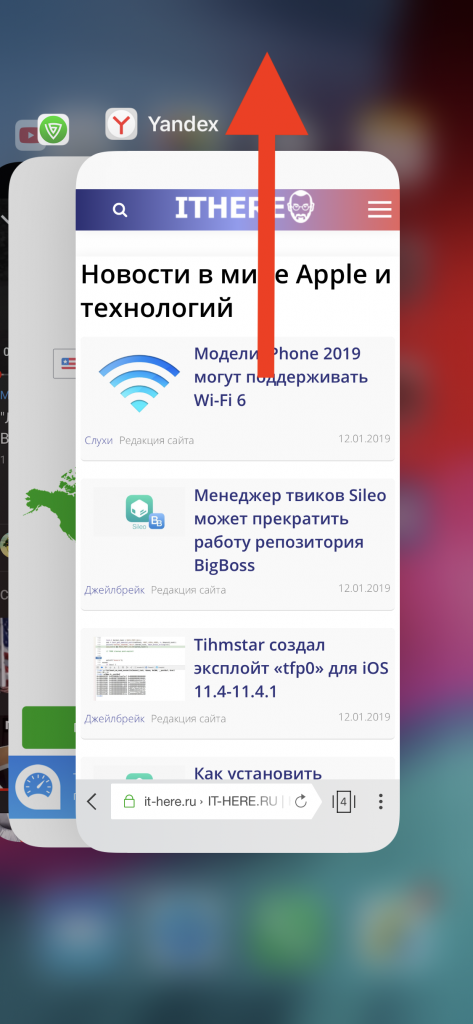

The application will completely shut down and all background tasks. It is necessary to forcefully close those applications that consume a lot of battery. These include Facebook, WhatsApp and Telegram.
How to close multiple applications at onceiphone8 andiphone8Plus
In this case, the process is almost the same, but you will need to use two or more fingers. As we mentioned above, do not close applications that you use regularly.
Step 1:Press the Home button twice.
Step 2:Find the apps you want to close.
Step 3:Place several fingers on each cardapps and swipe them up. This way you can close three applications at once. You can use four fingers, but it will be more difficult, so three is the best option.


Also read:
- Top 8 iPhone 8 and iPhone 8 Plus Features
- How to disable True Tone on iPhone 8 and iPhone 8 Plus
- How to force a reboot on iPhone 8 and iPhone 8 Plus
- How to put iPhone 8 or iPhone 8 Plus into recovery mode (DFU)