Unified notifications are a feature we've been waiting for at least five years. She was finally there
This feature is very useful, but in somecases it is not needed. More precisely, in some applications. If you use applications with to-do lists or reminders about taking medications, you can’t skip notifications from them in any way - it’s more convenient to see them all on the lock screen at once. Fortunately, iOS 12 has the ability to disable the feature.
Advertising
Advertising
Also read: How to use and configure merged notifications in iOS 12
</ p>How to disable merged notifications iniOS12
Step 1: Open the appSettings.
Advertising
Advertising
Step 2: SelectNotifications.
Step 3: Find the application for which you want to disable the combined notifications.
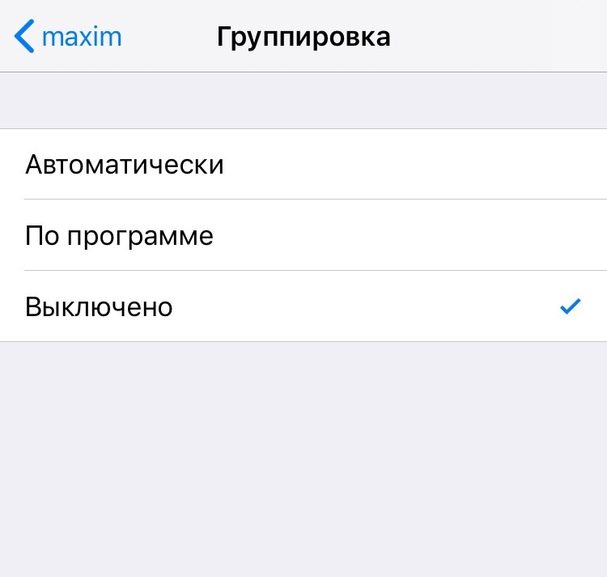

Step 4: Now selectGrouping.
Step 5: Check the box next toTurned off.
Now each notification from this application will be displayed separately.
If notifications are combined in a strange way, you can select the optionBy programso that all notifications of a specific application are displayed in one group.
Use function Deliver without sound
When it comes to notifications, you should know aboutiOS 12’s new hidden feature. You can enable the Deliver silent function so that notifications appear immediately in the Notification Center, rather than on the lock screen, and arrive silently. Read more about this feature here.