If you're planning to sell your Mac, you can't just put it in a box and give it to a new owner.
Preparing almost all Mac computers for sale consists of 6 steps, and a MacBook Pro with a touchbar requires an additional step. More details about them below.
Advertising
Advertising
1. Save a copyMac
After making a copy, you will save all your programs, files and settings so that later all this can be quickly and easily downloaded to the new Mac.
This is best done with Time Machine. We have described the instructions in this article in great detail.
2. Log out of your account iniTunes
If you log out of your Apple ID on iTunes and the Mac App Store on your computer, free up space for the new device in your account and avoid security issues.
Advertising
Advertising
3. Get out ofiCloud
You need to exit iCloud. Thus, the new owner will not be able to get access to your data that is stored in iCloud.
4. Get out ofiMessage
To exit iMessage, follow the instructions below:
1)Open Messages on Mac.
2)Go toAccountsand select the accounts you want to log out of.
3)ClickGo outin the upper-right corner of the window.


5. UntieBluetooth-accessories
Apple says you can skip this step, butwe still recommend that you complete it. This way you will avoid problems with your accessories, which can only continue to work with an old Mac that you already sold.
To do this, do the following:
1)From the menu, select → System Settings →Bluetooth.
2)Select the accessory you want to unlink and click on the buttonX.
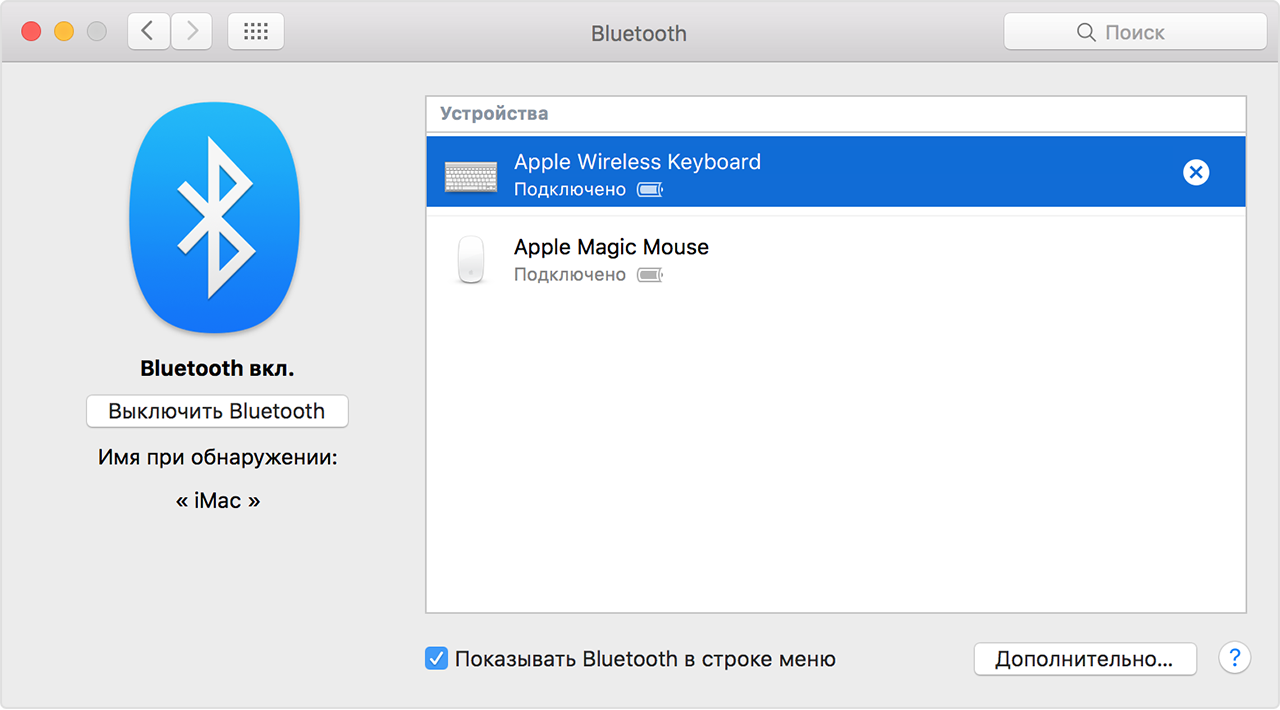

3)After that, confirm your action.
6. MacBook Pro? - Delete the touchbar data
MacBook Pro users will need to delete the touchbar data on which the Touch ID sensor is located, which protects all your data.
We have already written about how this is done here.
7. ReinstallmacOS
The most important step is formatting your computer and reinstalling macOS. However, you only need to do this if you have already done this before. If not, contact a specialist.
Tip: Use the Disk Utility function to make the process safer. But it will take more time.
After that, the new owner of your Mac will be able to reconfigure it for themselves.
On this everything!
If you have completed all the steps above, then you can safely give your Mac to the new owner.
As a bonus, you can also wipe your device from spots on the screen and fingerprints on the keyboard.