The dark mode has finally appeared in the Instagram mobile app!
</ p>Advertising
Advertising
It's been dark lately
Now Instagram has received support for iOS 13 Dark Mode. Below we will tell you how to turn it on and off.
How to enable dark theme on Instagram
If you have iOS 13 with active Dark mode, then the Instagram application will activate it automatically. Otherwise, do the following:
Advertising
Advertising
- Make sure your iPhone has iOS 13 installed.
- Go toSettings > Screen and brightness > Dark.
- Install the Instagram app (or upgrade to the latest version) and launch it.
- Instagram automatically activates its Dark Mode.
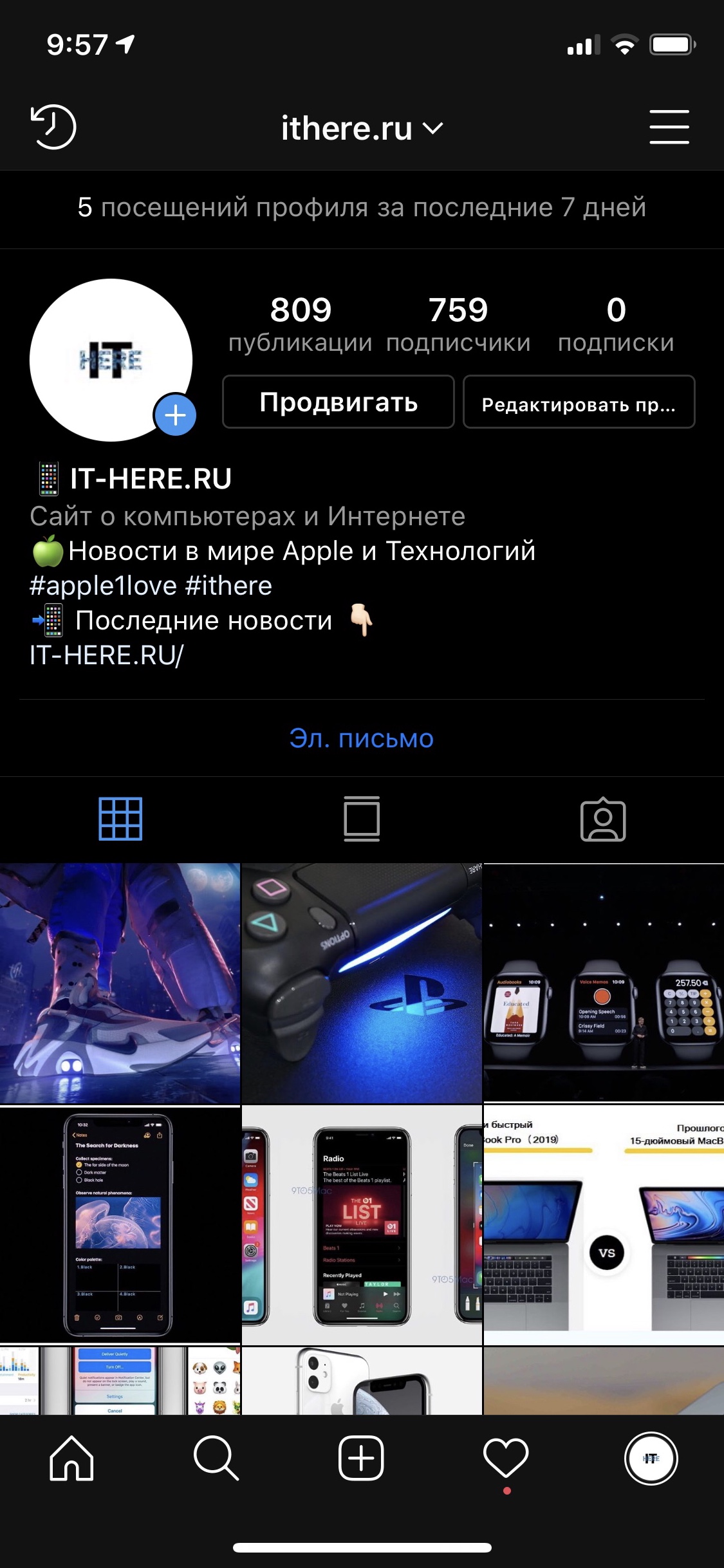

That’s all, you don’t have to do anything else!
How to disable a dark theme on Instagram


Disabling Dark Mode on Instagram is as easy as turning it on. To do this, do the following:
- Close the Instagram application if it is open.
- Go to the applicationSettings.
- Select sectionScreen and brightness.
- Check the box next to "Light".
- Open Instagram. Dark mode will be disabled.
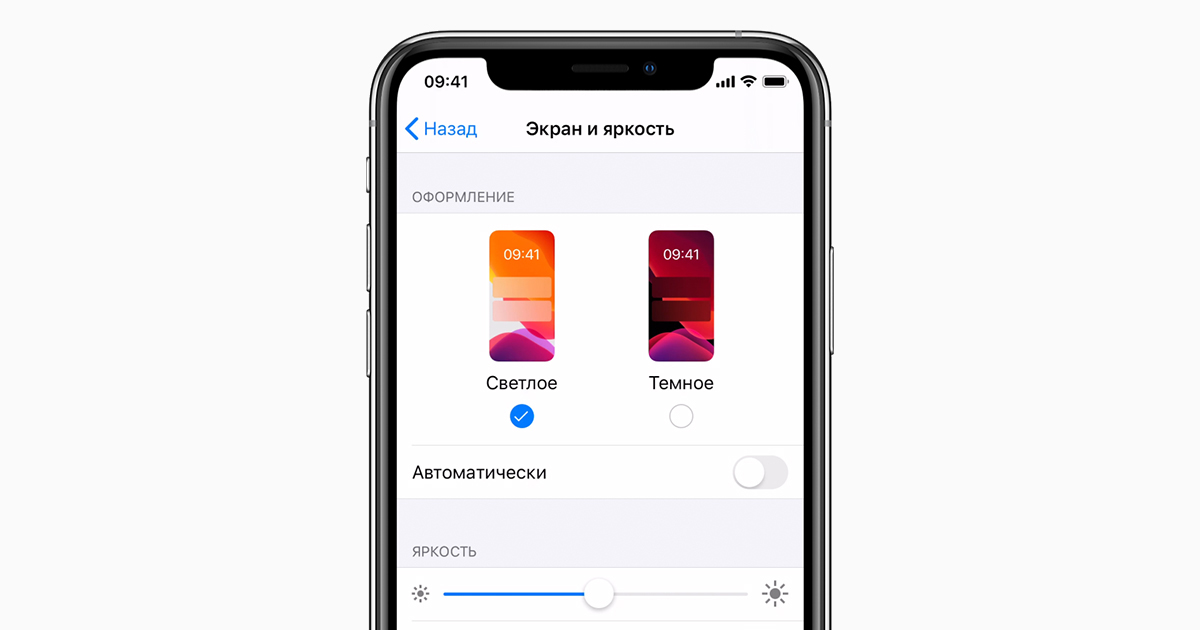

You can also ask Siri to turn off Darkmode, which is even faster and more convenient. The method also works with managing modes through the Control Center. All of these options will turn off Dark Mode on Instagram.
Dark mode has already appeared in the Instagram application for iOS, for this you need the latest version.