macOS Mojave has strengthened user security and privacy: apps can no longer
MacOS has long been able to independently decide which programs can access your private information, such as: location, photos, contacts, calendars and reminders.
Advertising
Advertising
Improved confidentiality
In Mojave, options for the camera and microphone appeared on the panel with restrictions. Without your permission, the program cannot use a microphone or camera to record video or audio, even in the background.
For your own safety, the ban is active by default.
Advertising
Advertising
As a result, you need to give permission to each program when you open it for the first time. For example, Skype and QuickTime will ask for permission to use both the camera and the microphone.
Below we will describe how to control access to the camera and microphone for each program. You can open and close access for different programs at any time.
how secure yourMac
By default, without your permission, macOS Mojave denies all programs access to the microphone and camera. When you open the program for the first time, a window appears asking for access.
To allow the program to access, clickOk. You can allow access if the program is from a reliable developer and supports the Mojave version.


Thus, Apple enhances your security. It is important to understand that only programs updated under macOS Mojave 10.14 can use the function.
What about illegal programs?
Apple has provided for this as well. Programs that try to trick the system and gain access without user consent will be stopped by the T1 and T2 chips found in the new Mac models. You can also mute your Mac’s camera and microphone using parental controls.
Set up access to your camera and microphoneMac
one)OpenSystem settingsin the Apple menu.
2)Go toProtection and safety.


3)Go to the tabConfidentiality.
four)In the left-hand column, selectCameraorMicrophone.
five)Check the boxes next to the programs you want to allow access.
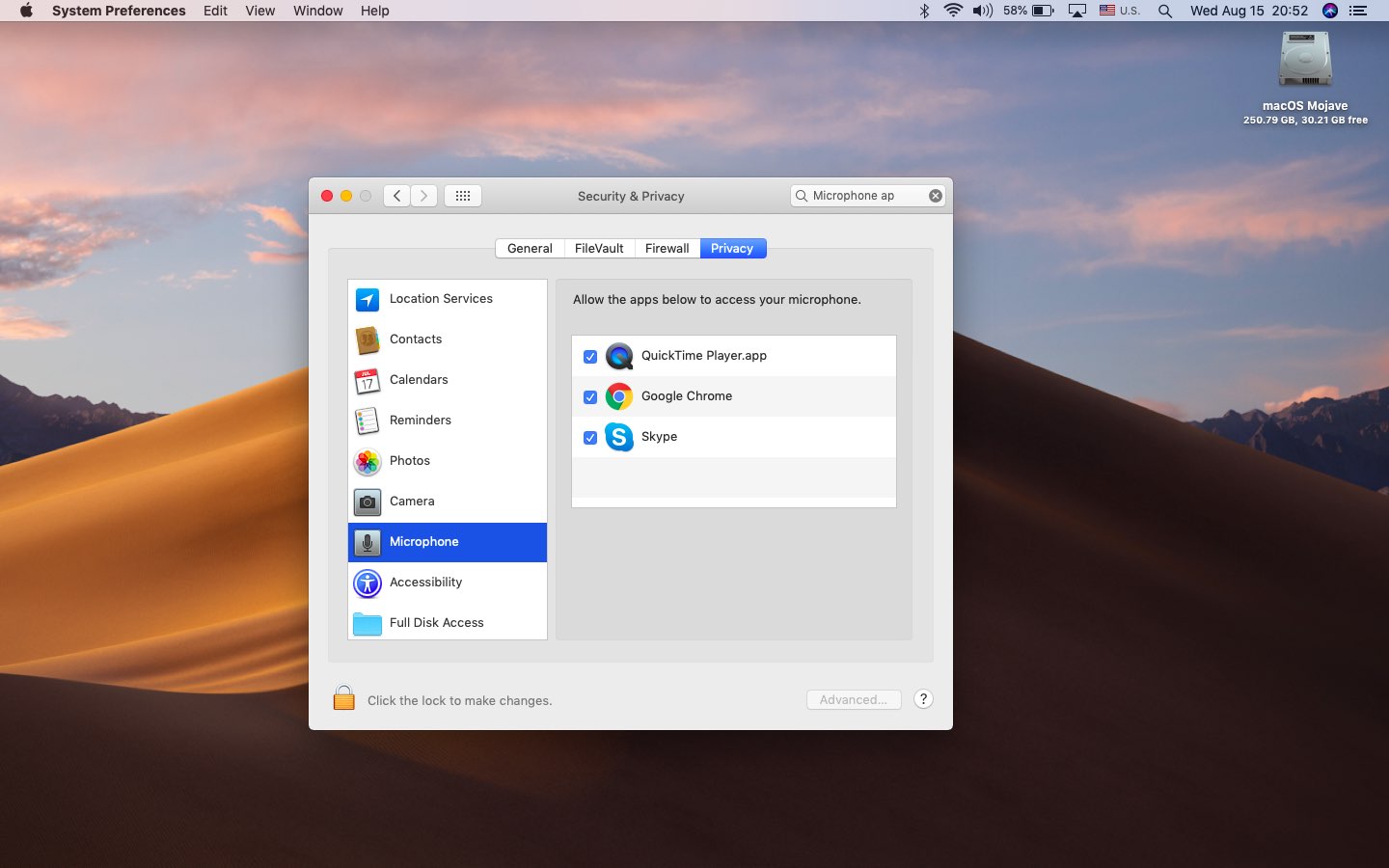

To block access to programs, simply uncheck the box.
If you try to change the settings forthe program that is currently in use, a message appears stating that the changes will take effect after the program is restarted. You can immediately close the program or do it later.
To change access settings for programs, you do not need administrator rights.
Advertising
Advertising
This is very practical, because at any time you can allow the program to use the camera or microphone, and then immediately prohibit it.
To really strengthen your protection, Apple has developed an ARM coprocessor, as well as T1 and T2 chips, which protect sensitive areas of the system and computer from hacker attacks.
These chips are in iMac Pro and MacBook Pro 2016 and newer. They work on a watchOS variant called eOS. This system provides your security regardless of the central processor.