
</ img>
We were first introduced to the new ASUS ZenBook laptops at Computex 2019 in early summer. Some of the new products are already
- What is it?
- What about positioning and what are the differences from the previous model?
- What is included?
- How does it look and qualitatively assembled?
- How convenient is it to use a laptop?
- What is ScreenPad 2.0 capable of?
- How good is the screen?
- What about performance, autonomy and sound?
- In the dry residue
What is it?
ASUS ZenBook 14 UX434FN - flagshipa metal ultra-compact laptop with a 14-inch IPS display, 8th generation Intel processors, up to 16 GB of RAM, a fast SSD drive, a discrete NVIDIA GeForce MX250 graphics card and an additional ScreenPad 2.0 screen combined with a touchpad.
</ p>What about positioning and what are the differences from the previous model?

</ img>
To begin with, about positioning and place in the lineup:The ASUS ZenBook UX433FN, which we reviewed in February, is and will be sold in several configurations (as well as 13- and 15-inch versions). ASUS ZenBook 14 UX434FN is not an update, but rather an expansion of the line: the models will be sold in parallel. Briefly about the differences: the UX433FN has a NumberPad (touchpad with a digital touchpad), the UX434FN has an updated ScreenPad 2.0 (an additional touch display combined with a touchpad), the second difference, less dramatic, is the discrete video card: GeForce MX150 for the UX433FN versus the MX250 UX434FN. The MX250 is a slightly overclocked version of the MX150, so don't expect a huge performance boost. Otherwise, everything is very familiar: a recognizable blue metal case with golden accents and concentric polishing on the top cover, a 14-inch 1920x1080 IPS touch display with thin frames, inside there are Core i5 or i7 processors of the Whiskey Lake family, 8-16 GB of RAM, fast PCIe NVMe SSD drives, full-size USB and HDMI ports, MicroSD card reader and infrared camera for facial recognition.
</ p>What is included?

</ img>

</ img>


The delivery set remained unchanged. The laptop is packed in a relatively small box of gray with the name of the model. Inside - a laptop, a compact power supply, an envelope case, a USB-Ethernet adapter (in its mini-case) and documentation /
</ p>How does it look and qualitatively assembled?

</ img>
The laptop body is already familiar to us:metal, a concentric pattern on the lid, a logo there, the main blue color, which has already become a signature color for the line, and golden accents. When you open and turn on the laptop, you will notice the really thin frames around the display and, of course, the ScreenPad 2.0, which has increased slightly in size. We'll talk about it in more detail a little later.

</ img>

</ img>


The set of ports and their location remain the same.This is both good and not so good: full-size ports have not gone away, but charging is still only through a proprietary connector; Type-C does not receive support for either Power Delivery or Thunderbolt. On the left is a full-size HDMI, 1xUSB 3.1 Type-C Gen 2 and 1xUSB 3.1 Type-A Gen 2 and a power supply socket:

</ img>
On the right are LED indicators, a combined 3.5 mm audio jack, a full-size USB 2.0 and a slot for MicroSD memory cards:

</ img>
Ventilation vents are located at the rear endholes, the line's logo and two familiar rubber feet on which the laptop stands when open. They appeared in ASUS laptops along with the ErgoLift design. Front - only cutout:

</ img>

</ img>


The design of the bottom cover also remainedalmost unchanged. Round rubberized legs, stereo speaker grids and perforation of the cooling system. The latter has changed a bit, but for the user it does not play exactly any role:

</ img>
ASUS claims that the screen occupies 92% of the entireThe surface of the lid and the frame around the perimeter are really very thin. At the same time, the camera is on the “correct” in the same place and on the sides there are infrared sensors to identify the owner by face:

</ img>

</ img>


The linear dimensions remain the same: 319x199 mm.Slightly smaller in width, but slightly longer than a sheet of A4 paper. But the thickness and weight have increased slightly: 16.9 mm and 1.26 kg versus 1.59 mm and 1.19 kg, respectively. This is due to the use of ScreenPad 2.0. But in reality these differences are not felt at all. The laptop is convenient, compact and transportable. There are no problems with assembly either.
</ p>How convenient is it to use a laptop?

</ img>
ASUS continues to use ErgoLift designin their laptops, the solution turned out to be really successful. For those who don't know, when you open the laptop, the back of the work surface rises. As a result, the keyboard is positioned at an angle of 3°, and there is a gap between the table and the bottom of the laptop for better air circulation. And the speakers are less covered, which is also good for volume. At the same time, the maximum opening angle of the laptop is 145°. The keyboard layout remains the same: the smaller top row F, Home, End, PgUp and PgDown are combined with F9-F12, separate Print Screen, Insert, Delete and the power button are at the end of the row. The Fn+Esc combination switches the operating mode of the functional row of buttons. Both Shift are long, one-story Enter. Block of arrows of reduced height.

</ img>
Button travel 1.4 mm, standard size and distance between them. There is a white backlight with three brightness levels. It is convenient to use:

</ img>
ScreenPad 2.0 can also work in regular touchpad mode. And it copes with this role perfectly: large (5.65 inches), with very high sensitivity and a good coating on which the finger glides well:

</ img>
What is ScreenPad 2.0 capable of?

</ img>
The second generation ScreenPad has increased in size:from 5.5 to 5.65 inches. Now the aspect ratio is not 16:9, but 18:9, the resolution is 2160x1080. But its software has been more radically redesigned. ScreenPad 2.0 is recognized by the system as an additional display with all the usual capabilities that entails.

</ img>
At the same time, he is solely responsible for its workintegrated video accelerator. For convenient work, the ScreenXpert software add-on is used with a unique “desktop” with icons of necessary applications and basic tools. The main idea is to expand your workspace using the ScreenPad and/or add secondary applications to it. There are already a number of adapted applications, including MS Office or Adobe Premiere, in which a number of necessary tools are displayed on an additional screen. For example, the timeline in Premiere or settings for fonts and everything else in Office. But this does not mean that other applications will not work. For example, the necessary tool windows can be easily transferred and used on the ScreenPad. There you can open the necessary instant messengers, email client or music player. Plus there are built-in things like a numeric keypad or handwriting input:

</ img>

</ img>

</ img>

</ img>

</ img>





For more convenient use when movingIn a window with any application, two icons appear on the big screen, which are responsible for moving the application to the lower screen or pinning it in ScreenXpert:

</ img>
This is what ScreenXpert and basic pieces look like,which he can, including tools for Word, Excel and PowerPoint. An interesting thing is the Quick Key. This is a set of buttons for quick access to functions for which combinations are used. Copy, cut, paste and so on. In addition, ScreenXpert has its own manager of running applications. At the bottom of the screen there are buttons for quickly switching to the home page, calling the application manager, throwing the application to the main display and touchpad mode. The latter is very useful: you do not need to switch the ScreenPad operating mode. When the button is pressed, the ScreenPad temporarily switches to touchpad mode and switches back if you do not use it for a couple of seconds.
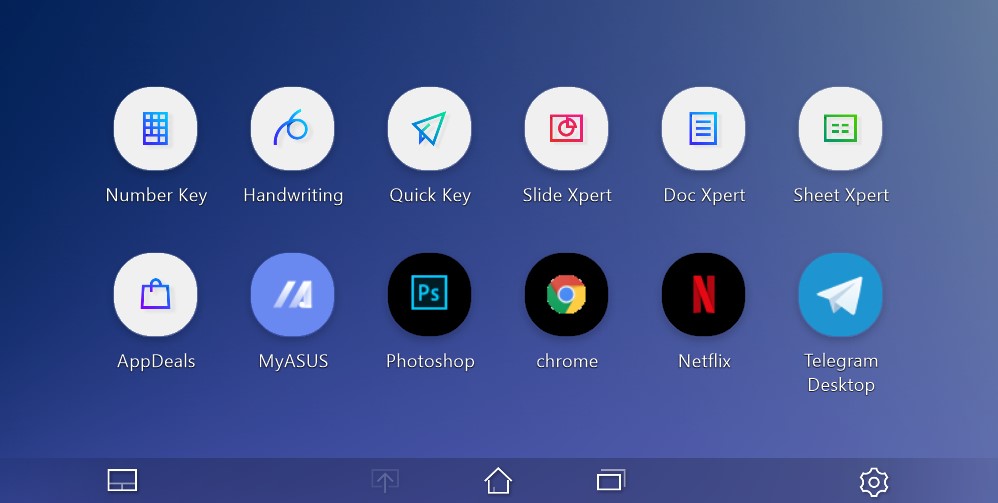
</ img>

</ img>

</ img>

</ img>

</ img>

</ img>

</ img>

</ img>

</ img>
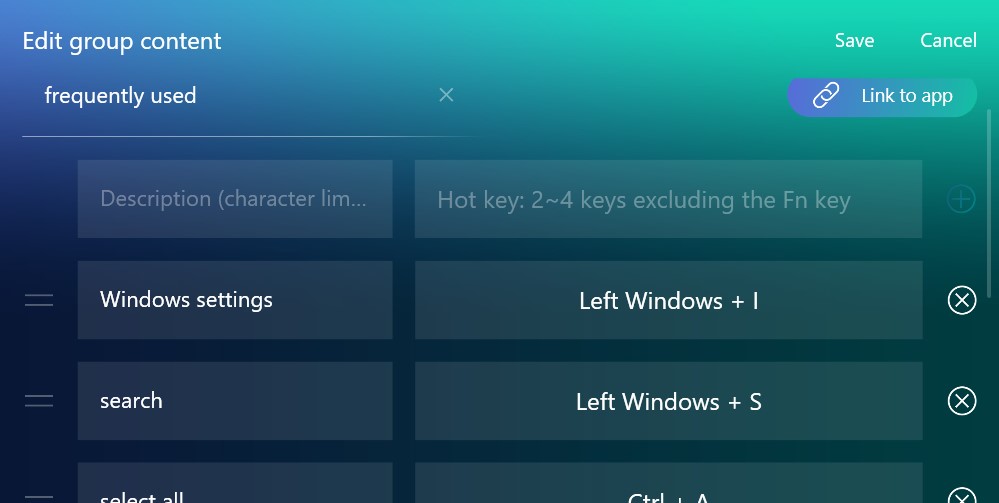
</ img>

</ img>











In the settings you can adjust the brightness,resolution of two options (reduced will be more appropriate for energy saving), refresh rate, energy conservation mode and see manuals how to use it all.

</ img>

</ img>

</ img>

</ img>

</ img>





ScreenPad 2.0 turned out to be much more thoughtful and convenient compared to the first version. The software works adequately and smartly. In general, it looks viable and promising in theory, if software developers podssuetsya with convenient adaptation. But a little niche: after all, using ScreenPad on an ongoing basis requires some getting used to. Plus, however, two monitors are nearby - this is somewhat more convenient than moving your eyes from the main display to the touchpad.
</ p>How good is the screen?
The laptop uses a 14-inch touchscreenIPS display with a resolution of 1920x1080. Of course, the touch panel necessitated the use of protective glass, which can glare in the sun. ASUS promise high-quality color reproduction and brightness of 300 cd/m2. Visually the screen really makes a very pleasant impression.

</ img>
According to the measurement results, the maximum brightnessdisplay was 298.912 cd/m2. Black field brightness is 0.29 cd/m2, and static contrast is 1031:1. The display's color gamut is close to the sRGB color space, and the calibration is very good:

</ img>

</ img>

</ img>

</ img>

</ img>





What about performance, autonomy and sound?

</ img>
Hardware tested configuration of ASUS ZenBook14 The UX434FN is almost identical to the UX433FN that was released in February. Accordingly, inside there is a 14-core quad-core Intel Core i7-8565U processor with support for 8 HyperThreading threads, 8 MB SmartCache. Clock frequency - 1.8 GHz (up to 4.6 GHz Turbo Boost). The graphics are handled by an integrated Intel UHD Graphics 620 chip with a frequency of up to 1150 MHz and a discrete GeForce MX250 with 2 GB of GDDR5 video memory. Formally, the 250th differs from the 150th only in raised frequencies. In our case, we use a slightly cut-down version (apparently): the video core frequencies are absolutely similar to what we saw in the predecessor: 937 MHz and 1038 MHz - boost, only the memory frequency has increased from 1253 to 1502 MHz, so expect a noticeable performance increase not worth it. The RAM capacity is 16 GB LPDDR3 2133 MHz. Wireless interfaces: Wi-Fi 802.11 AC (2×2) and Bluetooth 5.0.

</ img>

</ img>

</ img>

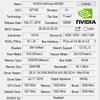

</ img>
But the results in performance tests are a bithigher than its predecessor. Both processor and graphics. But in general, everything is at the expected level: for office work, basic photo and video editing, the laptop has enough power. As for not the most demanding games:

</ img>

</ img>

</ img>

</ img>

</ img>

</ img>

</ img>

</ img>

</ img>

</ img>

</ img>

</ img>

</ img>













The laptop has a 1 TB Samsung NVMe PCIe3 x4 SSD. This is the top version. The basic configuration uses a slower 256 GB NVMe PCIe3 x2 SSD:

</ img>
The drive works very quickly: the maximum read speed is about 3350 MB/s, and the write speed is about 2400 MB/s:

</ img>

</ img>

</ img>



At “office” system loadI can't hear the laptop cooling. In more demanding tasks, the operation of the CO can be heard, but it works quietly. At the beginning of the stress test, the temperature briefly rose to approximately 80°, then the CO “accelerated” and the temperature remained at 75°, while the laptop worked stably without throttling. The case does not get very hot: the area above the keyboard becomes noticeably warm, no more:

</ img>
You can also play Apex games if you wish.Legends or Destiny 2 at low settings in native resolution produce just over 30 frames per second, as does the turn-based strategy Mutant Year Zero: Road to Eden. But the oldie but nice third-person shooter Spec Ops: The Line produces a cozy 60 FPS:

</ img>

</ img>

</ img>

</ img>

</ img>

</ img>

</ img>

</ img>








In terms of autonomy, nothing has changed:The laptop is powered by a 3-cell 50Wh battery and a full charge takes just over 2 hours. In “office” Mode using a browser, mail, instant messengers with a Wi-Fi connection, low brightness and ScreenPad 2.0 in touchpad mode gives about 8 hours of operation. ScreenPad 2.0, of course, will reduce this figure in active mode.
Pre-installed software on a laptop minimum: general MyASUS utility to configure everything. Display settings, CO operating modes, operation of the upper row of the upper buttons, checking for updates, system diagnostics, and so on. To adjust the sound, there is already the AudioWizard application familiar from previous models:

</ img>

</ img>

</ img>

</ img>

</ img>

</ img>

</ img>

</ img>








In the dry residue
ASUS ZenBook 14 UX434FN is an interesting addition tosuccessful line of ultraportable laptops. It has retained all the advantages of current models already on the market, while acquiring an extremely interesting bonus in the form of an updated ScreenPad 2.0. This is still a very compact and stylish laptop, with an excellent screen, up-to-date hardware, a set of full-size ports and long battery life. But a couple of controversial issues have also become new: the laptop still cannot charge via Type-C, and Thunderbolt support has not yet been delivered. ScreenPad 2.0 is an interesting, but still specific thing: it can really be useful in many use cases, there is already adapted software, and other applications work adequately with it. But clearly not every user will use ScreenPad 2.0, and its use will not have the best effect on battery life. There is no exact cost yet: the laptop will only be available in about 2 weeks, the younger model with i5 and 256 GB SSD will cost about30 000 UAH.
6 reasons to buy ASUS ZenBook 14 UX434FN:
- compact, lightweight and stylish metal case;
- excellent display;
- high performance;
- the presence of full-sized ports;
- long battery life;
- Are you sure you need ScreenPad 2.0.
3 reasons not to buy ASUS ZenBook 14 UX434FN:
- no USB Type-C charging;
- lack of Thunderbolt;
- You are sure that you do not need ScreenPad 2.0 and do not want to overpay for it.
Technical specifications ASUS ZenBook 14 UX434FN
Display
14 inches, 1920x1080, IPS
Dimensions
319x199x16.9 mm
Weight
1.26 kg
operating system
Microsoft Windows 10 64-bit
CPU
Intel Core i7-8565U, 4 cores, 1.8-4.6 GHz (Kaby Lake R, 14 nm)
Ram
16 GB LPDDR3 2133 MHz
Graphics
nVidia GeForce MX250, 2 GB GDDR5, Intel UHD Graphics 620
Storage device
SSD NVMe PCIe3x 4 1 TB
Communications
Wi-Fi 802.11 a/b/g/n/ac, 2.4 and 5 GHz, Bluetooth 5.0
Connectors
Type-C USB 3.1 Gen 2, Type-A USB 3.1 Gen 2, USB 2.0, HDMI, MicroSD card reader, combo audio jack
Camera
Camera with infrared sensor
Battery
Lithium polymer, 50 Wh, 3 cells
Additionally
ScreenPad 2.0
