A dark interface looks good in apps, but not on websites. The problem is that most
Advertising
Advertising
Dark mode on the computer
At least official APIs for dark mode on websitesand no, Apple can notify website developers that a user has Dark Mode active on a Mac. Based on this information, developers can change the theme of the site.
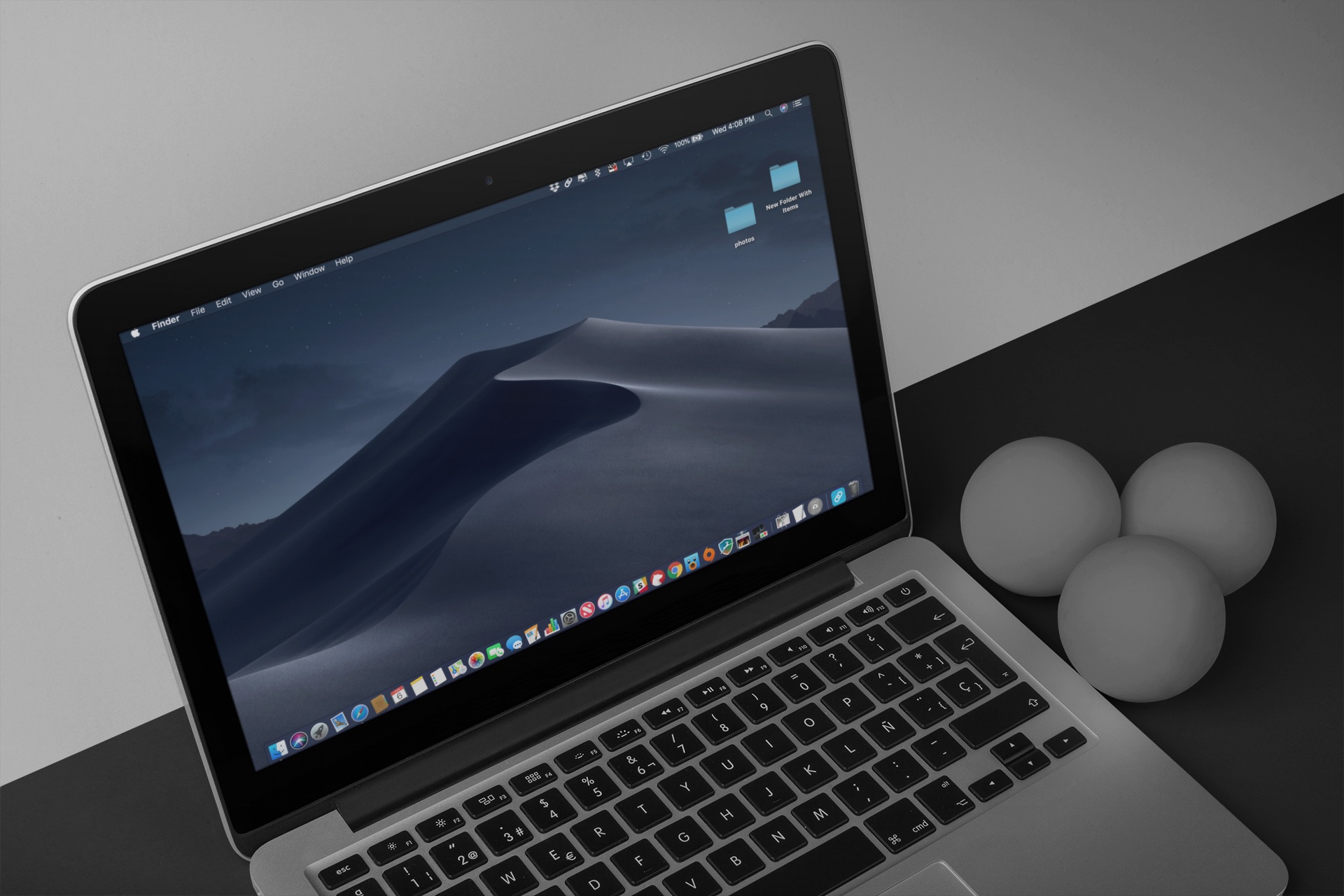

MacOS Mojave's Safari Technology Preview 71.0 version supports this feature, and sites in the browser can automatically adjust to Dark Mode.
Advertising
Advertising
Also read: How to turn on dark mode on Mac
Soon Safari will also appear in the public versiondark mode support for sites. The function may appear in other browsers, especially if it becomes the HTML standard. In the meantime, you can use the trick in the form of the Dark Mode V2 command for the iPhone and iPad.
Also read: How to enable hidden dark mode on iPhone
The new Team app in iOS 12 allows you to perform complex chains of actions tied to a single team. The Team app is based on Workflow.
How to add dark mode to sites
You can download the command from the iCloud page on your iPhone or iPad with iOS 12 and later. Follow the link and clickGet a quick team. Then confirm opening in the Commands program by clickingOpen.
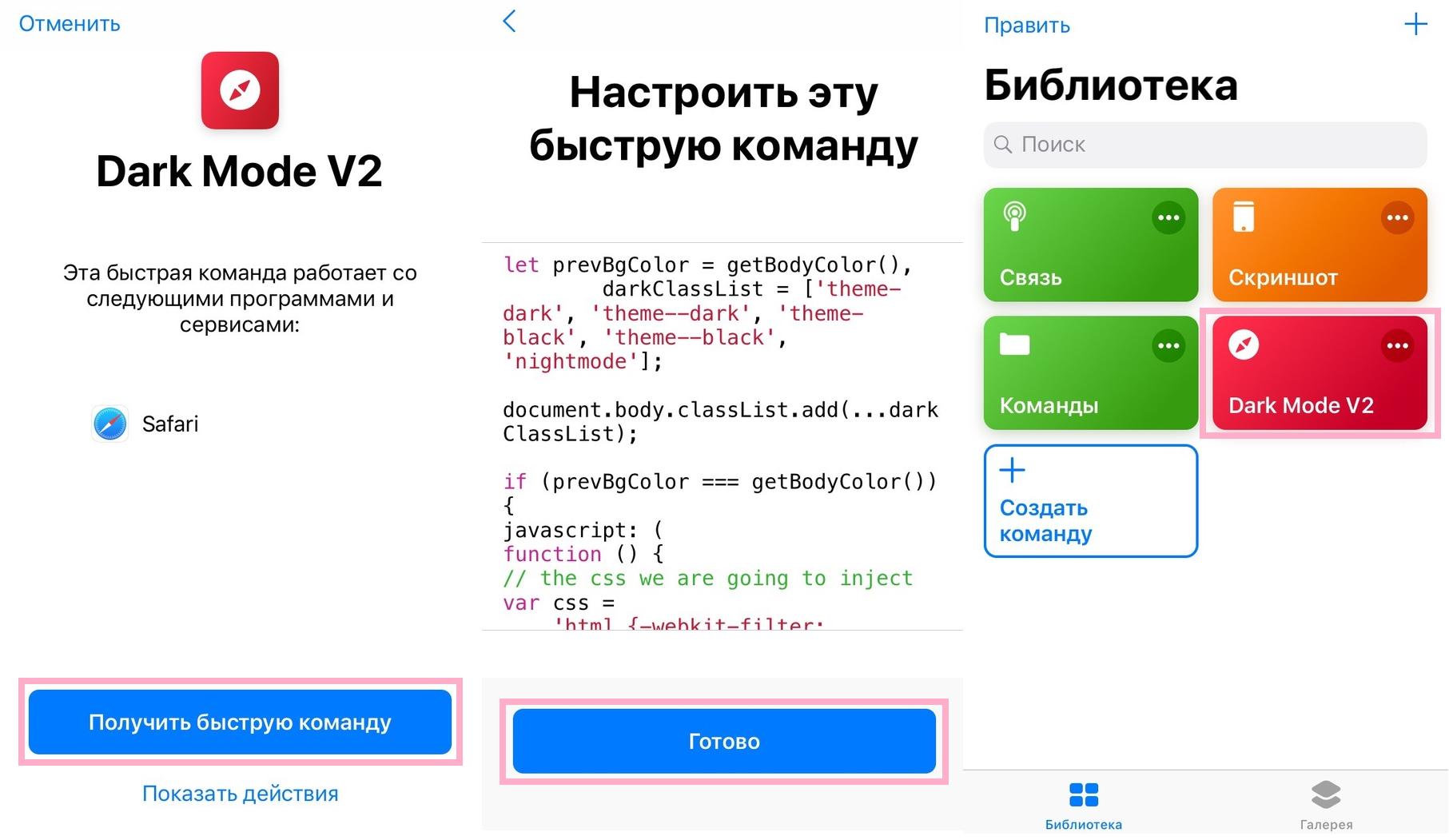

On the screenConfigure this command just clickIs doneto immediately add it to your Library.
The team supports almost all websites in Safari. It is configured to appear in the Share menu. To rename a command, click(...)in the upper right corner of its cell in the library, then clickswitch iconin the upper right corner of the screen.
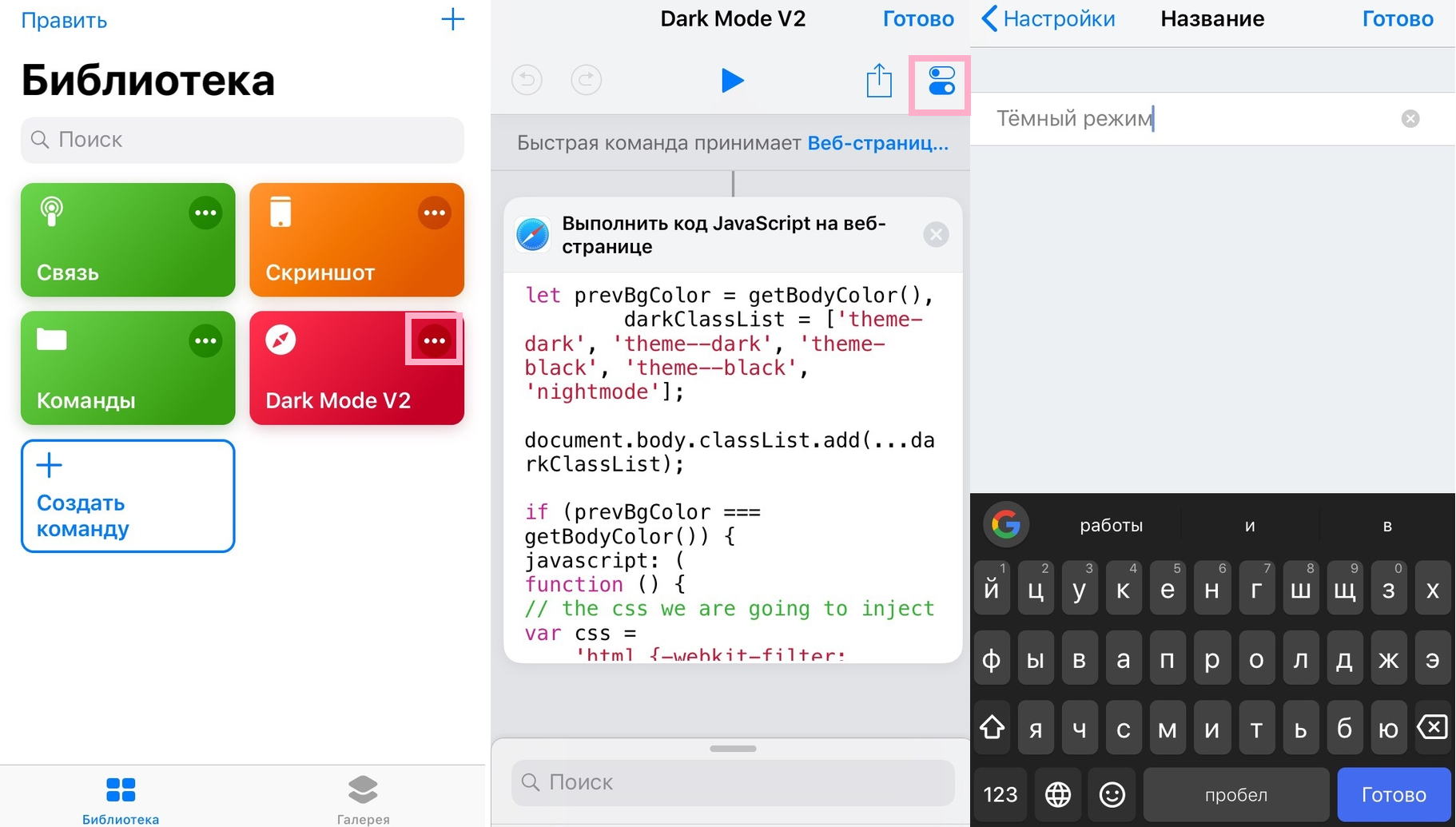

Advertising
Advertising
Select hereNameand enter a new name for the team, then clickIs doneseveral times to return to the Library.
To see the command in action, open any website in Safari, for example, IT-HERE. Now click the iconShareat the bottom of the screen and selectQuick commandsin the bottom panel. If the icon is not displayed, selectStilland press the switch next toQuick commands.
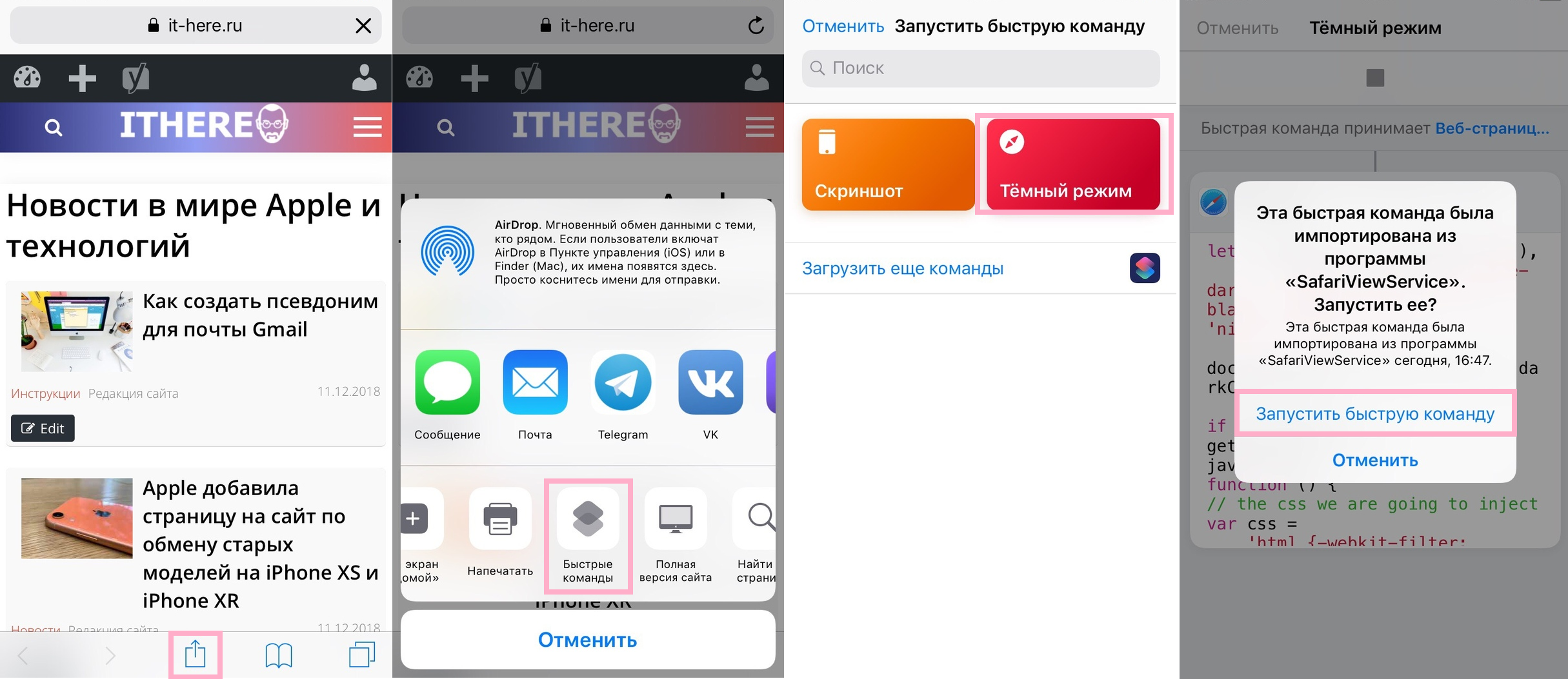

On the screen that opens, select the appropriate command and clickRun quick command, and thenAllow. On some sites, the team works better than others. You can try it on all your favorite sites.


We can confirm that the team works well on most popular sites. However, some may fade text, or vice versa, a white background remains. This is a trial and error process.
We already talked about useful commands for the iPhone and iPad, including a command to create a folder with commands.
In this article, you can read more about the Commands application.
You've probably noticed Siri's recommendations that appear on the lock screen. If you do not like them, you can turn them off.