Apple has added a convenient Markup tool to iOS, allowing you to easily add marks to photos, sign
Before you share with anyone a screenshot or any image with classified information, you need to somehow hide it.
Advertising
Advertising
This can be done using Redacted for iPhone, iPad and Mac.
You may ask: why not just use Markup?
True, Markup has some useful features likea marker that allows you to paint over data. However, the tool will not replace a real editor with censorship, since with sufficient Photoshop skills you can still dig out shaded information.
Advertising
Advertising


Using Redacted by Nothing Magical Inc. you can easily add censorship to photos and screenshots, and no one will be able to access your personal data.
By opening the application, you can select a photo from the gallery, use the last photo, paste the copied one or make it right in it.
There are three ways to edit photos.
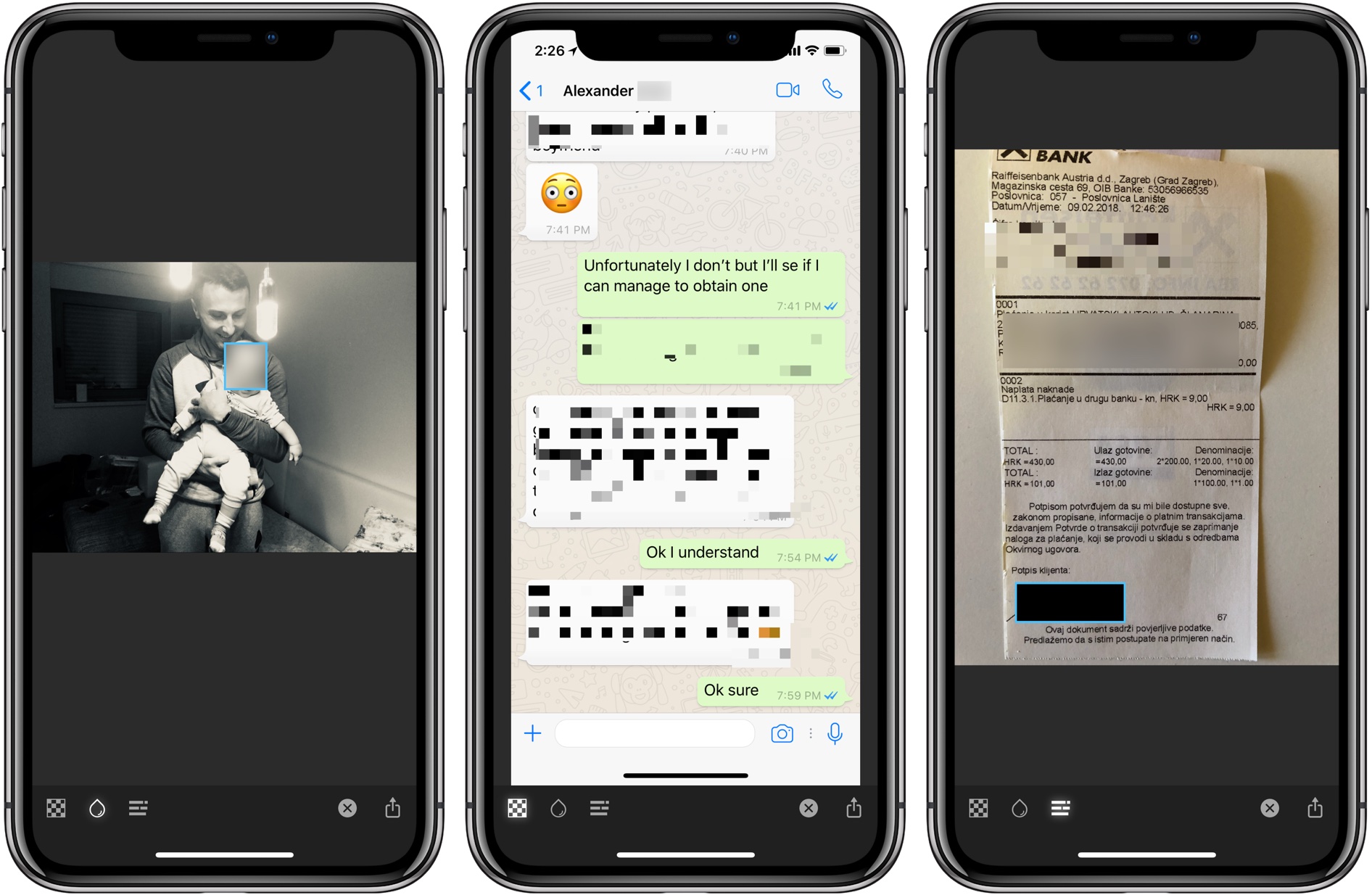

Secret data can be covered with large pixels, blurred or covered with a black rectangle.
Just select one of the options at the bottom of the screen: Pixelate, Blur or Black Bar, and drag it over the photo.
You can then share immediatelya snapshot on social networks, or simply copy it. There is no need to register and create an account in the application. There are no additional settings in it either.
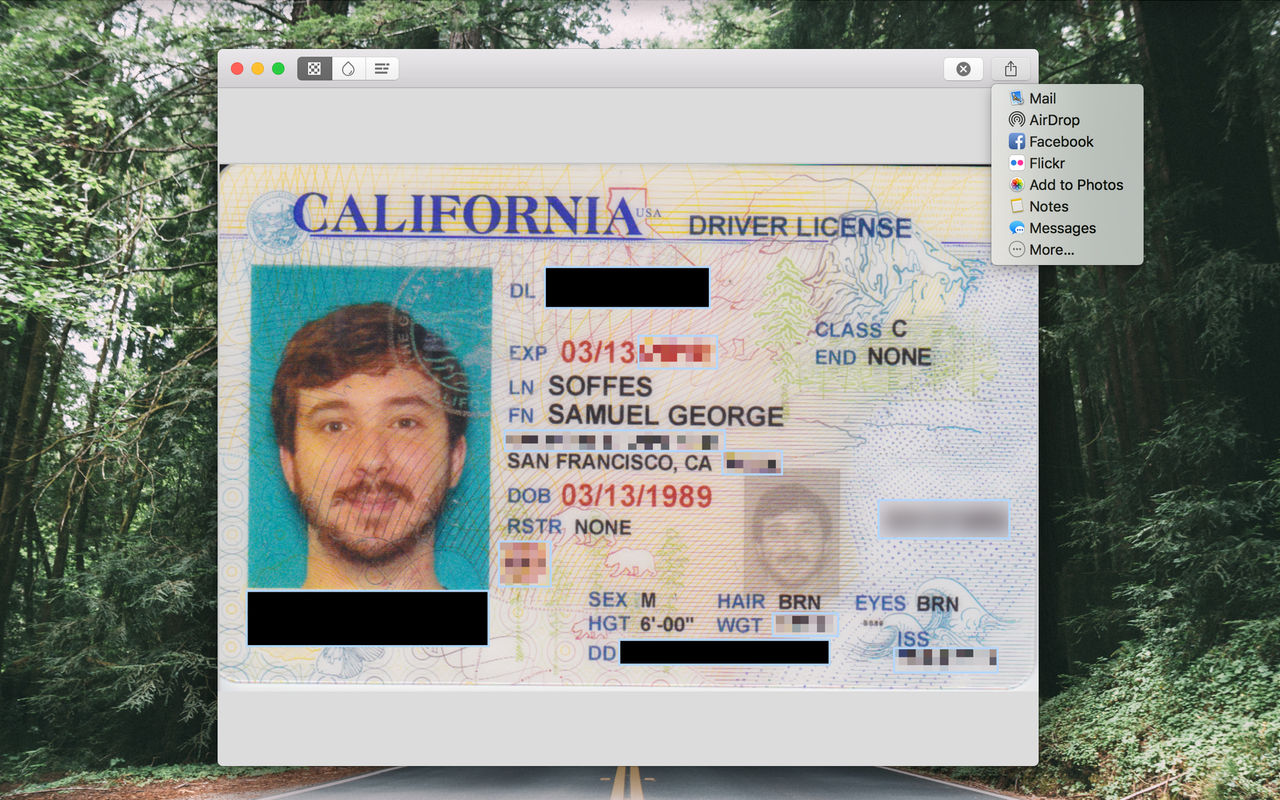

So far, Redacted does not support PDF format. The app is available for macOS and iOS 10.0 and newer.
- Redacted for iPhone, iPad and iPod touch on the App Store.
- Redacted for Mac on the Mac App Store.