Using Settings in iPadOS 13.4 and later, you can not only connect a mouse or trackpad to your iPad, but also change
Advertising
Advertising
About connecting a mouse or trackpad to an iPad
In iPadOS 13.4 and later, it’s very easy to configure a mouse or trackpad connected to the tablet through Settings.
Now you can connect the Magic Trackpad to the iPad,Magic Mouse 2 or third-party accessories. With their help, you can more convenient and faster work with your tablet. In addition, you can even use gestures without touching the screen.
Also read: How to connect a mouse to an iPad or iPhone with iOS 13 / iPadOS
Advertising
Advertising
In addition, you can change the cursor speed, configure the “Natural Scrolling” function, as well as simulate left and right mouse clicks.
Below we will tell you how to change the cursor speed on the iPad.
How to change cursor speed on iPad
- Open the applicationSettingson your iPad.
- Select sectionMain.
- Select a section hereTrackpadorTrackpad and mouse.
To change the speed of the cursor, use the "Movement speed" slider.
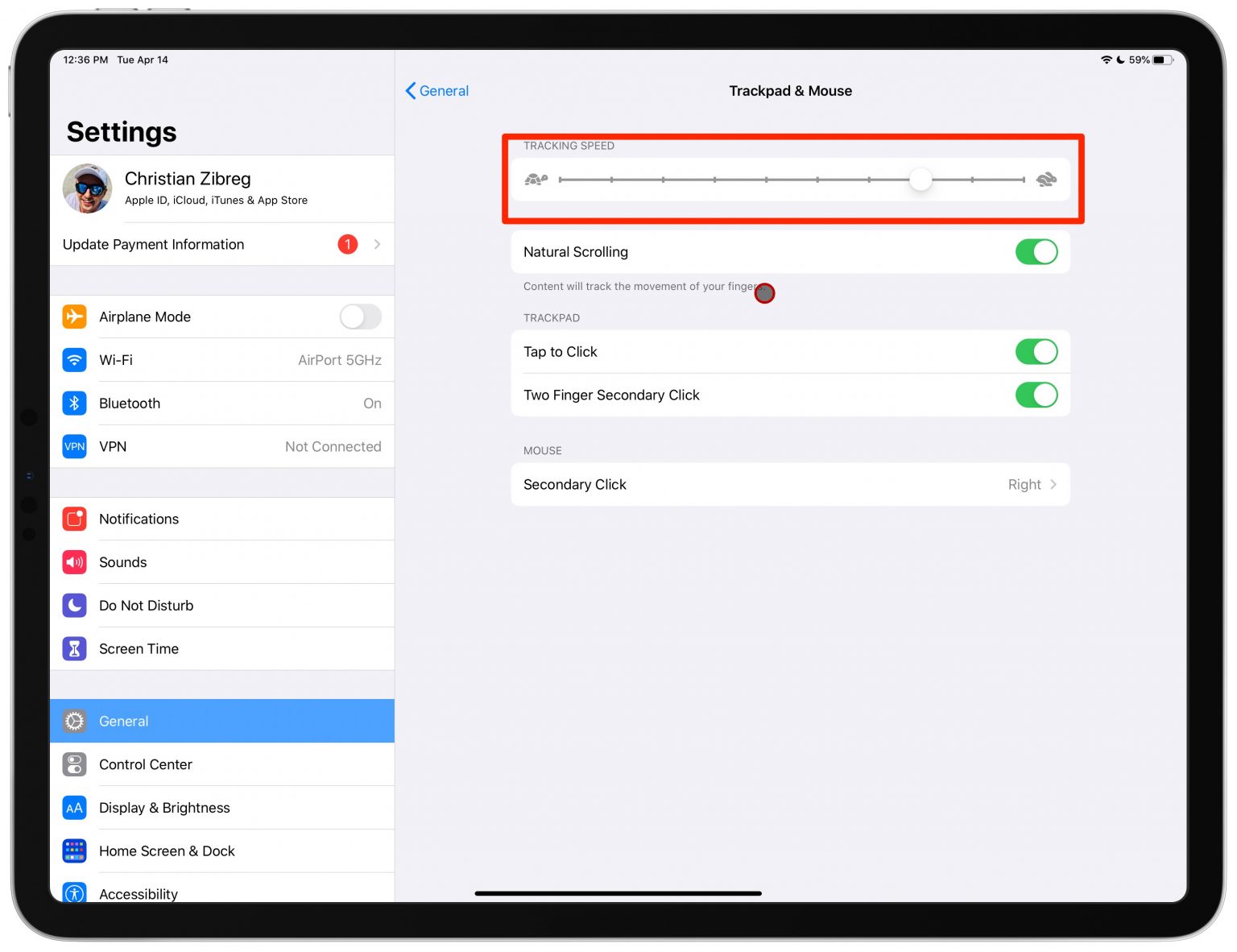

To make the cursor slower, drag the slider to the left. To make the cursor faster, drag the slider to the right.
You can try different speeds for the cursor and decide which one suits you best.
You cannot adjust the speed of the mouse cursor and trackpad separately. The slider controls the speed of the cursor and mouse, and trackpad together.