You can connect external hard drives, flash drives, SD cards and other storage devices to your iPhone and iPad using
We tell you how to connect and select an adapter for accessing drives from iOS or iPadOS devices.
Advertising
Advertising
How to connect an external drive to iPad and iPhone
The screenshots show the connection of the external hard drive to the iPad, but all the steps apply to the iPhone.
- Open the applicationFileson iPhone or iPad.
- Connect the USB drive to the device directly or withusing the appropriate adapter for your device model. The only device among iOS and iPadOS devices that is equipped with a USB-C port is the iPad Pro starting in 2018.
- ClickOverviewif you are not on the main screen of the Files application.
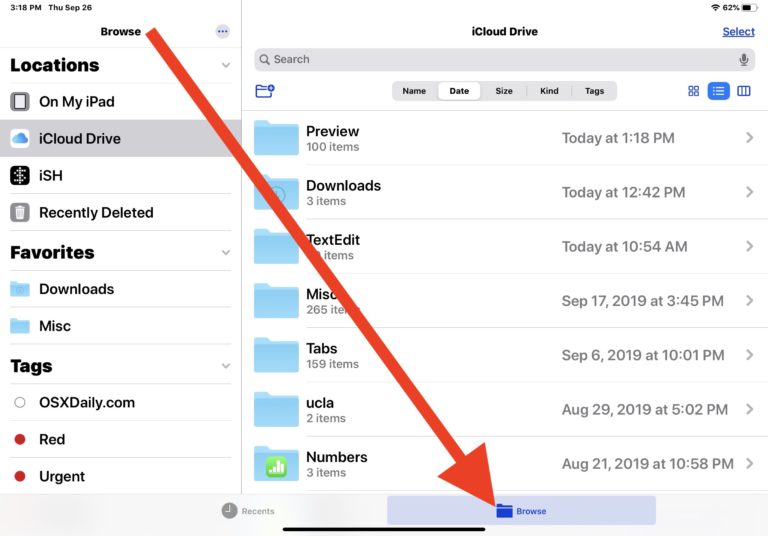
 Source: OSXDaily.com
Source: OSXDaily.com - In the list of connected devices on the left, click on the name of the drive you need.
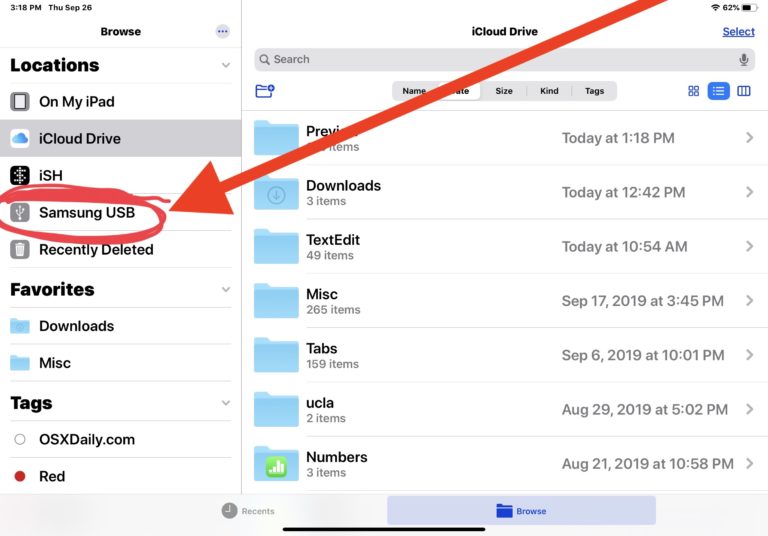
 Source: OSXDaily.com
Source: OSXDaily.com
In the Files application, you can create new folders, cut, copy, paste, move and rename files and folders, as well as sort files.
Advertising
Advertising
The application supports different file systems, including APFS, ExFAT, FAT32, HSF+.
How to choose an adapter to connect external drives to iPad or iPhone
The type of adapter depends on the model of your iPad or iPhone, as well as the device you want to connect to.
1. For iPad and iPhone (with Lightning):
- Apple Lightning USB-3 adapter (works for iPhone, iPad, iPad Air, iPad mini, older iPad Pro, for connecting to USB-C)
- Apple Lightning adapter to USB camera (compatible with iPhone, iPad, iPad Air, iPad mini, iPad Pro until 2018, for connecting to USB-A)
- Apple Lightning card reader on SD cards (for iPhone, iPad, iPad Air, iPad mini, older iPad Pro, for connecting to SD card readers)
2. For iPad Pro (2018 and newer with USB-C):
- Apple USB-C to USB-A adapter (works with the new iPad Pro for connecting to USB)
- Apple USB-C SD card reader (works with the new iPad Pro for connecting to an SD card)
If your iPad or iPhone has a portLightning, you will need adapters with Lightning (list number 1). If your device has a USB-C port, you will need a USB-C-based adapter (list number 2).
Advertising
Advertising
If you want to save, you can order the adapter on AliExpress:
- Apple Lightning to USB Camera Adapter (for connecting to USB-A)
- Apple Lightning USB-3 Adapter (for connecting to USB-C)
- Apple Lightning Card Reader on SD Cards (for connecting to SD Card Readers)
To connect external media to iPhoneand iPad devices must run iOS and iPadOS 13 - in earlier versions, the Files application does not have the function of accessing data from an external hard drive.
Using the Files application on iPad and iPhone, you can connect not only to external drives, but also to SMB servers.