YouTube is one of the best sites for finding all kinds of videos, be it instructions, a movie trailer, a review, etc.
There are third-party applications that allowupload videos from YouTube to iPhone, but you may not want to keep them on your own. Fortunately, there is a simpler method that allows you to download videos directly from the YouTube application and save them to the Camera Roll section on your iPhone.
Advertising
Advertising
YouTube ++ - an improved version of the YouTube application,including, among other modifications, the ability to download and save videos. The program is good because it does not require jailbreak and integrates into the official YouTube application.
In this guide, we’ll show you how to download and save videos from YouTube to iPhone or iPad.
Advertising
Advertising
How to install YouTube ++ on iPhone or iPad
Step 1:If you have the official YouTube app installed, you will have to uninstall it.
Step 2:Download the following files to your computer:
- YouTube ++ iPA
- Cydia impactor
Step 3:Connect your iPhone to your computer via USB and open Cydia Impactor.
Step 4:Grab the YouTube++ IPA file with your mouse and drag it into the Cydia Impactor window.
Step 5:You will need to enter your Apple ID and password to create and sign an Apple certificate. If you don't want to provide this information, create an alternate Apple ID and use that.
Step 6:Immediately after entering your Apple ID, YouTube++ will begin installing on your device using Cydia Impactor. Once the installation is complete, you will see the YouTube app icon on your home screen.
Step 7:Before launching YouTube, visit Settings=>General=>Profiles. Sometimes this menu item may be called "Device Management" or "Profiles and Device Management."
Step 8:Open the profile corresponding to your Apple ID and click on the “Trust” button.
How to download video from Youtube to Camera Roll on iPhone using YouTube ++
Step 1:After installing YouTube++, visit your home screen and launch YouTube.
Step 2:Open the video you want to download. Immediately below it you will see a new Save button. Sometimes it may be called Download.
Step 3:Click the Download (Save) button and choose to save with ++ (Save With ++). Select the required resolution from the menu that appears.
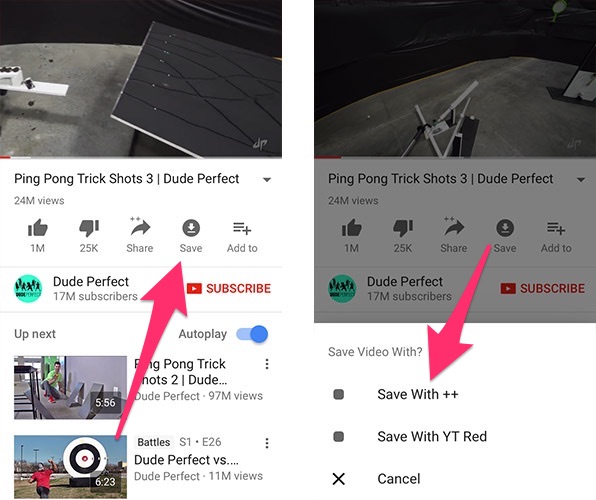

Step 4:Visit the Downloads tab to view the progress of the download process. Once the video has been downloaded, you can view it at any time, even while offline.
Step 5:To save the downloaded video to your device, click on the three dots next to it and select Save to Camera Roll.
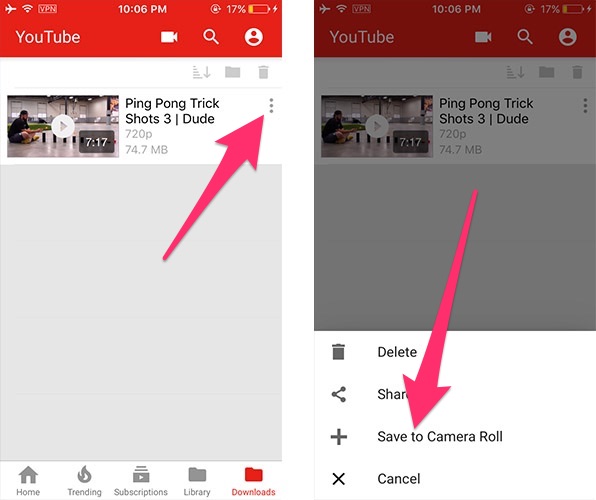

Step 6:After saving, the video will be available for viewing in the “Camera Roll” section of the standard “Photo” application.
Advertising
Advertising
In such a simple way, you can download andsave any YouTube videos to iPhone without having to use any third-party applications. Remember - after 7 days you will have to reinstall YouTube ++ if you do not have an Apple Developer ID.
Faced a problem while trying to download a video? Let us know in the comments below.