
</ img>
During their evolution, smartphone screens have come a long way and at different times competed with

</ img>
The world's first smartphone with protective glass Gorilla Victus
Corning, a protective glass manufacturerfor a variety of displays, needs no introduction. Its new glass, Gorilla Victus, was introduced this summer and the Samsung Galaxy Note 20 Ultra is the first smartphone in the world to receive protection that can withstand a drop from a height of two meters onto a hard surface. This glass is so seriously different from previous generations that it received not another number in the name, but its own name. For those who are interested in the details, here is the manufacturer's promo video:
Two settings pages
Screen settings take up two pages in the menu.In addition to the fashionable night theme, there is also a traditional brightness control and automatic shutdown. You can adjust the screen sensitivity for working with gloves or through an additional protective film (it is already glued at the factory). There is a separate button that turns on the blue light filter and makes the screen colors warmer (in the saturated color mode, the blues are really overestimated - this is shown by the results of measurements with a colorimeter, which are discussed below).

</ img>
Controlling color temperature in three ways
User color temperature preferencescontrolled in three ways: simple, very simple and sophisticated for those who are not afraid of difficulties and like to experiment. Which is not surprising, given the target audience of the smartphone - as I already wrote, the Galaxy Note series has always been appreciated by geeks and techies. You can switch settings between natural or saturated colors, choose one of five white balance options, shifting the spectrum towards cool or warm colors. Or you can, by clicking the additional settings button, get to control each of the RGB color channels (third screenshot in the first block of this text).

</ img>
Edge virtual bar to make everyday smartphone use easier
Edge panel functionality first appeared inspecial version of Galaxy Note 4 6 years ago. The smartphone was named Galaxy Note Edge and featured a screen curved at one edge (we have a separate text about it and a review of the Galaxy Note 4). A year later, in 2015, Samsung introduced the Galaxy S6 Edge with a double-curved screen. The current Edge no longer requires such radically curved screens, although the edges of the Galaxy Note 20 screen are still curved in accordance with the latest technological fashion. And it is a purely software solution. Technically, this is a system-resident application, which is called by touching a special place on the screen, and this place is selected by the user. Holding your finger on the panel allows you to move it to the other side of the display and move it vertically to the most convenient place. I tried moving the Edge panel around in different places, but eventually got used to the top left part of the panel (it seems to be there by default).
Why is the Edge panel needed?This is just a godsend for forgetful people like me, who, standing at the checkout, feverishly scroll through a huge list of installed applications to find what they need - for me this is the Nova Poshta application and applications from store chains and gas stations. No, of course, you can make a separate desktop for all of them, but in practice (at least in my case) this does not help much in a situation where you are not relaxed, but stand and point your finger at the screen in search of the desired desktop in front of a sympathizer the cashier's gaze, which further aggravates the situation (especially if there is a queue behind you). And so I always know what I need in any part of the menu or on any desktop, just slide the Edge panel with your finger and voila!

</ img>
Beyond a custom set of apps(the upper part contains the most recently launched applications, but they can be turned off), you can install other widget options for the Edge panel. Surely someone will be comfortable with a calendar or calculator, which is always at hand. Or here's a dictaphone, for example.

</ img>
You can find it in the Samsung App Storeadditional panels created by independent developers. And by the way, not all of them require money; some are free. I personally like the idea of making a widget with a list of calls. Calls are a real problem with modern smartphones; in the days of push-button phones, you had to unlock the phone without looking at it, literally by touch and double-click the call button to dial the missed or last dialed call. It doesn’t work out that easily with smartphones, so someone will probably be delighted with the idea of such a widget. Or the same metronome - it’s clear that not all of us are musicians (or who else needs a metronome today), but it’s great that there are such things.
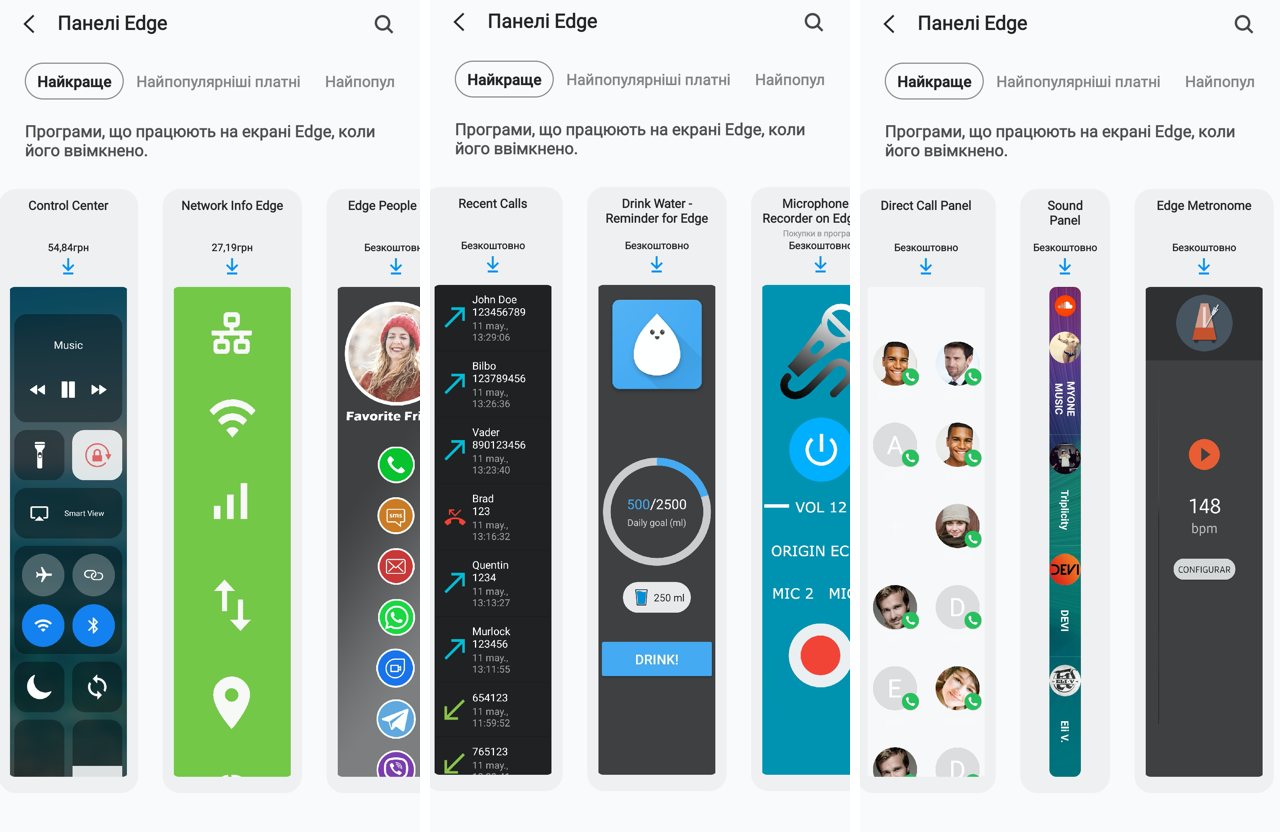
</ img>
Always "always" On and gesture control instead of buttons
The world is moving to bezel-less displays, where noyou need functional buttons "go back" and call the list of running applications - the legacy of the first versions of Android, but for conservatives, you can leave virtual buttons (at the same time choosing how it is more convenient for you to place the return button to the previous menu - to the left or to the right) or disable them altogether, freeing up space on screen for useful information, and mastering simple gesture controls. Well, do not forget about the Always On function, which really changes the user experience and delights everyone who encounters it for the first time (even if our readers are not like that).

</ img>
K - calibration: measurements with a colorimeter
For those who are more deeply interested in the capabilities of smartphone screens, the editorsggmakes their measurements with a colorimeter.We have special instructions that make it easier to interpret these technical intricacies in a relatively simple way for such a complex issue. We take measurements in two main operating modes: with natural and saturated colors. In both cases, the screen has a higher color temperature and cooler (blue) colors - for those who are annoyed by this, you can turn on the blue color filter. But all the graphs demonstrate the stability of the indicators in both dark and light areas. That is, the increased brightness (according to my personal feelings, the picture really looks better on the screen, I’ll assume that Samsung’s research in this area shows that most users are like me) is always uniformly too high. And these are more likely the results of such factory (and conscious) calibration than a technological flaw.

</ img>

</ img>

</ img>

</ img>

</ img>





In rich color mode, the screen is even largergoes into a wider color gamut than the frames defined by the sRGB color space. But I, as a user, I repeat, like this picture better. And for those who are concerned about the issue (for example, it is important that the photo on the screen looks natural, and not brighter than it actually is in the picture - that’s why our photos on smartphone screens often look prettier than on computer screens) there is a block of manual settings screen down to each of the three RGB channels.

</ img>

</ img>

</ img>

</ img>

</ img>





Personal impressions of the Galaxy Note 20 Ultra screen
Of course, a resolution unthinkable for smartphonesat 3088x1440 pixels can rather be attributed to a marketing ploy. But anyone who has ever used a smartphone with a screen refresh rate of 120 Hertz will never be able to give it up. By the way, 120 Hertz is available only in resolutions of 2316x1080 and lower - it’s not for nothing that it is set to FullHD+ by default. At the same time, some sediment is left by the fact that it is impossible to fix the frequency of 120 Hertz; it is adaptive, that is, it is controlled by the smartphone itself, depending on the application used. The refresh rate has a great impact on power consumption, so adaptability here seems like a reasonable solution, since the 120 hertz frequency consumes additional energy for its operation. Frequency adaptability is what sets the Note 20 Ultra's screen apart from the flagship Galaxy S20. But all this does not negate the smoothness of the picture on the screen - it is there and visible to the naked eye. In terms of the color palette, as I already said, I personally like the scheme with bright colors; even banal white looks whiter due to the increased brightness. In bright sunlight, the screen remains readable, but reading small text for a long time will probably be tiring, although there is no need to instinctively cover the screen with your hand, creating an artificial shadow. I once had a case where the screen was powerless against the sun when the battery level dropped to 5%. The smartphone automatically went into severe power saving mode, and in the bright sun it looked like a complete shutdown of the smartphone precisely because of the minimum permissible brightness level. Well, speaking about this display, it is worth recalling that it has a built-in fingerprint sensor. This is no longer an innovation for flagship smartphones, but it cannot be ignored.
The most important thing to remember about the screen of the Samsung Galaxy Note 20 Ultra
- adaptive refresh rate from 10 to 120 hertz
- resolution up to 3088x1440 pixels
- Gorilla Victus protective glass used for the first time in the world
- anytime virtual Edge bar with custom settings
- advanced brightness and color temperature control
To be continued. If you have questions about the Samsung Galaxy Note 20 Ultra smartphone, leave them in the comments, I will try to answer.