With iOS 10, Apple introduced a new spam blocking feature in the Phone app, and with it you can
In many countries, especially developing, SMSturn into an endless stream of spam. The same thing happened with e-mail. Mailboxes because of this contain a special folder for spam. Now there is such a function for blocking SMS.
Advertising
Advertising
What spam blocker to install?
As with call blocking, you will need to go to Settings and allow a specific application to filter your messages. You can install just one application.
There are several such applications, but we recommend installing VeroSMS. This blocker puts privacy first. Filtering does not involve third-party services, and your data is protected.
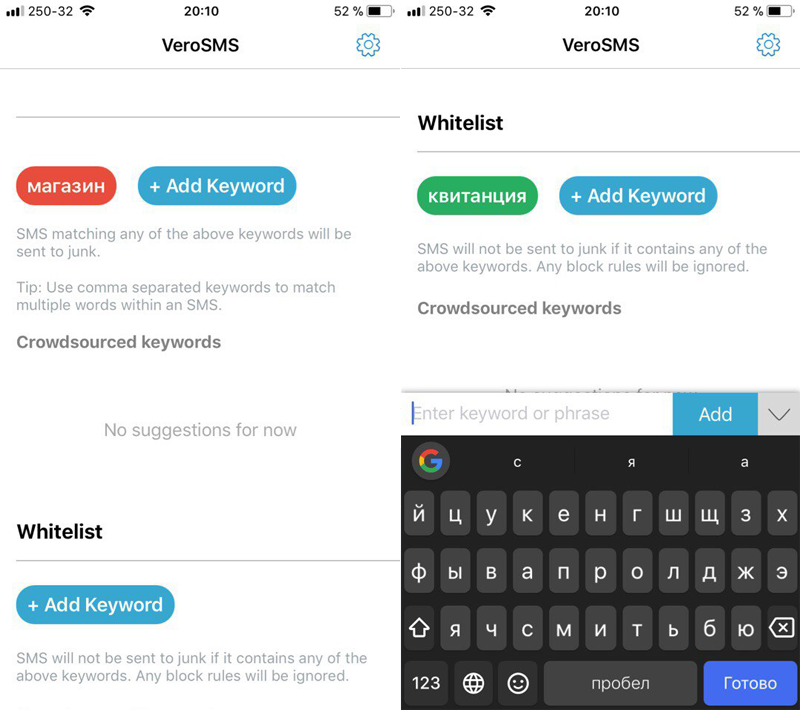

Advertising
Advertising
In addition, VeroSMS is a free application ifyou add only your blocking keywords. You can buy a premium version for $ 0.99 and get access to the general list of keywords specific to your region. In the future, VeroSMS will add functions related to machine learning.
Another unique feature of this application is the “white list”. You can add keywords to it, messages with which will not be sent to the spam folder.
Download:VeroSMS
How to enable the lock


When you install and launch VeroSMS, go toSettings, open the sectionMessagesand selectUnknown and spam. Next, select VeroSMS and click on the pop-up windowEnable.


Go back to the application and you will see two sections −BlocklistAndWhitelist. ClickAdd Keywordin any of the sections to add keywords. If you buy the premium version, you can select words from a ready-made list.
Where will spam go?
When you activate the lock, a new tab will appear in the Messages, in which all messages with your chosen keywords will be stored.
Call blocking
If you already have applications that block calls, like SMS filter or GetContact, you can configure and enable blocking and SMS messages in them.