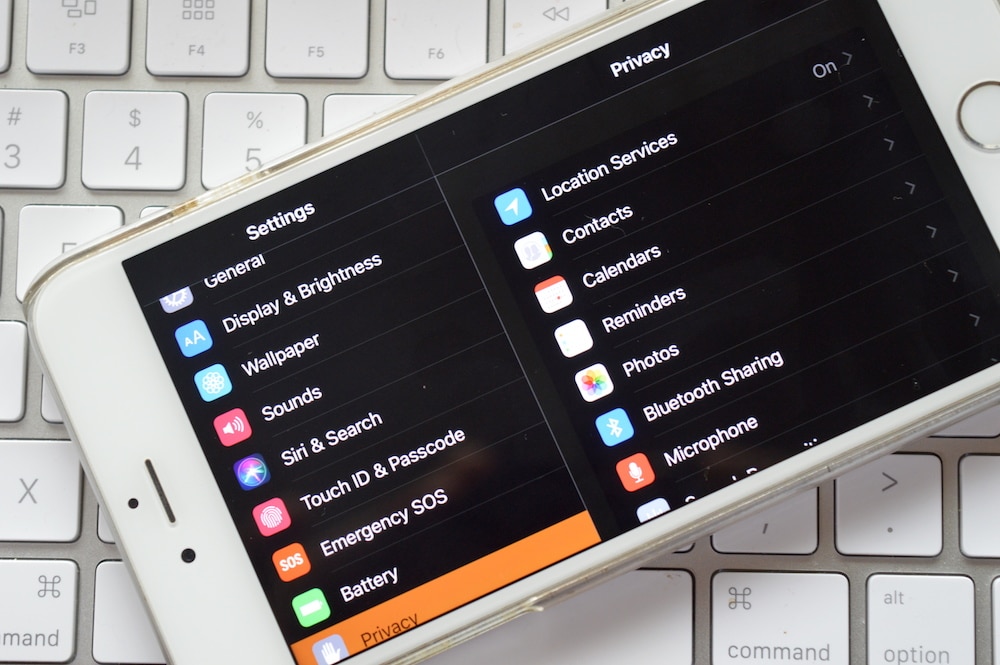There's still no official dark mode that we've all been dreaming about for the past couple of years. But there is a new one on iOS 11
Thanks to this improvement, you can now use this function as a dark mode. It works great in standard applications like Phone, Messages, App Store, Settings, etc.
Advertising
Advertising
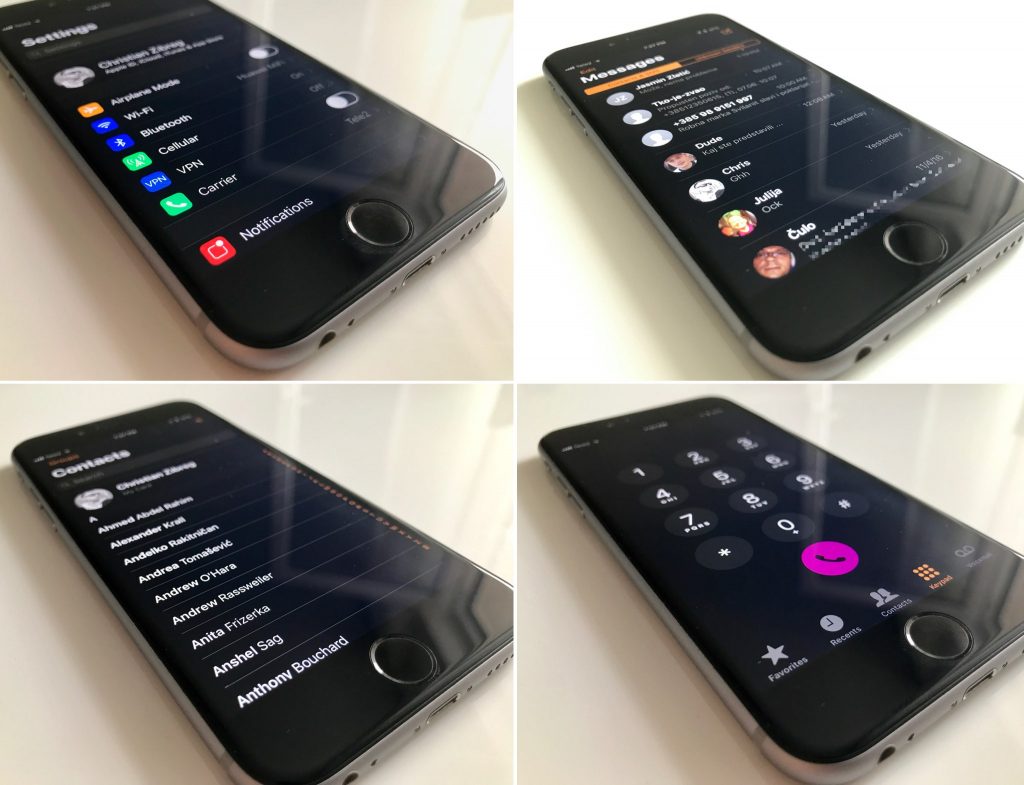

It is best to use this feature if necessary. For example, late at night, you can turn it on using a short way, and turn it off just as quickly in the morning.
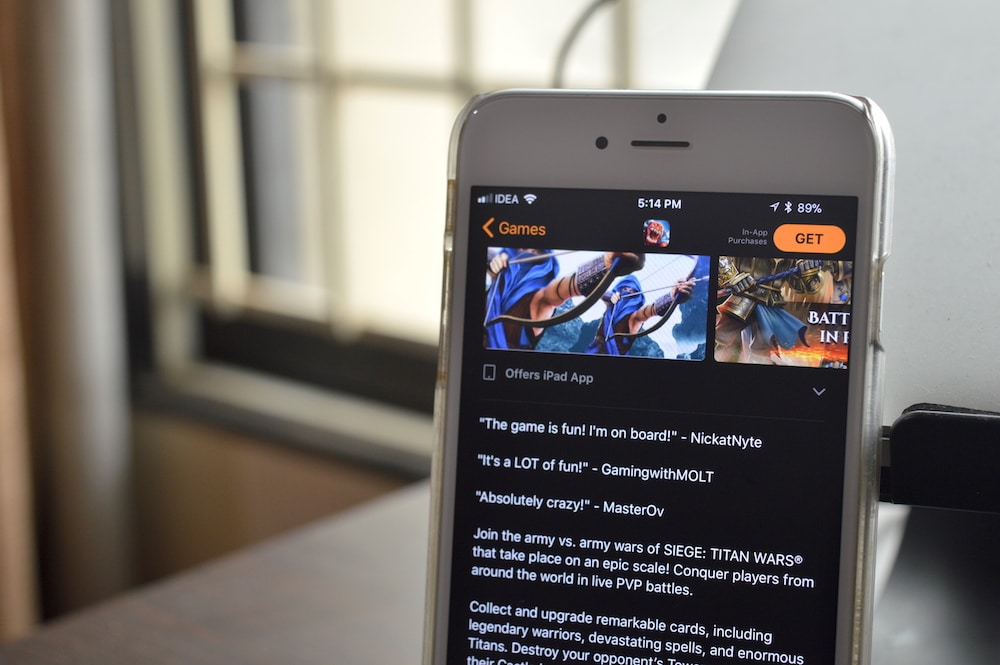

Advertising
Advertising
how turn on functionSmart Invert
Step 1: OpenSettingsand go toMain->Universal access.
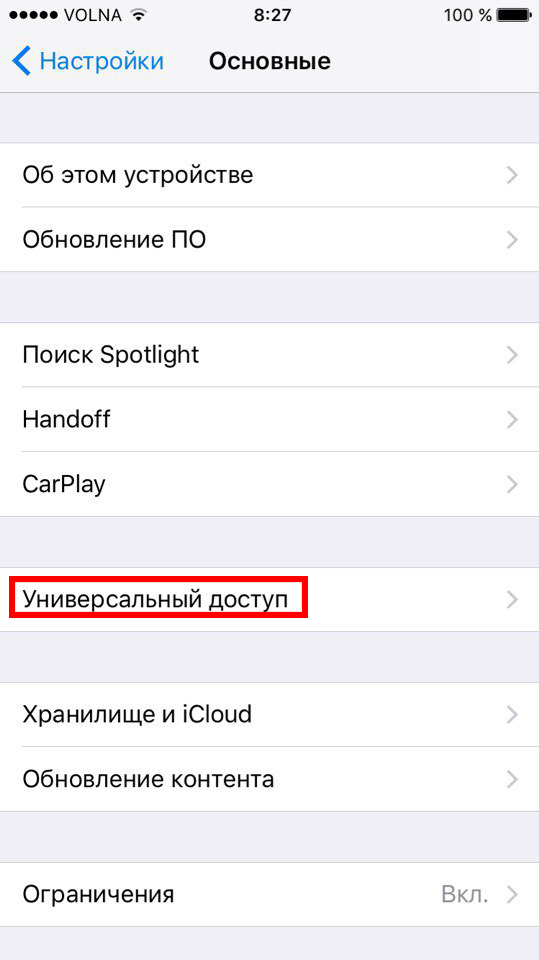

Step 2: Here click onDisplay adaptation.


Step3: SelectColor inversion.


Step 4: On the next screen, turn onSmart Invert.


The background is black and the text is white.
How to add a shortcut toSmart Invert
Since this is a universal access function, we can quickly access it by triple pressing the home button or through a new customizable control center.
You will need to add a shortcut first.
Step 1: INSettingsselectMain->Universal access.


Step 2: Scroll down toKeyboard shortcut.


Step 3: On the next screen, selectSmart Invert Colors.


Now, when you press the Home button three times, the Smart Invert function will immediately turn on.


how this function looks like?
Here are a few images that show Smart Invert in all its glory.