Screen resolution has improved on Apple Watch Series 4 and later, but some may still find it difficult to see anything
Advertising
Advertising
Below, we’ll show you how to enable and use the Zoom feature on your Apple Watch.
How to enable magnification
You can enable the function either on the smart watch itself or on the iPhone.
On iPhone, open the appApple Watchand select a sectionUniversal access.
Advertising
Advertising
Open the clockSettingsand selectUniversal access.
SelectIncreaseand enable the feature on the next screen.
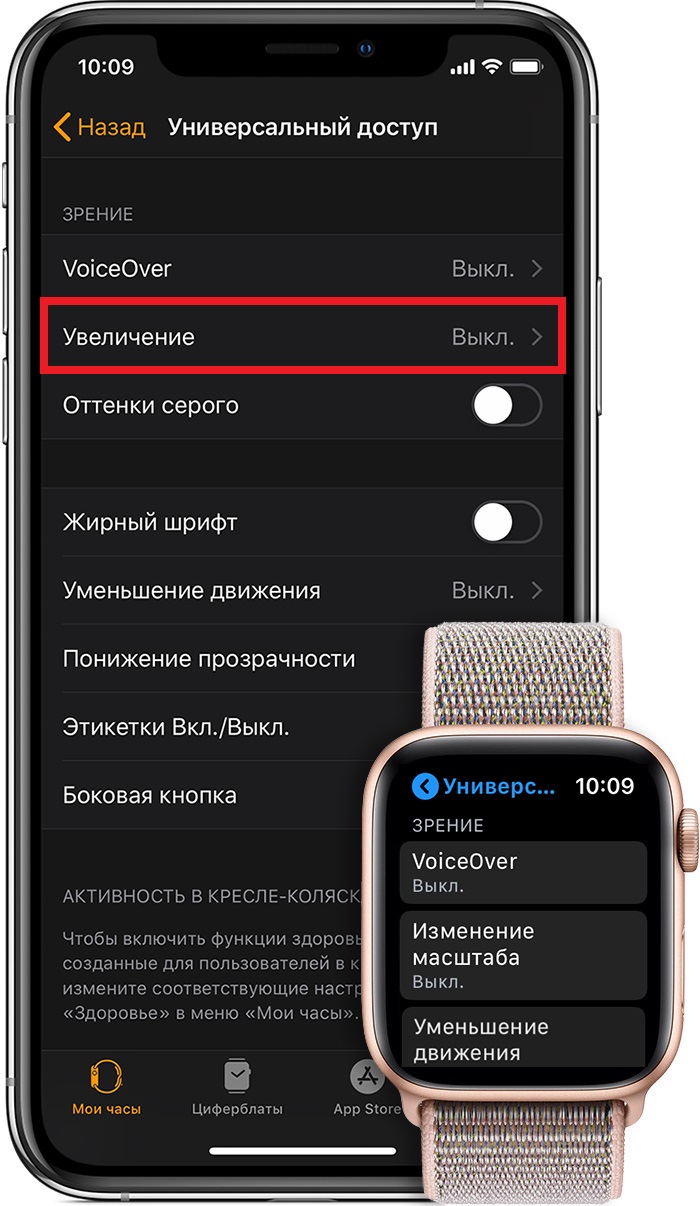

A slider will appear here to adjust the magnification. Use it to customize the function.
Touching with two fingers and dragging will help change the degree of approximation on the watch.
How to use Magnification
When you turn on the function, you need to activate itwill touch the screen twice. When zooming is active, use two-finger drag to move around the screen. You can also use the Digital Crown.
When you are finished using the function, double-tap the screen again with two fingers.
Note: If you take a screenshot while zooming in, it will be normal and not enlarged.
Now you no longer have to squint and bring the clock closer, because you know how to use the Magnification.
We also recommend that you read about how to control music on the Apple Watch.