With a new Apple Watch gesture in watchOS 5, you can open Control Center or Action Center from anywhere.
Advertising
Advertising
In older versions of watchOS, open Itemcontrol with the Notification Center was possible only from the dial, but not in applications. Previously, such a gesture would simply scroll the page or execute some command in the application.
Suppose you are texting in Messages and want to see your notifications.
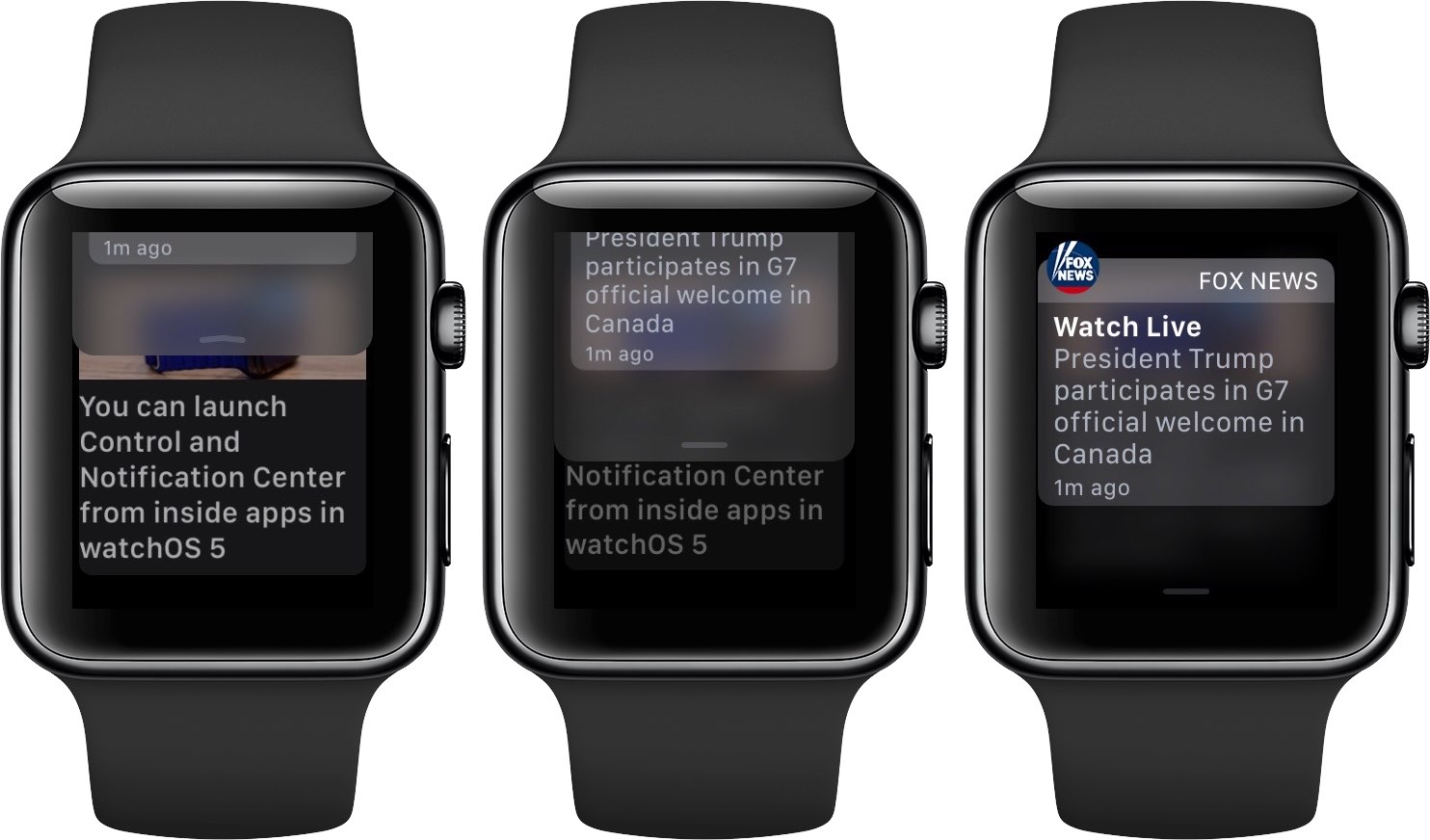

Previously, this process involved severalsteps. First you had to press Digital Crown to open the dial, and after that swipe the screen to open notifications. Then you had to re-search and open the application in which you had just been.
In watchOS 5, you can still open functions from the dial in the same way, but now the gesture can also be used in applications.
How to open the Notification Center
one) Activatedisplay of your Apple Watch.
2)Clampupper edge of the display.
3)When the special icon appears, swipe down to view your notifications.
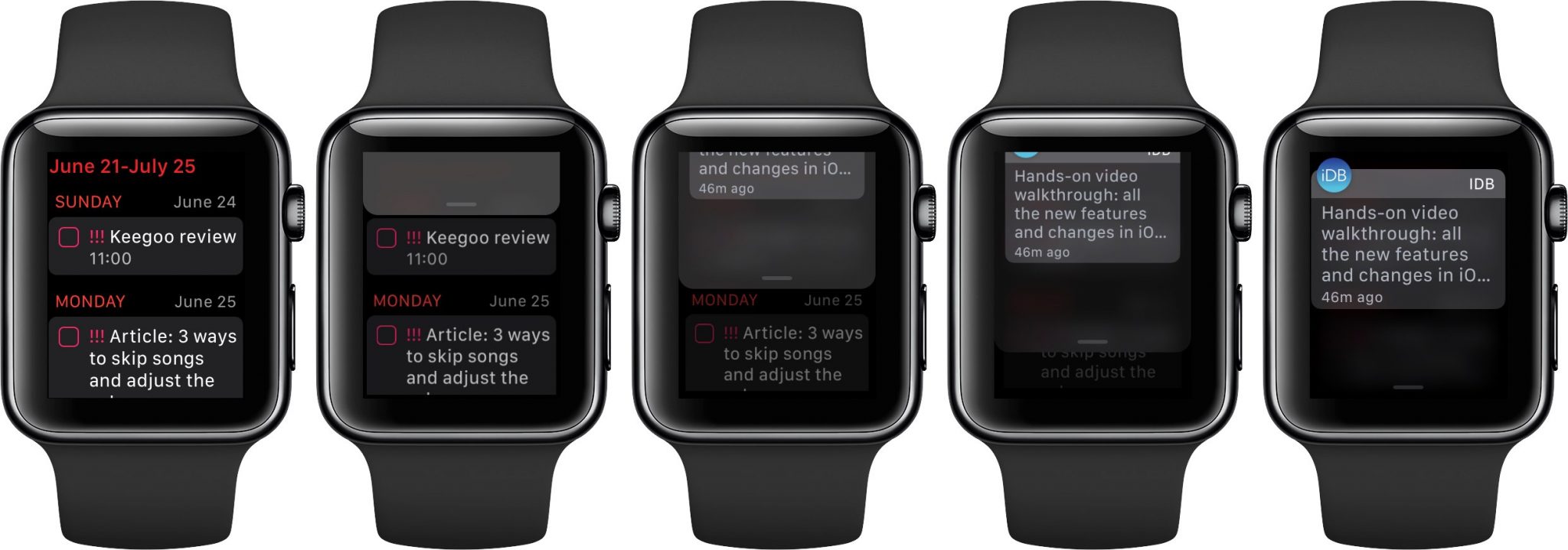

This gesture does not work only on the home screen and in the dock.
How to open Control Center
one) Activatedisplay of your Apple Watch.
2)Clampbottom edge of display.
3)When the special icon appears, swipe up to open Control Center.


This gesture also does not work on the home screen and in the dock.