Many of us would love to be able to send messages from our iPhone on a schedule.Thankfully, now it's
Advertising
This trick with a timer for messages works with both iMessage and SMS. The timer can be set from a couple of minutes to several days. Below we will tell you how to do it.
How to send scheduled messages
- If the Team app is still not installed on your iPhone, download it.
- Now download the “Delayed Time iMessage" command from here and install it as usual.
- Run the command through the Teams app, and then select the contact you want.
- Now enter your message.
- Select the time to send the message.
- Let the Team application run in the background so that the message is sent at the appointed time.
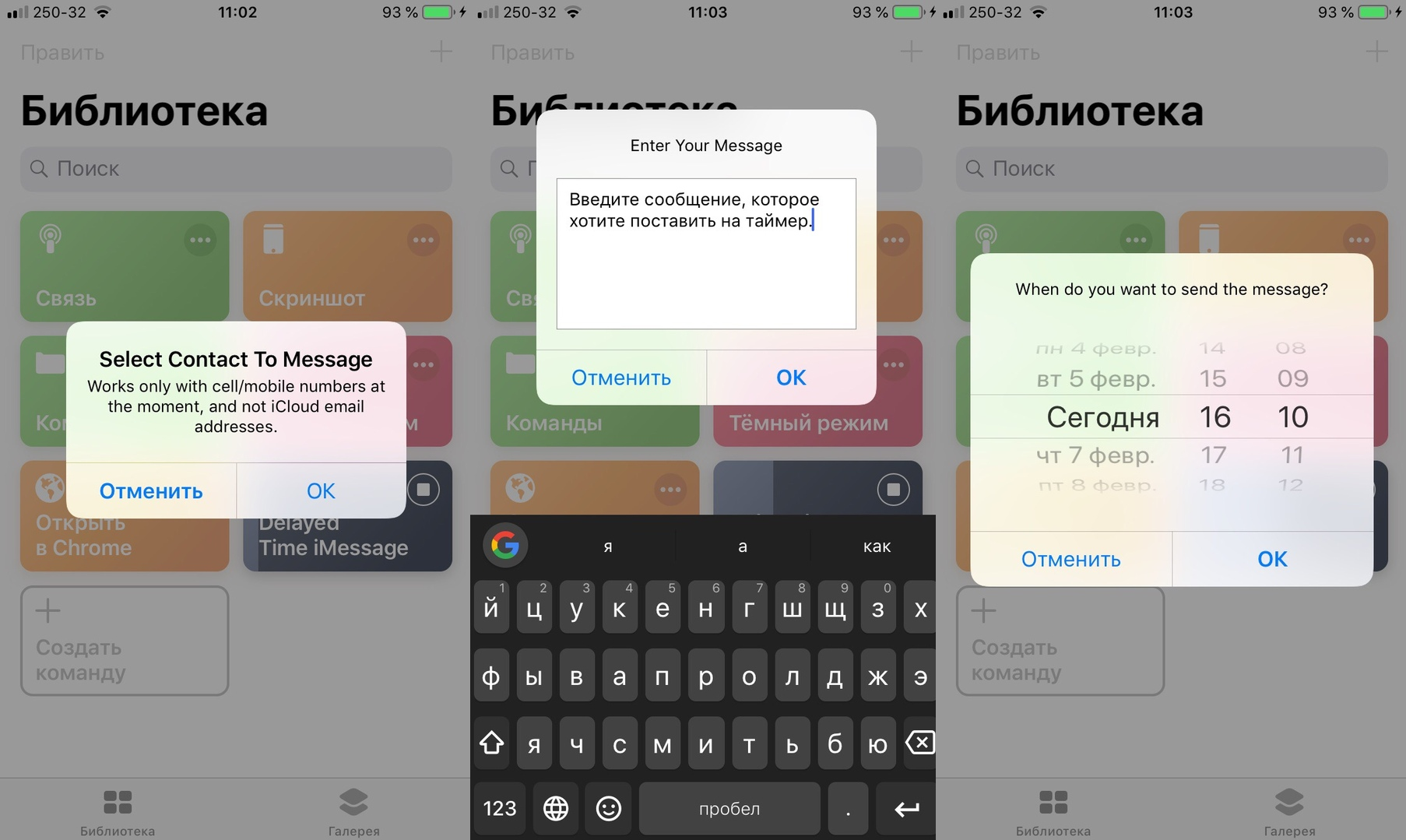

It’s important not to force the Team application to close, otherwise the message will not be sent. Although this method is not an official function, it works.
Advertising
Advertising
For a better result, do not set the timer for too long, it is better to choose a dispatch in a few hours or minutes.
You can also use the app.Reminders so that it just reminds you to send a message at the right time. To do this, just ask Siri to remind you of the message at some time. Many have used this method for years, and it works no worse.
There are other quick commands that allow you to send messages on a schedule, you can use them. In any case, you understood the principle, and then the decision is yours.