As we all already know, the new Apple TV has the App Store, so more and more different programs are appearing on its platform
Apple TV 4 runs on the iOS-based tvOS operating system, so moving or deleting applications on this device is as easy as on your iPhone or iPad.
Advertising
Advertising
How to move applications to Apple TV 4
- Press Home (the button to the right of Menu) to go to the home screen.
- Swipe over the surface of the touchpad on Siri Remote or the Apple TV to get to the icon for the application you need.
- Keep tapping the touchpad on the application icon until the icons begin to vibrate, as on iOS devices.
- Release your finger when the icons begin to move. You are in edit mode.
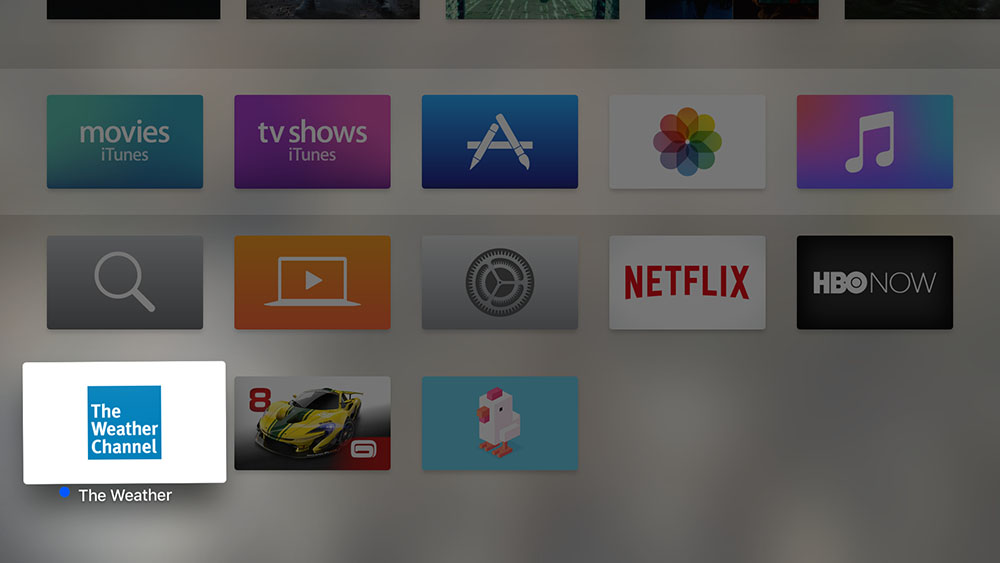

- Move the application to the desired location on the home screen with swipes on the touchpad.
- Now click on the touchpad again to exit edit mode.
How to remove applications on Apple TV 4
- In the editing mode of the application icon (when the icons vibrate), press the Play / Pause button to delete the application.
Force exit from application on Apple TV 4
- Click on Home and the home screen will open.
- Double-click on Home to go to the multitasking screen.
- Scroll left or right until you reach the desired application.
- Swipe the application up to close it.
- Click on Home again to return to the Home screen.
As you can see, everything is very simple and is done exactly the same as on the iPhone or iPad. Share in the comments how you are doing in dealing with the new Apple TV!