iOS 12 has given a major overhaul to its password management system, and it's now something you really want to use.
Obviously Apple wants you to usestrong passwords generated by its own algorithms. Now it’s even easier to share passwords. With AirDrop, you can send a password to any Apple device nearby.
Advertising
Advertising
Also read:Best iOS 12 features in GIFs
We are talking about Apple, so the password is not sent in plain text. It appears immediately in the iCloud Keychain device. The function works only on devices with iOS 12 and macOS Mojave.
Advertising
Advertising
How to share your password oniOS12 throughAirdrop
Step 1: Go toSettingsand selectPasswords and accounts.
Step 2: SelectWebsite and software passwords. You can also tell Siri “show my passwords” to open the same page.
Step 3: Log in using Touch ID, password or Face ID.
Step 4: Select an account from the list.
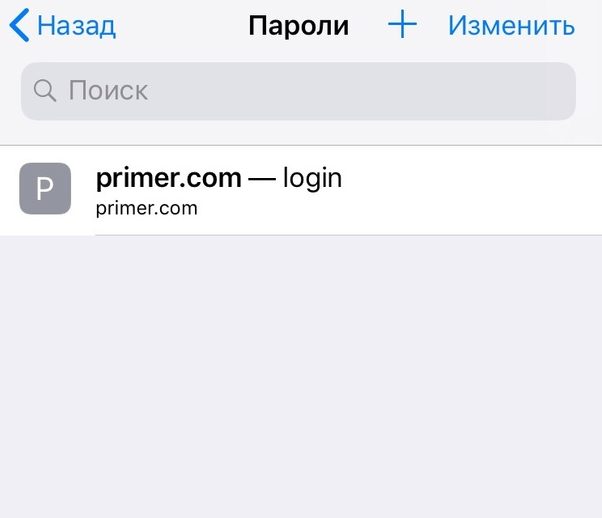

Step 5: Press a linePasswordand selectAirdrop.


Step 6: From the AirDrop menu, select the contact with whom you want to share the password.
The password will be sent to the device of your choice.
Here we are talking about how to share ordinarypasswords from accounts, but in iOS 11 it became possible to share passwords from Wi-Fi “over the air”. The user just needs to open the Wi-Fi authorization screen and bring his device to yours. After that, the system will do everything by itself, and you don’t even have to pronounce your password aloud.