iOS 12 has a new accessibility feature with huge potential.It's called Live Listening.
If you are in a loud restaurant or at a party whereIf you don’t hear the music itself, just put your iPhone near the source and insert it into your AirPods ears. So you will not hear the voices of the crowd and you can concentrate on something specific.
Advertising
Advertising
Also read:Best AirPods Headphone Accessories
</ p>How to turn it onLive listening ViOS12 – 13
Step 1: OpenSettingsand selectCommand centre.
Advertising
Advertising
Step 2: ClickCustomize controls.


Step 3: On the screen that opens, tap+next toHearing.
Step 4: A new hearing icon appears in the Control Center with an image of an ear.
Step 5: Now take out the AirPods and insert them into your ears. Make sure they connect to your iPhone.
Step 6: Open Control Center and click on the Hearing icon.
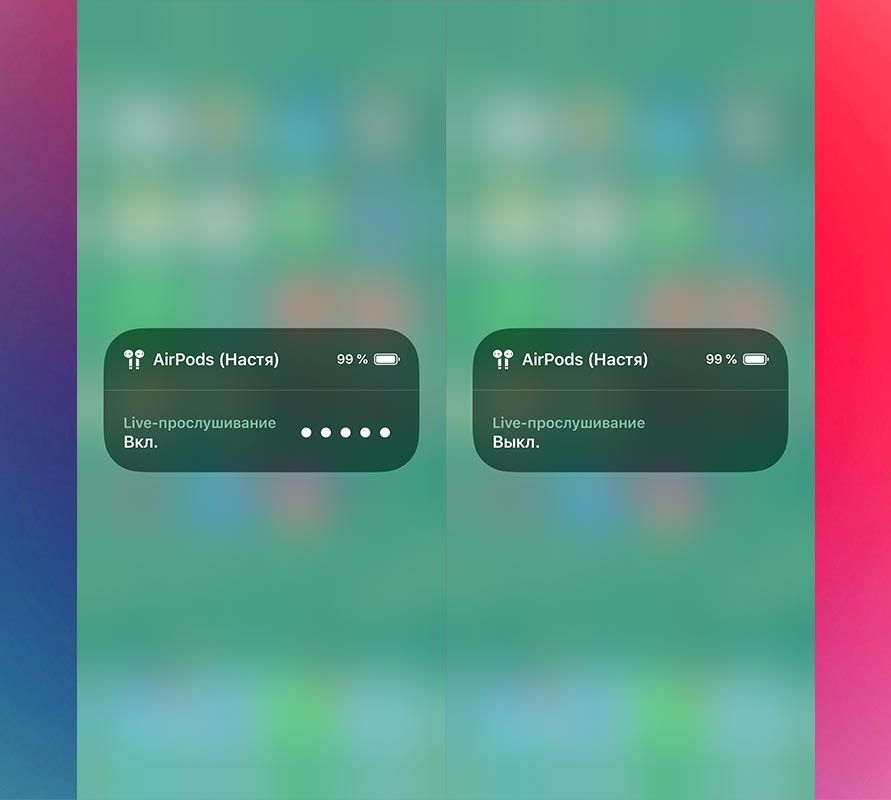

Step 7: The AirPods icon will appear on the screen, informing you that the Live Listening feature is currently disabled. Click on the icon and the function will be active.
Step 8: The microphone volume appears in the window.
Step 9: Now you can lock your iPhone and place it where you want. Live listening will continue to work in the background.
iOS - the operating system with the best featuresconvenient access. The section dedicated to them contains many useful features. For example, you can use a magnifying glass or smart inversion, which provides a dark mode.