If you have a Mac and use the Safari browser, then you're already familiar with the download manager.However, if you have
Advertising
Advertising
Download Manager is a panel with a list of all your files downloaded from the network in Safari. Here you can monitor the download process, as well as quickly and conveniently open downloaded files.
Below, we’ll show you how to use Safari’s download manager on iPhone and iPad.
How to find download manager in Safari?
You will see the download manager icon only after downloading a file. The icon appears in the upper right corner of the screen, and it looks like a down arrow.
Advertising
Advertising
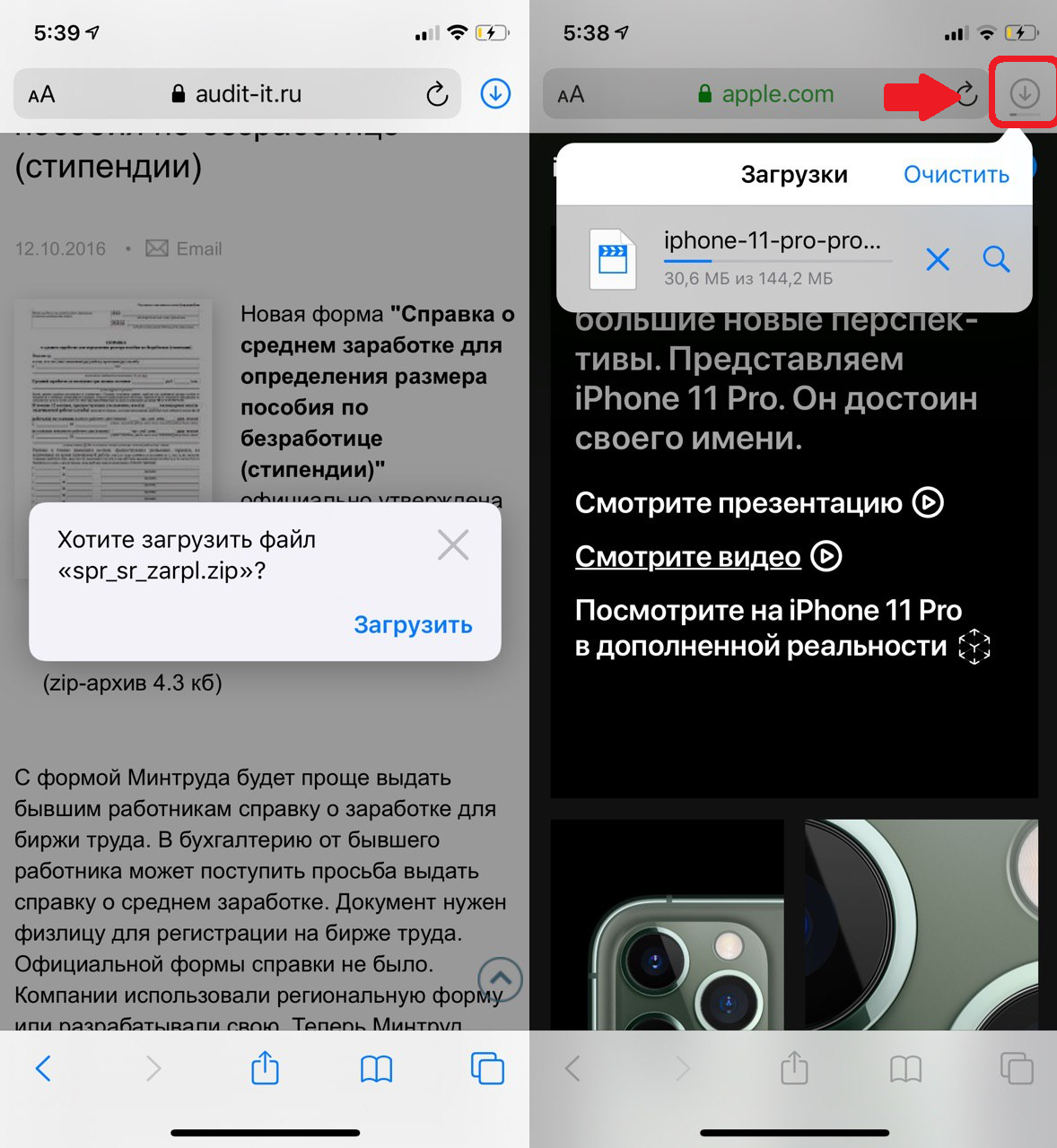

Touch this icon and you will see a complete list of your downloaded files. Select any of them to go directly to it.
How to manage downloads?
You canClearlist of downloads by clicking the corresponding button at the bottom of the list. You can also delete only some downloads by swiping left and tappingDelete.


By default, files downloaded from Safari appear in the folderDownloadsViCloud Drive. Here you can quickly find all your downloaded files. The save folder can be changed. We have a separate instruction about this, but in short:
- Settings > Safari> Downloads


You can also set the time during which the download manager is available. By default, the icon disappears after one day. To change the due date, do the following:
one)Open the appSettingsand select a sectionSafari.
2)Select item hereDownloads.
3)Below clickClear download list.
four)Here you have a choice between: every other day, after a successful download, or manually.


What else can you do with the download manager?
By opening the download manager, you can drag any file from it to another application. This is especially convenient in Split View or Slide Over mode on iPad.
For example, a file can be dragged from the download manager directly to Mail to attach it to an email.
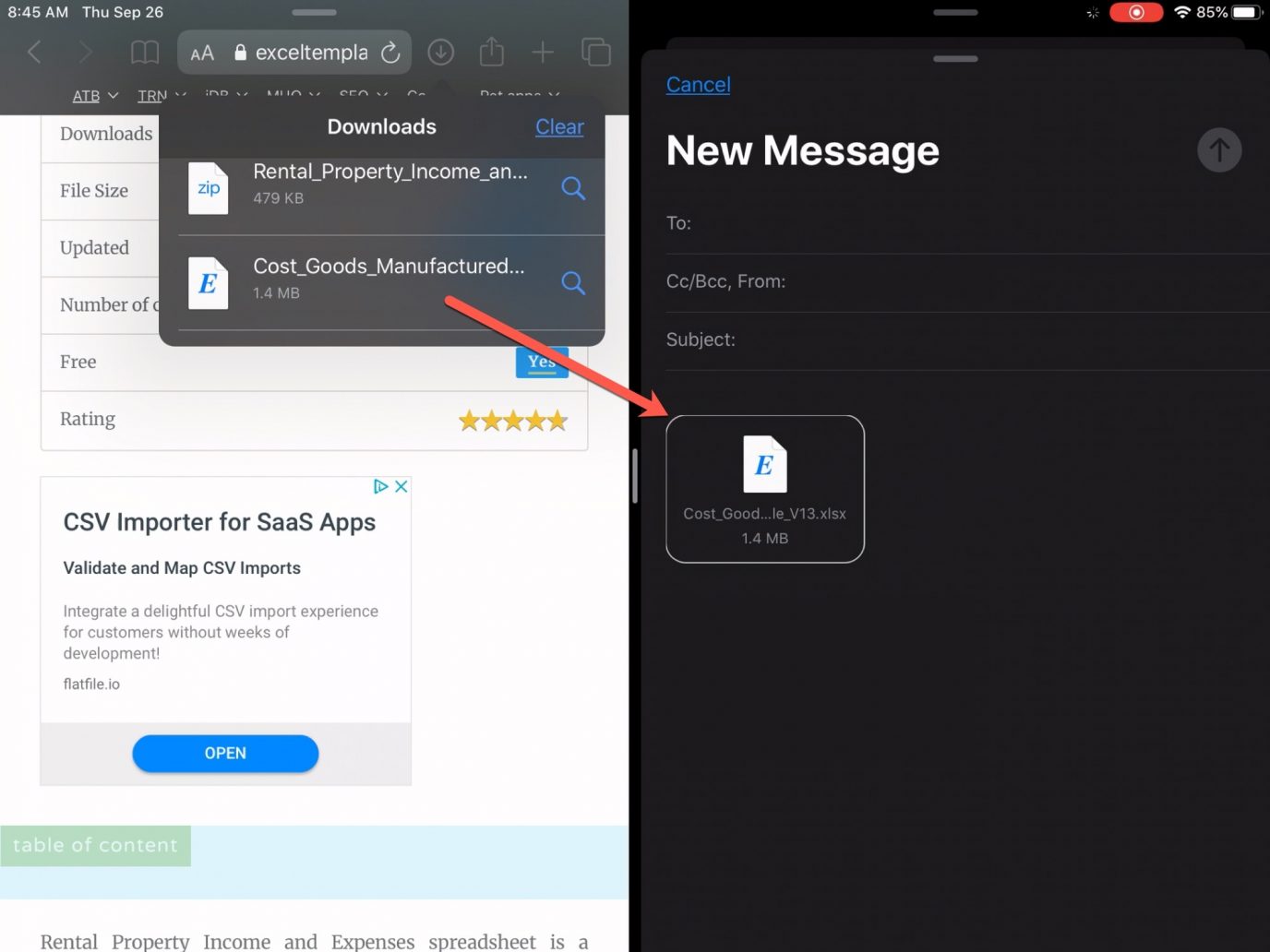

Another download manager is convenient in that it independently works in the background. You can start downloading a large file and continue to do other things while it is downloading in the background.
That's all you need to know about Safari download manager on iPhone and iPad.