Nowadays, users usually have a huge number of apps installed on their iPhones, which are usually
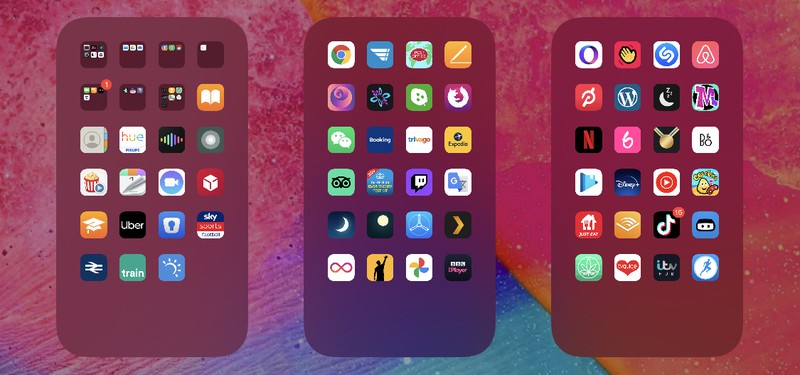
If you've decided to clean up your iPhone home screen and organize your app pages, you should know that iOS 14 introduced the ability to hide some or all app pages on your home screen.We'll tell you how to do it below...
How to hide pages with applications on the home screen?
Fortunately, in iOS 14 and later versions of Appleallows you to hide individual pages of applications from our eyes. This not only makes your iPhone tidier, but also allows you to simplify access to the home screen and bring the application library closer.
How to delete application pages on the main screen: instructions
- Long press on a blank area of the main screen or any additional page with applications.
- In wiggle mode, tap the dot icons for the app pages just above the dock at the bottom of the screen.
- Click to uncheck all pages of the application that you want to hide.
- Click Finish in the upper right corner of the screen to finish.
- Click Finish in the upper right corner to exit wiggle mode.

To restore and add anypages with applications that you have hidden using this method, just follow the steps again, but in step 3, select the pages of the application that you want to display.