You can now create group FaceTime video calls with up to 32 people on iPhone and iPad
Advertising
Advertising
Note:FaceTime conferences only work on iPhone 6sand newer, iPad Pro and newer, iPad Air 2 and newer, iPad Mini 4 and newer. In addition, all of these devices must have iOS 12.1 and newer. Owners of other devices with iOS 12.1 can also join FaceTime conferences, but only via audio connection.
How to make group calls viaFacetime
- Open the FaceTime app on your device.


- Click the “+” button in the upper right corner of the screen.


Advertising
Advertising
- Add all the contacts you need. There can be up to 32 people.
- Click the video button to start a group video call.
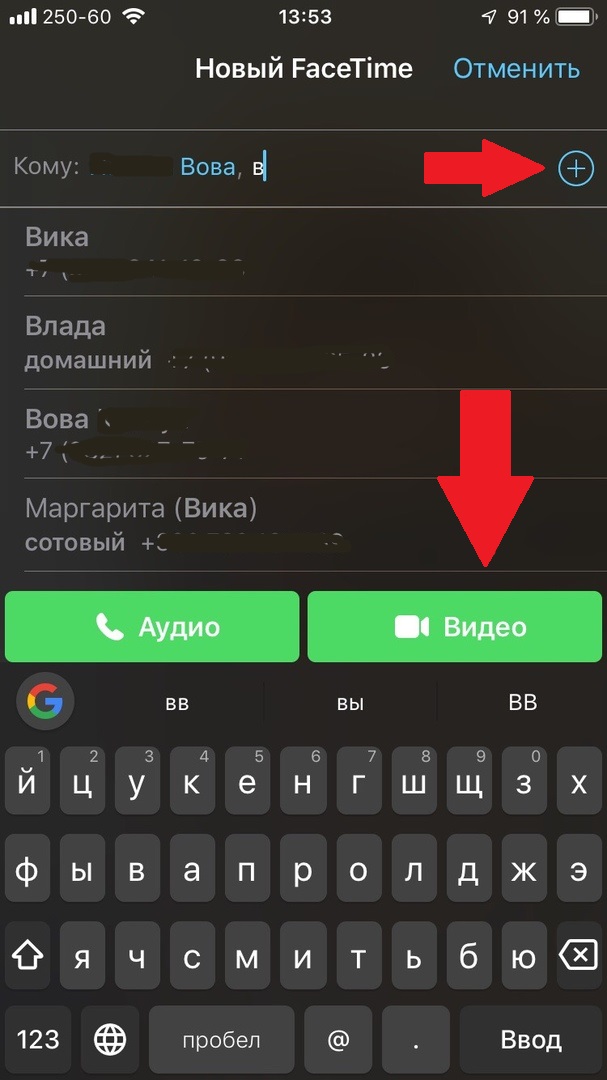

All selected contacts will receive an incoming call, and then become participants in the same video conference. Any of the participants can leave the conference at any time by pressing the red “x” button.
how add of people at the conferenceFaceTime
You can also start a regular video call and then simply add more participants to it.
- On the FaceTime call screen, tap the screen to open options.
- Now press the gray button (...).


- Click "+ Add Member", and then select the contacts that will join the call.
FaceTime conferences end just like regular calls - by pressing the red button (X) on the screen.


You can read about how to switch the camera in iOS 12 during FaceTime calls, although in iOS 12.1.1 the method has changed and the previous camera switch button has returned to the main screen.
FaceTime conferences can also be started via the Messages application by sending a link to the group dialogue.