In the Mac Dock, you can add new ones, remove unnecessary or unused applications, or simply change
The article contains instructions on how to remove the application icon from the dock in MacOS.
Advertising
Advertising
How to remove an application from the menu bar in Mac
- Press and hold the icon for the application you want to remove from the dock.
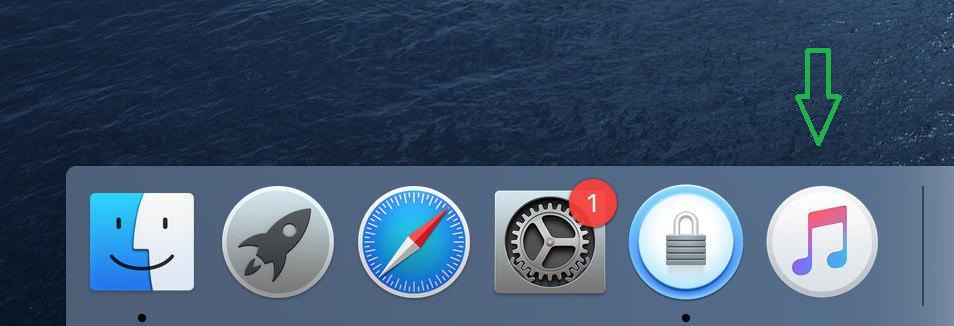

2. While holding down the application icon, drag the icon up until you see “Delete”.
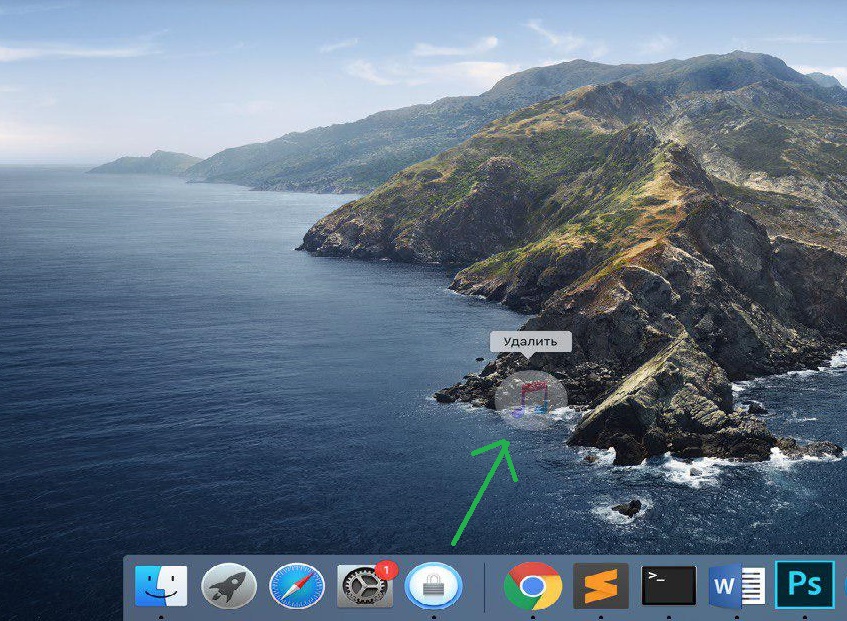

3. By releasing the button, you will remove the application icon from the Mac dock.
You can remove almost all applications from the menu bar (except for the Finder and Trash folders).
Also, you can’t remove the application icon,if it is used at the time of deletion. If there is a dot under the application icon, then it is active. However, there is an exception, and this is if you disabled the application icon status icons in System Preferences.
In earlier versions of Mac OS X, to remove an icon,you also had to hold and drag the application icon from the dock panel. But after a short wait, a cloud icon appeared instead of a “Delete” message. Removing the icon was also accompanied by a characteristic sound.
To add the application icon back to the menu bar on the Mac, hold and drag the icon to the part of the menu that you want.
You can also return the Dock panel to its default appearance and icon set.