If you are setting up a new network at home or for some other reason you want to find out your IP, do this
Advertising
Advertising
How to find out the internal IP address of a Mac
There are three simple and quick ways to find out the IP address on any Mac, including Macbook, Macbook Pro, Mac Mini, Mac Pro, Macbook Air, etc.
- Via System Preferences
one)From the menu bar, selectApple>System settings.
2)Select sectionNetwork.
Advertising
Advertising
3)If it's not already selected, select your home Wi-Fi network on the left.
Your IP address will be displayed directly below the connection status.
Also read: How to forget Wi-Fi network on iPhone, iPad and Mac


- Via the menu bar
one)Hold down the keyOptionon keyboard.
2)Click the iconWi–Fion the menu bar while continuing to hold the key.
Your IP address will appear on the option label under the current Wi-Fi network.
Advertising
Advertising


There's no Wi-Fi icon in your menu bar, but you'd like to add one? Then select the iconApple>System settings, open the sectionNetworkand click the checkmark next toShow statusWi-Fi in the menu bar.


- Through the Terminal program
There is a more complicated way to find out the IP in MacOS. Open the programTerminaland copy the following command into it:
ipconfig getifaddr en0
Your IP will appear immediately below the command.


There is another team with which you can find out your IP address. It provides access to additional information:
ifconfig | grep inet
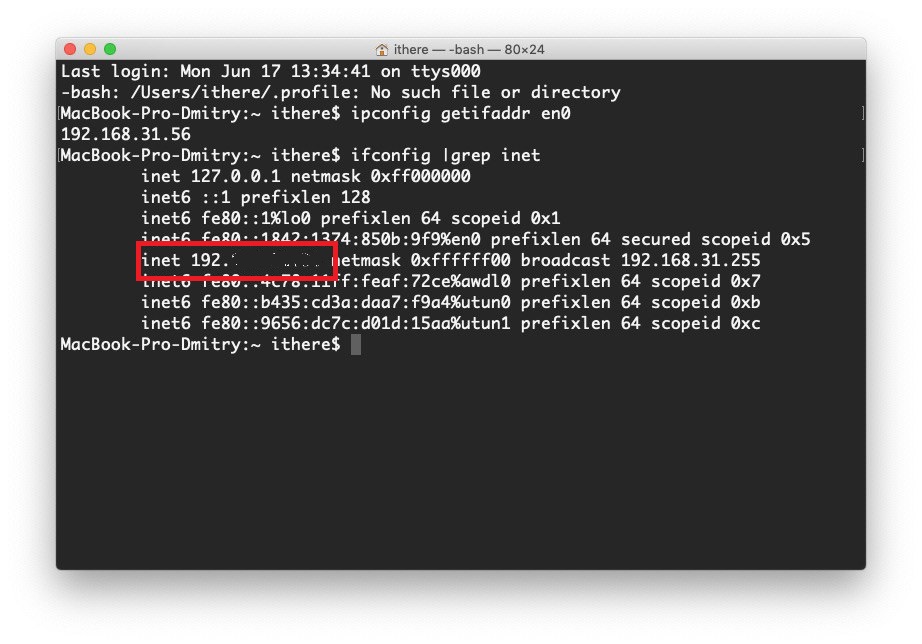

How to find out the external IP address of Mac and PC
The external IP address is considered “public”, thereforeit can be found over the internet in several ways. To do this, you need to use the exact Mac or PC whose address you want to find out. Yes, the methods below are also relevant for a Windows PC.
- ThroughGoogle
Open the Google search engine and enter “IP address” or “What is my IP?”. At the very top among the results, you will see your external IP address.


- Through siteWhat Is My IP Address
There is a convenient site that will also help you find out your external ip. Go to https://whatismyipaddress.com and you will immediately see your IP. Similar site: https://www.whatsmyip.org.


- Via the 2ip site.ru
Here the scheme is as simple as on siteshigher. Just go to the site https://2ip.ru/, and you will immediately see your external ip. In addition, this site has additional useful services. For example, you can check the speed of your Internet, the degree of your anonymity and much more.


- Via the siteWhoer
Another useful site is https://whoer.net/en, because on it you will learn not only your IP, but also other useful information about your computer.
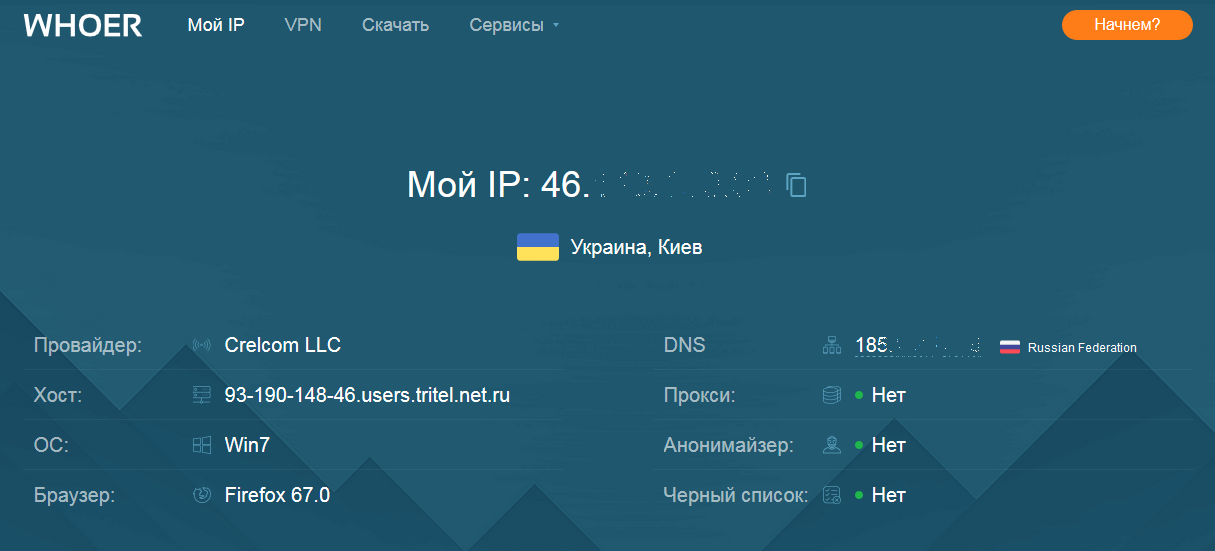

Finding out the external and internal IP addresses of your Mac is very easy. Moreover, there are so many different ways available. We hope this guide was helpful to you.