With the release of iOS 9 and OS X El Capitan, the Notes app has finally become truly powerful and functional.
An avid user of the Notes application, who has long started using this application and stores a lot of important notes in it, will especially be delighted.
Advertising
Advertising
How to set a password for notes
- Open the Notes app and select the note you want to lock.
- Click on the “Share” button in the upper right corner of the screen and in the bottom line, select “Lock note”.


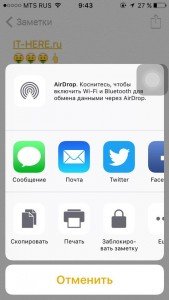

Note
Since this is your first time doing this, you willprompted to set a password and a hint for it. You only need to do this operation once and all subsequent notes for which you set a password will have this password.
If your iPhone or iPad supports Touch ID, you will see the Touch ID option already enabled.
- Enter your password and hint and click the “Done” button.
- The note is now safe.




Advertising
Advertising
How to lock or unlock a note
Now that the note is locked with a password, you will notice that it is still available in the general list of notes.
To actually lock a note, tap the “Lock” icon. in the top row.


The note is now locked.


It is important to note that if you do not click this icon, the note will remain unlocked, despite the fact that you have set a password on it.
To unlock a note, you need to either enter your password or scan your finger using touchID.
Advertising
Advertising


How to unblock a note
Suppose you no longer want to use protection in notes. To unlock, open the note and unlock it.


Now click the “Share” and from the lower list, select“Unlock”. The lock will be released without having to enter a password.
! Important points to know
- Even if the contents of a note are hidden, its title is visible in the general list of notes.
- If you do not want to use speciala password manager such as 1Password is a great way to securely hide photos, important documents and even passwords. Despite the fact that we do not recommend you to do this. We know that there are people who are never going to use password managers and for them this is certainly a great option.
- Important! What are all locked notes on iOS 9?3 will not be visible in the Notes app on Mac. Since the application on Mac has not yet been updated, this function is therefore not there. We hope it arrives soon. Once you remove the lock from a note, it will reappear in the Notes app on your Mac.
Write in the comments what you think of this new feature? Do you use it?