Finally, Mozilla has released the first public Preview version of their famous web browser. This is good news for
The worldwide launch is expected later this year, but if you don't want to wait, we'll show you how to install Firefox for iOS no matter where you live.
Create an Apple ID to download Firefox
- Open the Firefox app download page in your computer's web browser.
- If you are not automatically redirected to iTunes, select “View in iTunes”.
- When the "Item Unavailable" message appears, click the "Change Store" button to open the New Zealand App Store.

 Download Firefox in iTunes
Download Firefox in iTunes
- Firefox for iOS is coming to iTunes.
- Now click “Get” and instead of entering your Apple ID, create a new one.

 Go to the “mail for 10 minutes” website toreceive a temporary email address that is valid for ten minutes. This should be enough time for you to create a new Apple ID. (You can also use an existing email, but I prefer this method because I will never use this Apple ID again).
Go to the “mail for 10 minutes” website toreceive a temporary email address that is valid for ten minutes. This should be enough time for you to create a new Apple ID. (You can also use an existing email, but I prefer this method because I will never use this Apple ID again).
 Enter any billing address for New Zealand, along with a phone number. For example, use Google Maps.
Enter any billing address for New Zealand, along with a phone number. For example, use Google Maps.
 Return to your email and activate your new Apple ID.
Return to your email and activate your new Apple ID.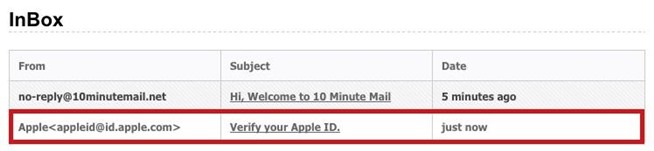
 Go to iTunes and download the app to your computer. Connect your iOS device to your computer, select your device, go to Applications and install Firefox.
Go to iTunes and download the app to your computer. Connect your iOS device to your computer, select your device, go to Applications and install Firefox.
 After a few seconds, Firefox will appear on the main screen of your iPad, iPhone or iPod Touch.
After a few seconds, Firefox will appear on the main screen of your iPad, iPhone or iPod Touch.




Advertising
Advertising
Firefox Features for iOS
Now that Firefox is installed on your device, let's take a look at its features:
- Firefox account: Favorites Sync, bookmarks, history, passwords, references and tabs from a computer are available on a mobile device.
- Improved search: Type anything into the search bar and you'll immediately get preliminary results, as well as search options through a variety of other services like DuckDuckGo, Twitter, Amazon, and many more.
- Full screen mode: Scroll down a little and you will switch to full-screen mode without a toolbar.
- Multi-tabs: Tab view is available in compact or full view.
- Pop-up Blocker: Go to settings to enable pop-up blocker.


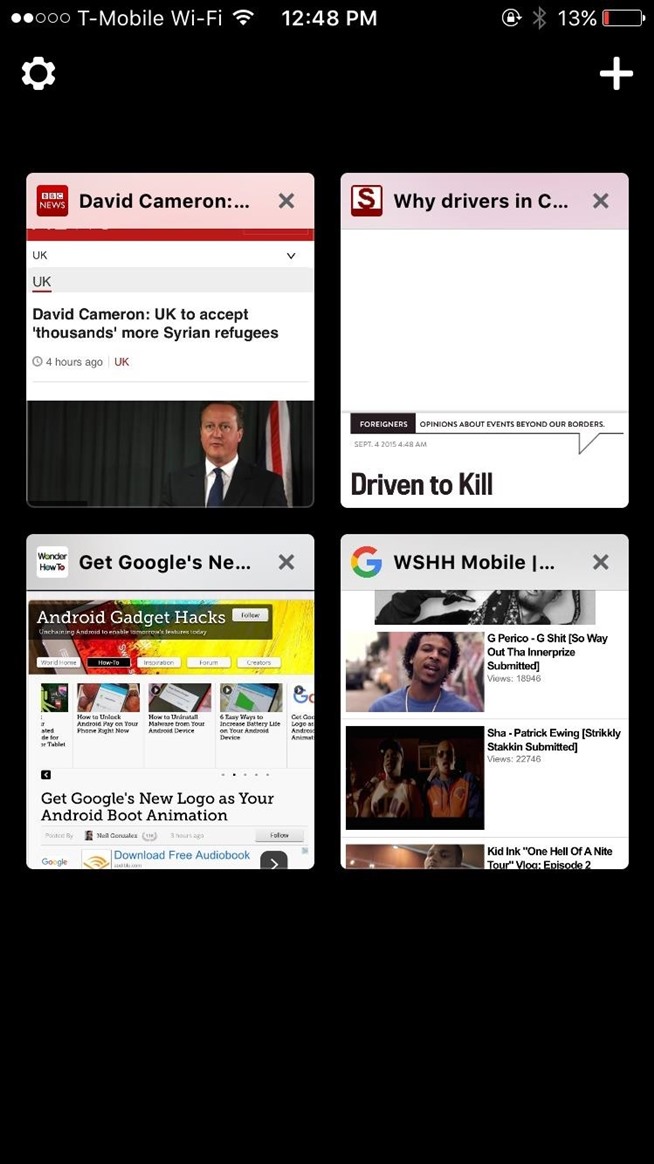

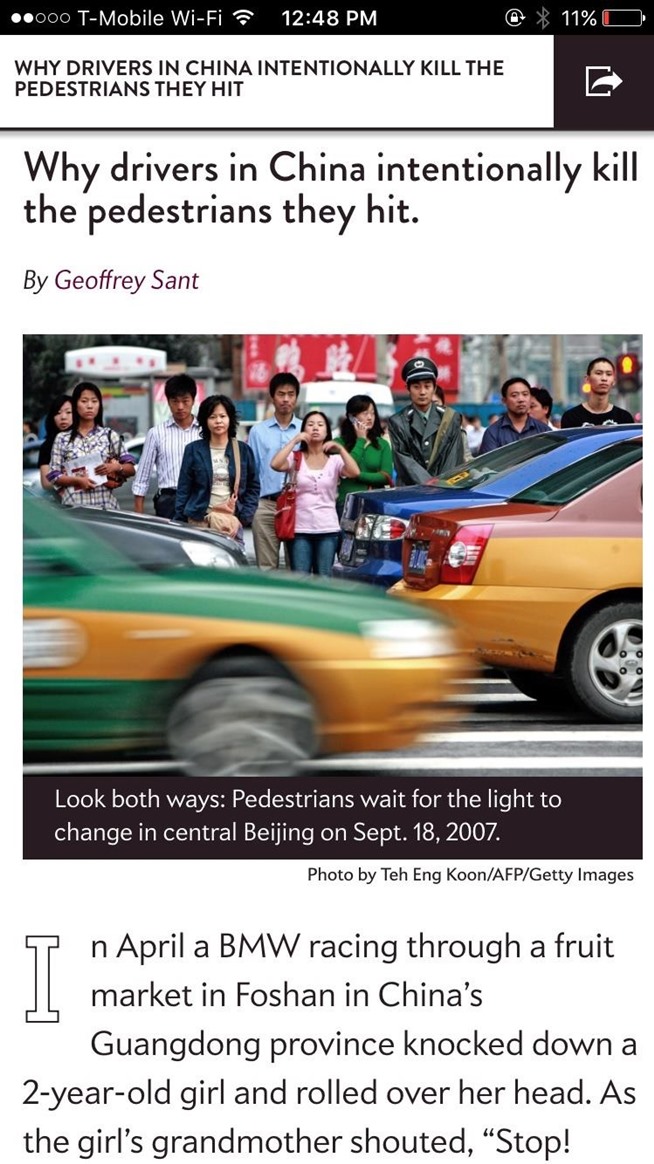

Firefox may not be ready to replace Safari or Chrome just yet, but it has several features that many have lacked in the web browser, such as full-screen mode and disabling pop-ups.
For all Firefox lovers, we definitely recommend trying to install this web browser on your device.