Although iOS 11 adds many new features and improvements, it is not perfect at first and requires
Among the common mistakes that are notedusers, include the inability to connect to the network, being told about the wrong password when it is definitely correct, the inability to change any settings in the Wi-Fi menu, repeated connection resets, or incredibly slow speeds.
Advertising
Advertising
Forced reboot
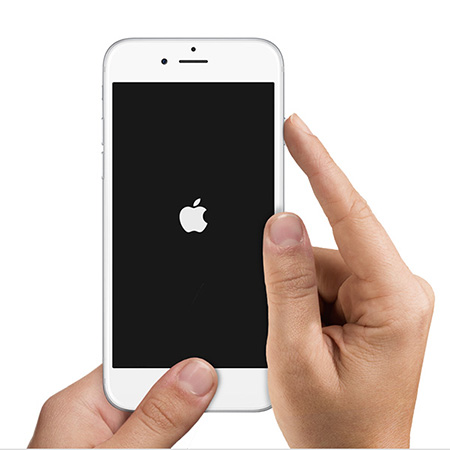

She is Force Restart. Recall that on all smartphones up to and including the iPhone 6s, this can be done by holding down the power button and the Home key for 10 seconds. On the iPhone 7 and 7 Plus, “Home” has become a touch, so instead of it you need to hold down the volume down key. After rebooting the device, problems with Wi-Fi usually disappear.
Forget the network and connect to it again
If you use familiar Wi-Fi (e.g.at home or at work), try in the Wi-Fi settings menu to select the necessary Wi-Fi, open additional settings and select "Forget this network". After that, connect again. If the network is password protected, you must enter it again.
Advertising
Advertising
Turn off VPN
If you are using a VPN, try disabling this feature temporarily and see if that solves your Wi-Fi problem.
Turn off Wi-Fi for geolocation


To do this, in the settings, select “Privacy” > "Location Services" > “System Services” and deactivate the “Wi-Fi Networks” item. Reboot your device.
Disable “Wi-Fi Assist”
Wi-Fi Assist was introduced in iOS 10and is quite an interesting tool. Once activated, it compares the speed of the current Wi-Fi network and the connection via 3G or LTE. If the Wi-Fi signal is too weak or the speed is too slow, the system will automatically switch you to the mobile network. Try disabling this feature: it is located in the settings in the “Cellular” menu under the list of traffic consumption by various programs and the “Deleted applications” item.
Reset network settings


A fairly tough method that we would like to tell yourecommended to leave it as a last resort if other methods did not help. You need to select “General” in the settings menu > “Reset” > "Reset network settings." After this, the device will forget all passwords and known networks, cellular network settings, and previously used VPN and APN settings.