
</ img>
Over the decade of the Galaxy Note series, they have formed their own
Samsung Galaxy Note 20 Ultra
2020 Samsung flagship smartphone with stylus
2020 Samsung flagship smartphone, the darlinggeeks and "IT specialists" for its performance, relatively high autonomy and a proprietary pen that expands its capabilities, received a triple camera with a telephoto lens of the "periscope" type, providing 5x optical zoom. Became the world's first smartphone with a 120 Hz Gorilla Victus protective coating. And got an updated S Pen that's faster, with softer touch, and trained in new tricks and gestures. Smartphone artificial intelligence and computing power has extended to night shooting, translation and text recognition (including handwritten) and Bixby scripts, opening up a new level of user experience.
El Dorado
M.Video

There are no analogues
5 reasons to buy the Samsung Galaxy Note 20 Ultra:
- a top-end Android smartphone with the maximum range of modern technological capabilities;
- an incredible variety of settings for those who like to adapt equipment to their needs;
- S Pen, which has become noticeably better and more interesting in comparison with its predecessors;
- proprietary photography modes that open up new horizons for creativity;
- customizable Bixby scripts that radically change the user experience.
3 reasons not to buy the Samsung Galaxy Note 20 Ultra:
- excessively protruding camera module above the body;
- the existence of a simpler version of the Samsung Galaxy Note 20;
- the user's belonging to the representatives of the "religion" iOS.
Fast passage
- Moving to a new smartphone: three paths
- A screen that cannot be overrated
- Performance, how to improve it (and why)
- Autonomy or how long this smartphone "lives"
- S Pen mastering new professions
- Three photography modes that delight me
- Incredible zoom capabilities and other camera tricks
- Professional video capabilities
- Bixby Routines - scenarios that bring the future closer
- Differences from Galaxy Note 20 and Galaxy Note 10+
- 10 little things I love about this smartphone
Moving to a new smartphone: three paths
Any move to a new smartphone asBasically it takes me a lot of time now. This is due to the dozens of applications I use (I have 4 banking applications alone, which I regularly use for various purposes). And each requires authorization. Add here instant messengers, social networks, applications that you can no longer live without: New Post, applications from retail chains and online stores, gas station applications. Finally, Google Pay, which turns your smartphone into a means of payment - getting used to it turned out to be much more difficult than I could have imagined. And even at the first launch, there is often already an update to the smartphone’s firmware and updates to pre-installed applications, of which there can be quite a few.
And the Android operating system itself, and that’s itMajor smartphone manufacturers are doing everything to make this move as easy and fast as possible, creating their own tools that allow you to pre-archive the data of your old smartphone using cloud services. In Android itself there is a section in the settings menu for this: Google-Backup, linked to a Google account. For Samsung, the corresponding application is called Smart Switch and automatically launches when you turn on your smartphone for the first time and connect to a Wi-Fi network.
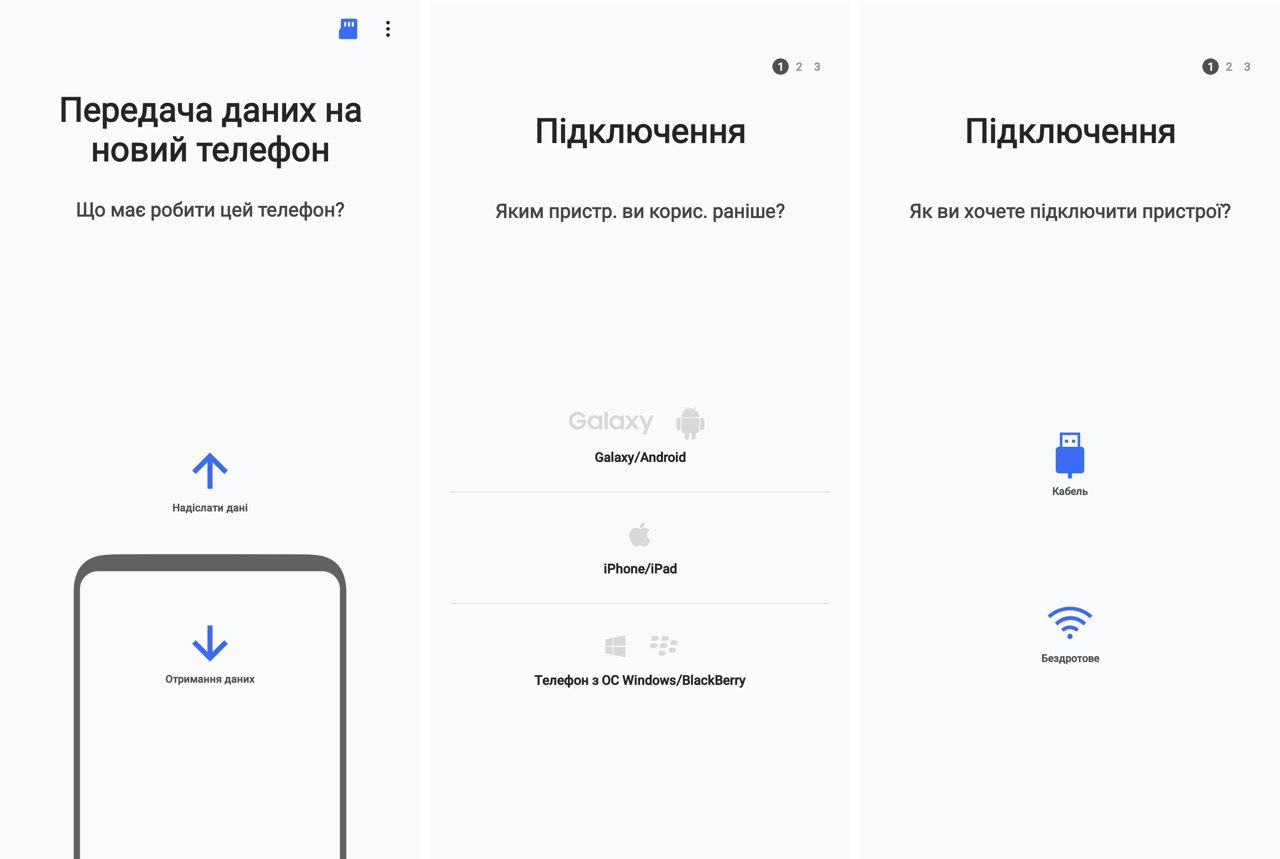
</ img>
If you are moving from another person's smartphonemanufacturer, to do this you will have to install Smart Switch on your old smartphone - from the application store or using the QR code that appears in the prompts on the new smartphone. Since my move took place with the Galaxy Z Flip, on which Smart Switch was already installed, I decided to use this particular route, but in addition to the traditional transfer of data via a Wi-Fi connection, I was offered a third transfer option (more precisely, its branching within the second) - using USB cable. Since I had never transferred data from one smartphone to another via a USB cable, and fortunately I had a USB/C cable at hand – USB/C, then I decided that maybe it would be faster. In practice, Samsung uses its own version of Wi-Fi Direct called Samsung QuickShare (in Russian it is called “Fast sending”, in Ukrainian it is called “Swidky spilniy access”), which appeared in 2020 and works on devices with Andrpod 10 and higher. Which significantly speeds up the process of transmitting data over the air, but the choice has already been made in favor of curiosity.
Connected via USB to the Galaxy Note 20 Ultra, the Galaxy Z Flip smartphone “started up half a turn” and quickly picked up everything after the necessary authorization procedures through a one-time password of numbers.
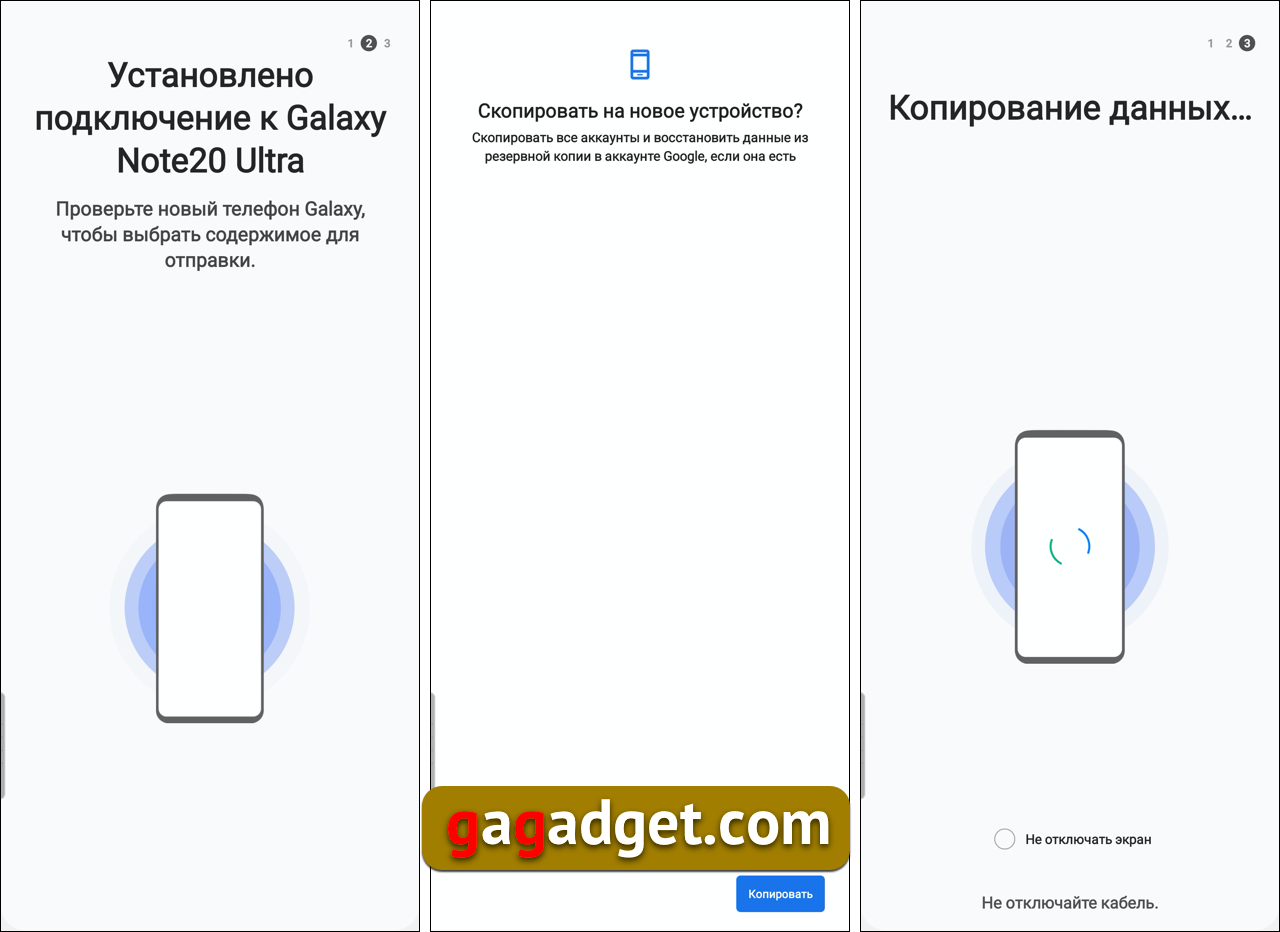
</ img>
On the Galaxy Note 20 Ultra itself, the complete process took a couple of dozen screens, but overall the procedure looked something like this:
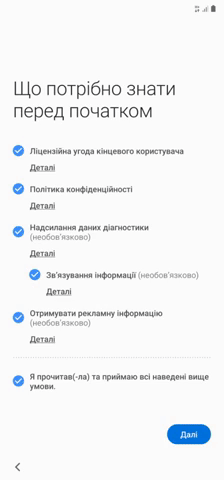
</ img>
What else can make moving to a new smartphone easier?
Data transfer (installed applications and archivephoto and video) is one part of the problem. You also need to run all installed applications and log in to them. You can use a Google or Samsung password store called Samsung Pass to store passwords. To do this, of course, you need to add fingerprint authorization, but you still need to do it if you plan to use your smartphone as a means of payment. Of course, this does not eliminate the need to enter one-time passwords, for example, when authorizing instant messengers or banking applications, but you can save some of the time.
I have a data transfer (10 GB apps, 22 GBphotos and 5.5GB video) took approximately 45 minutes. Taking into account all the settings, entering passwords for all applications, numerous two-factor authorizations in a dozen applications and manipulating screenshots for this text, everything took about 2 hours of work.
</ p>A screen that cannot be overrated

</ img>
During their evolution, smartphone screens have gone througha long way and at different times they competed with display resolution, brightness, or protective coating. They had useful functions like Always on, when when turned off, the screen displays the time, battery level and icons of applications that have received notifications. Recently, manufacturers have been actively promoting screens with a refresh rate of 120 Hertz. But almost for the first time in my memory, we are faced with a smartphone screen that has collected all imaginable and advanced technologies. From a resolution of 3088x1440 pixels and a 120 Hz display to the first used Gorilla Victus coating, announced this year, an incredible number of settings that competitors do not have (which is just the Edge function - a separate screen in a screen with its own user preferences) and really useful functions like the same Always on or white balance settings to suit the tastes of the most picky user. No more “blue” or “yellow” - everything can be corrected the way the buyer likes. But previously, the well-worn phrase “the display doesn’t go blind in the sun” was enough to get people excited.
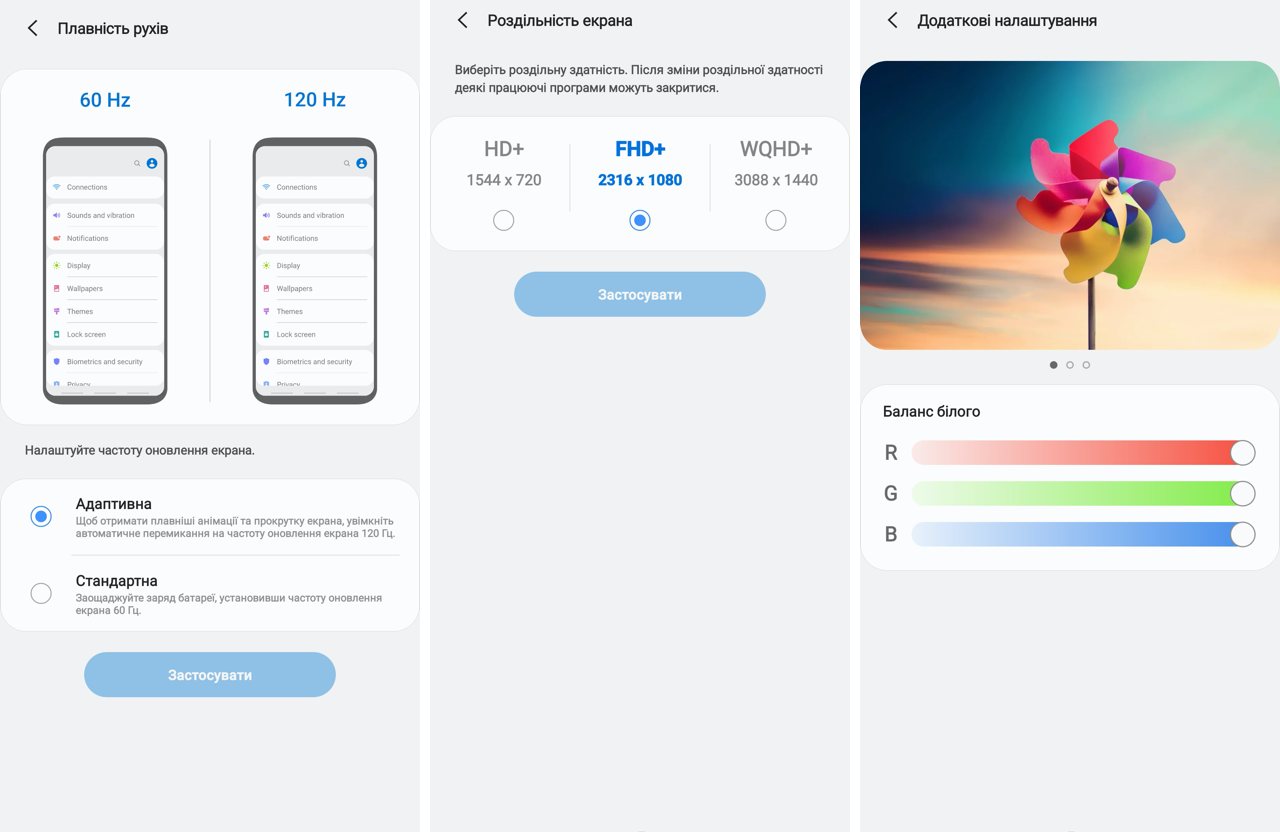
</ img>
The world's first smartphone with protective glass Gorilla Victus
Corning, a protective glass manufacturerfor a variety of displays, needs no introduction. Its new glass, Gorilla Victus, was introduced this summer and the Samsung Galaxy Note 20 Ultra is the first smartphone in the world to receive protection that can withstand a drop from a height of two meters onto a hard surface. This glass is so seriously different from previous generations that it received not another number in the name, but its own name. For those who are interested in the details, here is the manufacturer's promo video:
Two settings pages
Screen settings take up two pages in the menu.In addition to the fashionable night theme, there is also a traditional brightness control and automatic shutdown. You can adjust the screen sensitivity for working with gloves or through an additional protective film (it is already glued at the factory). There is a separate button that turns on the blue filter and makes the screen colors warmer (in the saturated color mode, the blues are really overestimated - this is shown by the results of measurements with a colorimeter, which are discussed below).
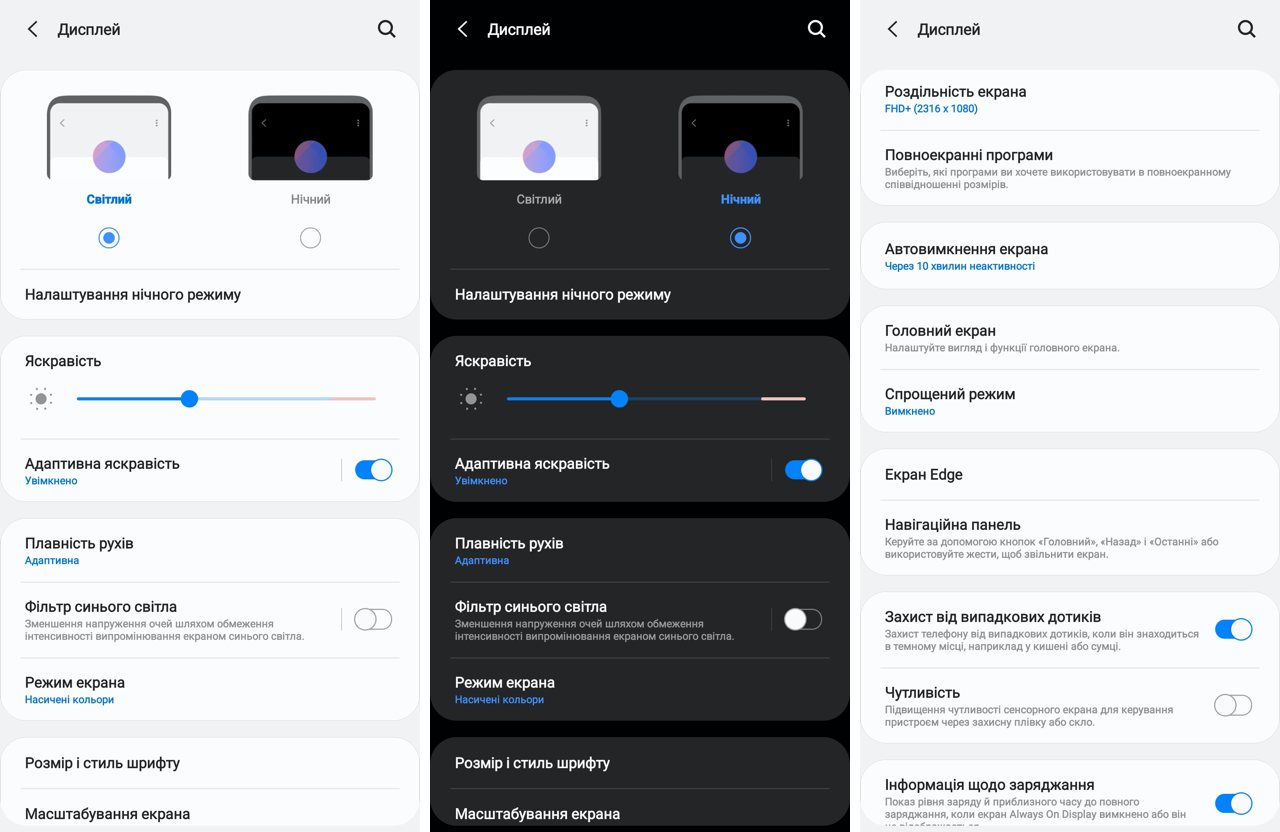
</ img>
Controlling color temperature in three ways
User color temperature preferencescontrolled in three ways: simple, very simple and sophisticated for those who are not afraid of difficulties and like to experiment. Which is not surprising, given the target audience of the smartphone - as I already wrote, the Galaxy Note series has always been appreciated by geeks and techies. You can switch settings between natural or saturated colors, choose one of five white balance options, shifting the spectrum towards cool or warm colors. Or you can, by clicking the additional settings button, get to control each of the RGB color channels (third screenshot in the first block of this text).

</ img>
Edge virtual bar to make everyday smartphone use easier
Edge panel functionality first appeared inspecial version of Galaxy Note 4 6 years ago. The smartphone was named Galaxy Note Edge and featured a screen curved at one edge (we have a separate text about it and a review of the Galaxy Note 4). A year later, in 2015, Samsung introduced the Galaxy S6 Edge with a double-curved screen. The current Edge no longer requires such radically curved screens, although the edges of the Galaxy Note 20 screen are still curved in accordance with the latest technological fashion. And it is a purely software solution. Technically, this is a system-resident application, which is called by touching a special place on the screen, and this place is selected by the user. Holding your finger on the panel allows you to move it to the other side of the display and move it vertically to the most convenient place. I tried moving the Edge panel around in different places, but eventually got used to the top left part of the panel (it seems to be there by default).
Why is the Edge panel needed?This is just a godsend for forgetful people like me, who, standing at the checkout, feverishly scroll through a huge list of installed applications to find what they need - for me this is the Nova Poshta application and applications from store chains and gas stations. No, of course, you can make a separate desktop for all of them, but in practice (at least in my case) this does not help much in a situation where you are not relaxed, but stand and point your finger at the screen in search of the desired desktop in front of a sympathizer the cashier's gaze, which further aggravates the situation (especially if there is a queue behind you). And so I always know what I need in any part of the menu or on any desktop, just slide the Edge panel with your finger and voila!

</ img>
Beyond a custom set of apps(the upper part contains the most recently launched applications, but they can be turned off), you can install other widget options for the Edge panel. Surely someone will be comfortable with a calendar or calculator, which is always at hand. Or here's a dictaphone, for example.
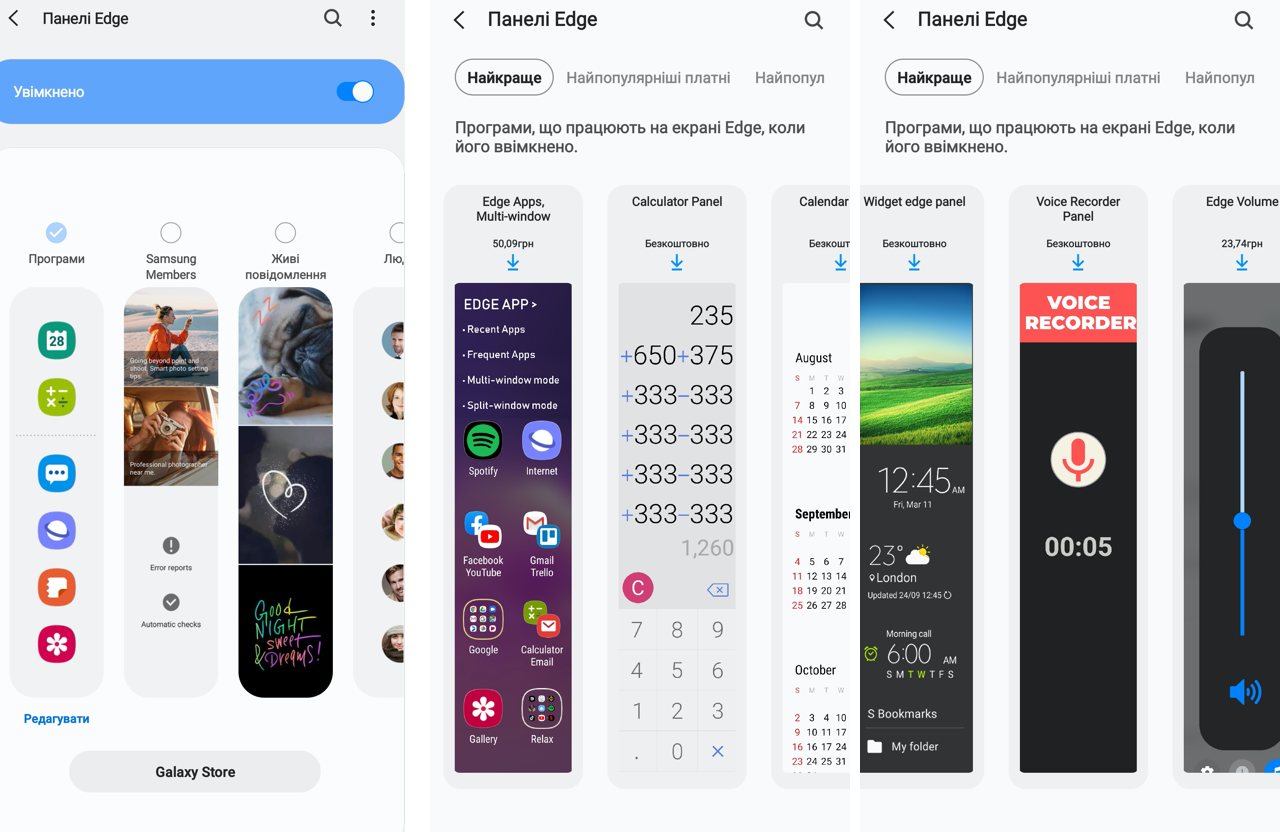
</ img>
You can find it in the Samsung App Storeadditional panels created by independent developers. And by the way, not all of them require money; some are free. I personally like the idea of making a widget with a list of calls. Calls are a real problem with modern smartphones; in the days of push-button phones, you had to unlock the phone without looking at it, literally by touch and double-click the call button to dial the missed or last dialed call. It doesn’t work out that easily with smartphones, so someone will probably be delighted with the idea of such a widget. Or the same metronome - it’s clear that not all of us are musicians (or who else needs a metronome today), but it’s great that there are such things.

</ img>
Always "always" On and gesture control instead of buttons
The world is moving to bezel-less displays, where noyou need functional buttons "go back" and call the list of running applications - the legacy of the first versions of Android, but for conservatives, you can leave virtual buttons (at the same time choosing how it is more convenient for you to place the return button to the previous menu - to the left or to the right) or disable them altogether, freeing up space on screen for useful information, and mastering simple gesture controls. Well, do not forget about the Always On function, which really changes the user experience and delights everyone who encounters it for the first time (even if our readers are not like that).

</ img>
K - calibration: measurements with a colorimeter
For those who are more deeply interested in the capabilities of smartphone screens, the editorsggmakes their measurements with a colorimeter.We have special instructions that make it easier to interpret these technical intricacies in a relatively simple way for such a complex issue. We take measurements in two main operating modes: with natural and saturated colors. In both cases, the screen has a higher color temperature and cooler (blue) colors - for those who are annoyed by this, you can turn on the blue color filter. But all the graphs demonstrate the stability of the indicators in both dark and light areas. That is, the increased brightness (according to my personal feelings, the picture really looks better on the screen, I’ll assume that Samsung’s research in this area shows that most users are like me) is always uniformly too high. And these are more likely the results of such factory (and conscious) calibration than a technological flaw.

</ img>
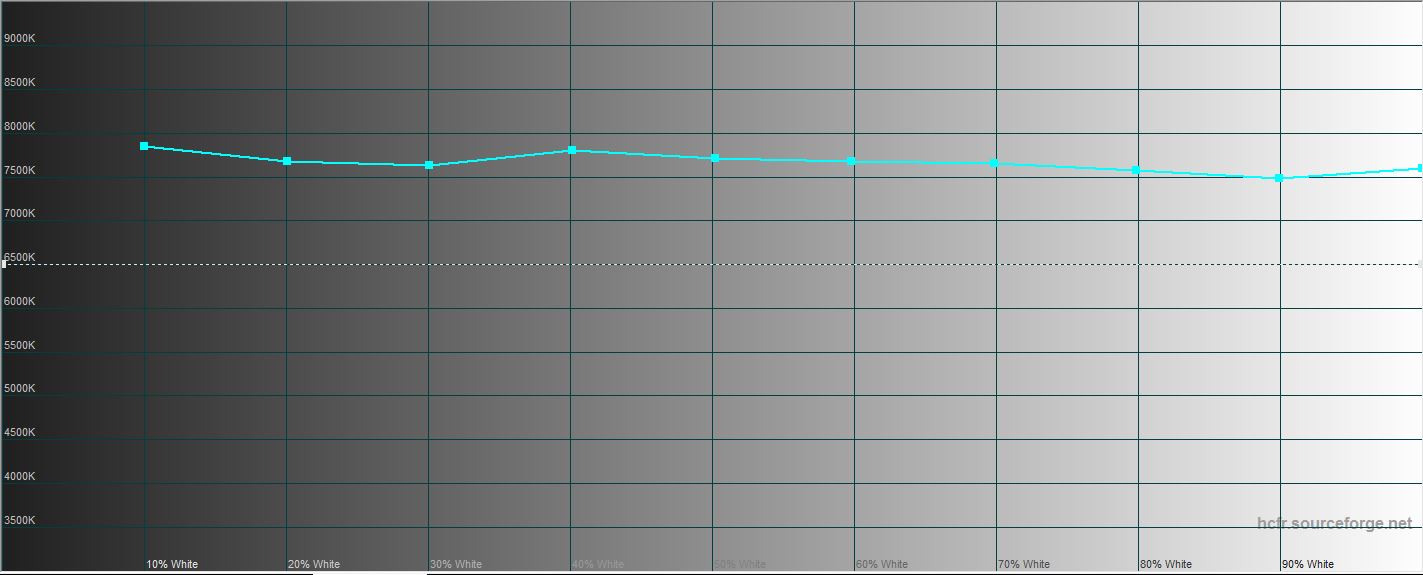
</ img>

</ img>

</ img>

</ img>





In rich color mode, the screen is even largergoes into a wider color gamut than the frames defined by the sRGB color space. But I, as a user, I repeat, like this picture better. And for those who are concerned about the issue (for example, it is important that the photo on the screen looks natural, and not brighter than it actually is in the picture - that’s why our photos on smartphone screens often look prettier than on computer screens) there is a block of manual settings screen down to each of the three RGB channels.
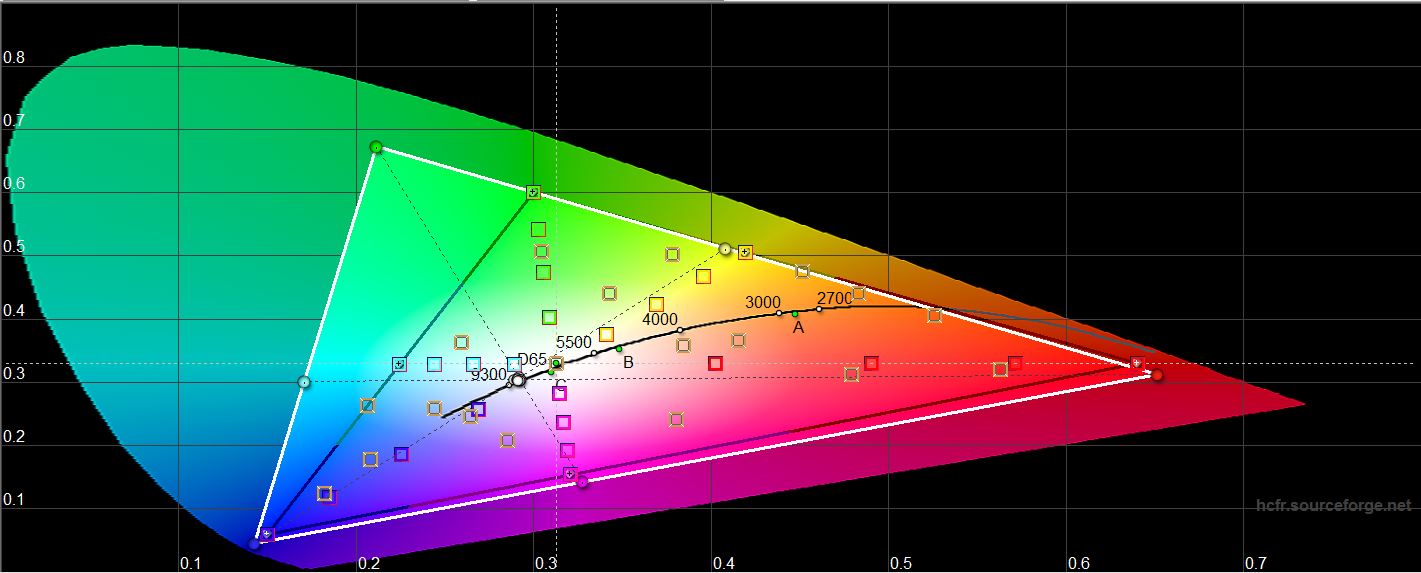
</ img>

</ img>

</ img>

</ img>

</ img>
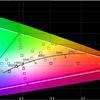




Personal impressions of the Galaxy Note 20 Ultra screen
Of course, a resolution unthinkable for smartphonesat 3088x1440 pixels can rather be attributed to a marketing ploy. But anyone who has ever used a smartphone with a screen refresh rate of 120 hertz will never be able to give it up. By the way, 120 hertz is available only in resolutions of 2316x1080 and lower - it’s not for nothing that it is set to FullHD+ by default. At the same time, some sediment is left by the fact that it is impossible to fix the frequency of 120 hertz; it is adaptive, that is, it is controlled by the smartphone itself, depending on the application used. The refresh rate has a great impact on power consumption, so adaptability here seems like a reasonable solution, since the 120 hertz frequency consumes additional energy for its operation. Frequency adaptability is what sets the Note 20 Ultra's screen apart from the flagship Galaxy S20. But all this does not negate the smoothness of the picture on the screen - it is there and visible to the naked eye. In terms of the color palette, as I already said, I personally like the scheme with bright colors; even banal white looks whiter due to the increased brightness. In bright sunlight, the screen remains readable, but reading small text for a long time will probably be tiring, although there is no need to instinctively cover the screen with your hand, creating an artificial shadow. I once had a case where the screen was powerless against the sun when the battery level dropped to 5%. The smartphone automatically went into severe power saving mode, and in the bright sun it looked like a complete shutdown of the smartphone precisely because of the minimum permissible brightness level. Well, speaking about this display, it is worth recalling that it has a built-in fingerprint sensor. This is no longer an innovation for flagship smartphones, but it cannot be ignored.
</ p>Performance, how to improve it (and why)
Performance with autonomy(battery life) is one of the key characteristics of smartphones that affects the user experience. This topic breeds and multiplies many myths and misconceptions, which are generated, among other things, by the smartphone manufacturers themselves. Which have become so overused with the word “performance” that buyers no longer understand what is true in them and what is a marketing “embellishment” of reality. A separate problem for both buyers and sellers is the performance of flagship smartphones, which in the last 3 years has equaled (and in some places surpassed) the performance of computers. Which makes it difficult to convey to the buyer information about increased performance compared to the previous generation. Can your computer play 8K video, for example? And Samsung’s flagship smartphones starting this year can already do so.
Samsung Exynos 990 processor
Samsung Galaxy Note performance story20 Ultra, I would like to start not with the results of the benchmarks (they will come later), but by talking about the processor of this smartphone - Samsung Exynos 990. It is manufactured using a 7-nanometer technological process, which, due to the laws of physics, already has a very conditional interpretation. Here it is rather worth remembering that the transition to each next level in technical processes reduces current consumption, which increases energy efficiency. In other words, the lower the number, the faster the processor runs and the less it overheats compared to the previous generation. A modern flagship processor, which includes the new Exynos 990, is such a complex product of technology that a detailed study of it without complex technical calculations is simply impossible. Fortunately, we don’t need this - just remember that it has an integrated graphics coprocessor (DSP) for image processing and a separate coprocessor for working with neural networks, which is gaining popularity and weight (in this processor it has two cores). In practice, working with neural networks involves identifying shooting scenes and automatically selecting the best camera operating mode. When a smartphone camera itself determines that there is a dog, cat, flower or food in front of it, this is the result of the technomagic of neural networks. Neural networks are also actively used in image post-processing (we’ll talk about this separately, but not now), creating excellent pictures using the “point and press” principle. And everyone has begun to forget that in modern 8-core processors only 4 cores work simultaneously - one for “heavy” tasks that require calculations. Others are for simple ones that do not require high performance - their operation allows the smartphone to live longer without recharging. Well, the Exynos 990 also has a version with an integrated 5G modem, although for our conditions this is (yet) irrelevant. Here's a demo of the processor for those interested:
What affects the performance of the Samsung Galaxy Note 20 Ultra
If you are still following the thought, thenSmartphone performance is a complex and complex thing, which is influenced by many factors. The downside of high performance has always been a decrease in battery life. Autonomy and performance are two opposing elements that go hand in hand, and smartphone manufacturers are constantly looking for a reasonable compromise between them. One that would suit the maximum number of buyers. Fortunately, the Samsung Galaxy Note 20 Ultra is a smartphone for tech-savvy users, so it allows this process to be controlled, if not completely (throttled, that is, the automatic reduction of power consumption and performance in order to protect it from overheating and other troubles has not been canceled), then at least in semi-manual mode.
In the Device Maintenance settings –The battery has a power management section (which, as I said, goes hand in hand with performance), where you can choose from 4 performance modes: High Performance, Optimized, Moderate Power Saving, and Maximum Power Saving. Each mode has its own set of instructions, which (performance is a complex issue, remember?) affect the performance-autonomy connection. If you want to get the most out of your smartphone (for example, for better graphics in a game), then select the high productivity mode and disable the adaptive power saving mode. Although for most users, choosing Adaptive Power Saving Mode and Optimized Productivity Mode will be a smart choice. That is why it is installed in the smartphone by default - for those who never mess with these settings, using the Samsung Galaxy Note 20 Ultra will be optimal.
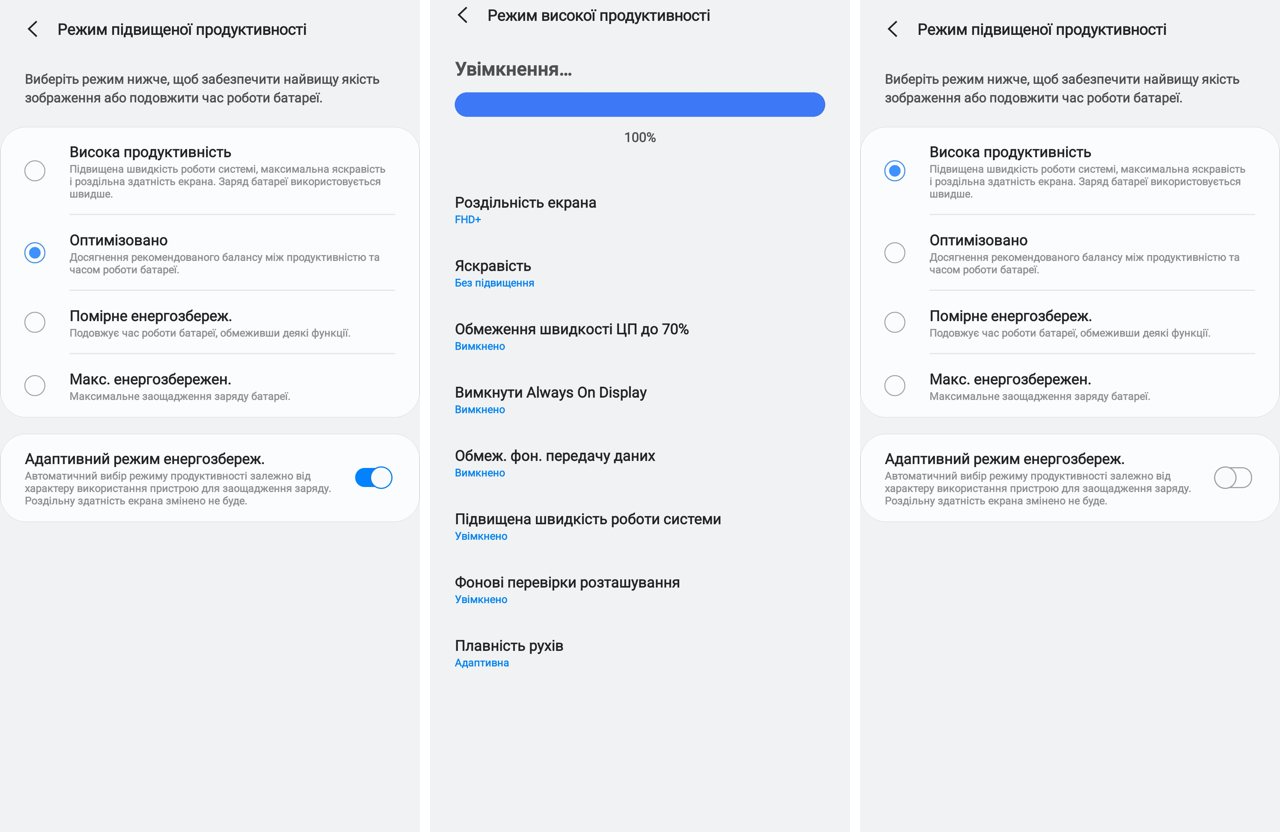
</ img>
Why geeks love the Galaxy Note series of smartphones20 - this is because Samsung also gives you the opportunity to fix something manually (provided you fully understand what is happening). Even in the preset modes, you can tweak the operating settings a little more by selecting the screen resolution and using (or not using) the suggested options for reducing the display brightness.
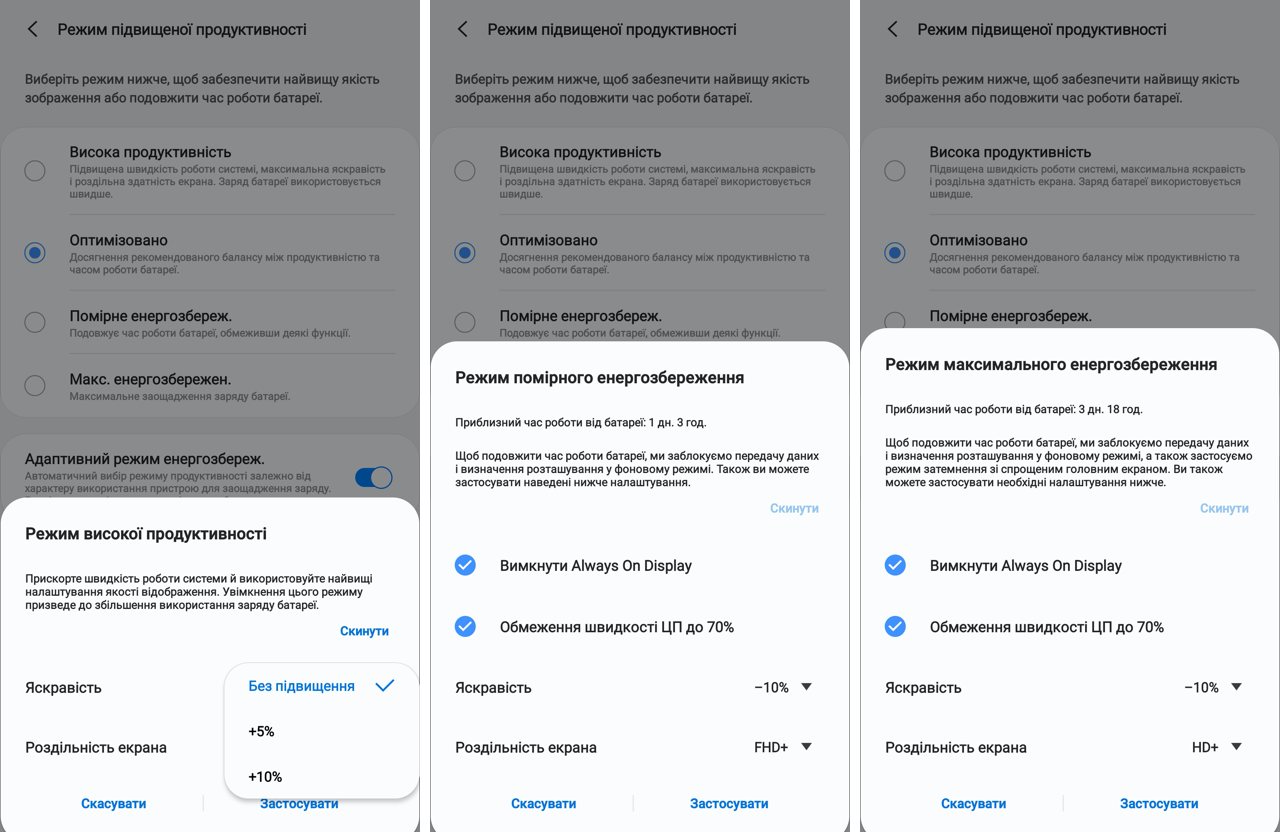
</ img>
Fantastic benchmarks and what influences them
Now that you understand that performanceof a modern smartphone is a fickle quantity, it’s time to move on to performance benchmarks. Where you can see how it changes depending on the selected productivity modes described above. Here we cannot help but dispel another misconception that is circulating on the Internet and disturbing the fragile minds of young people of all ages. Ideologically, benchmarking is a tool that allows you to compare products and measured values with the same similar products (your own or competitors). At the same time, this is not a panacea, nor an exact science, because all benchmarks are built on the simple principle of comparing work on algorithms artificially created by the benchmark developers, which, if possible, imitate the real operation of applications. At the same time, if you know how the algorithm works, you can change the software of your smartphone so that the results look as attractive as possible. This is approximately what Volkswagen did, which, as a result of changing the software in its cars, got into a scandal with the distortion of harmful emissions from diesel engines. In the modern world, where the performance of flagship smartphones is excessive, the value of benchmarks no longer affects much (although for some buyers all this is of “huge” importance, but they are a minority and they don’t do much on the market, however, they are capable of creating constant background noise).
What can we see in the benchmarks?In 3DMark, the Samsung Galaxy Note 20 Ultra's performance in the Sling Shot Extreme test in different modes varies from 3652 points in moderate power saving mode to 6647 points (a difference of 80%). That is, the same smartphone can show very different benchmark results under different operating conditions. And this is without taking into account other factors, of which there are many. For example, you don’t know how many applications were running in the background at that time and how they worked, distracting the processor for their tasks. But they still received some kind of notifications (mail, instant messengers, social networks) and periodically went to the Internet for new pieces of information. What else can be useful to learn from this benchmark? For example, you can see that the difference between moderate energy saving mode and maximum productivity is less than a percent. Which once again confirms the correctness of choosing this processor operating mode by default. It is also clear that the performance of the Samsung Galaxy Note 20 Ultra is approximately the same as the performance of the Samsung Galaxy S20 in all its guises. There is nothing surprising here - both of these smartphones use the Exynos 990 processor, which, in turn, suggests that the processor plays a leading role in the performance of the smartphone (also, of course, the amount of RAM and a bunch of other little things).
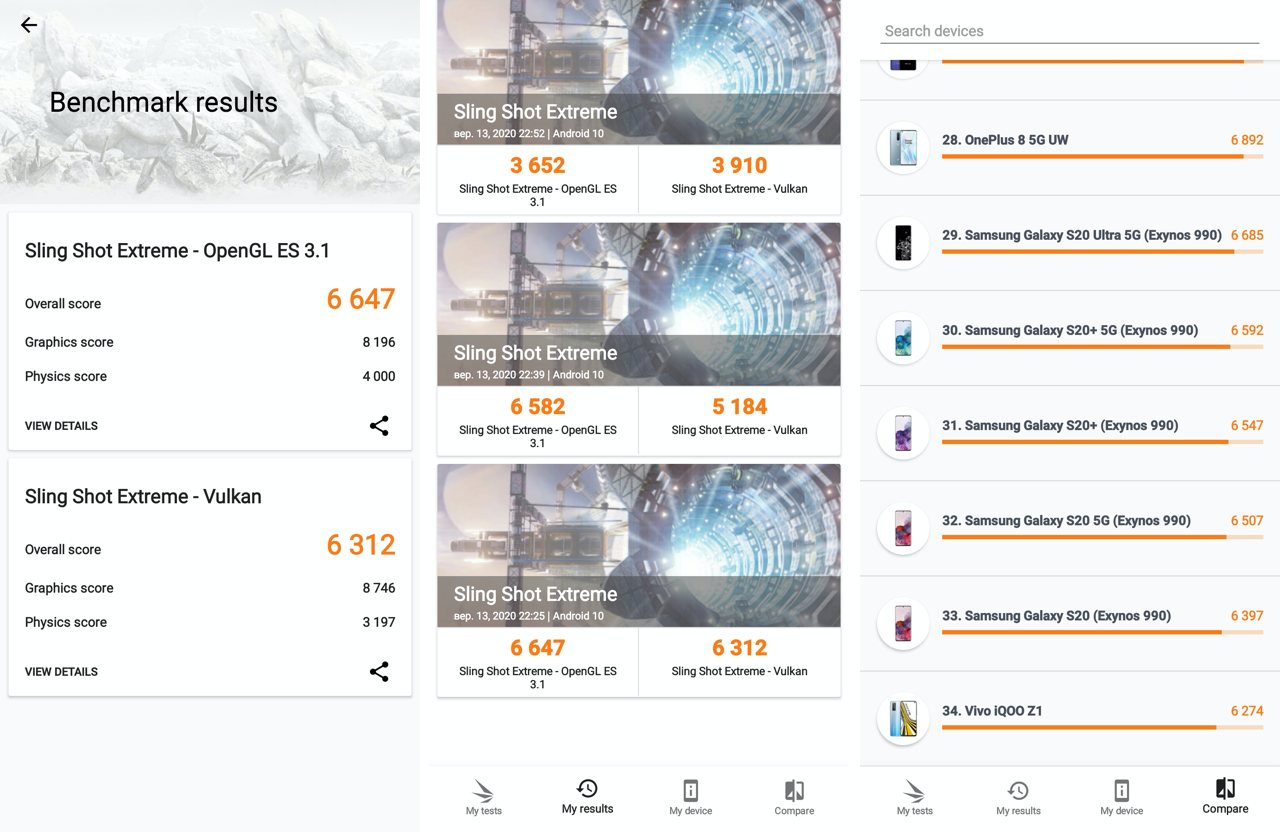
</ img>
Here's how the test went in all three cases:(from left to right modes: high productivity, optimized, moderate energy saving). Interestingly, the processor temperature did not exceed 43 degrees, that is, the smartphone did not overheat. FPS was maximum in the highest productivity mode and reached 87 frames per second (the lowest, predictably, was in power saving mode - there it did not rise above 60 and fell the lowest - up to 6 frames per second). It’s also interesting that even in the lowest performance mode, the Exynos 990 processor remains more productive than 77% of smartphones on the market.
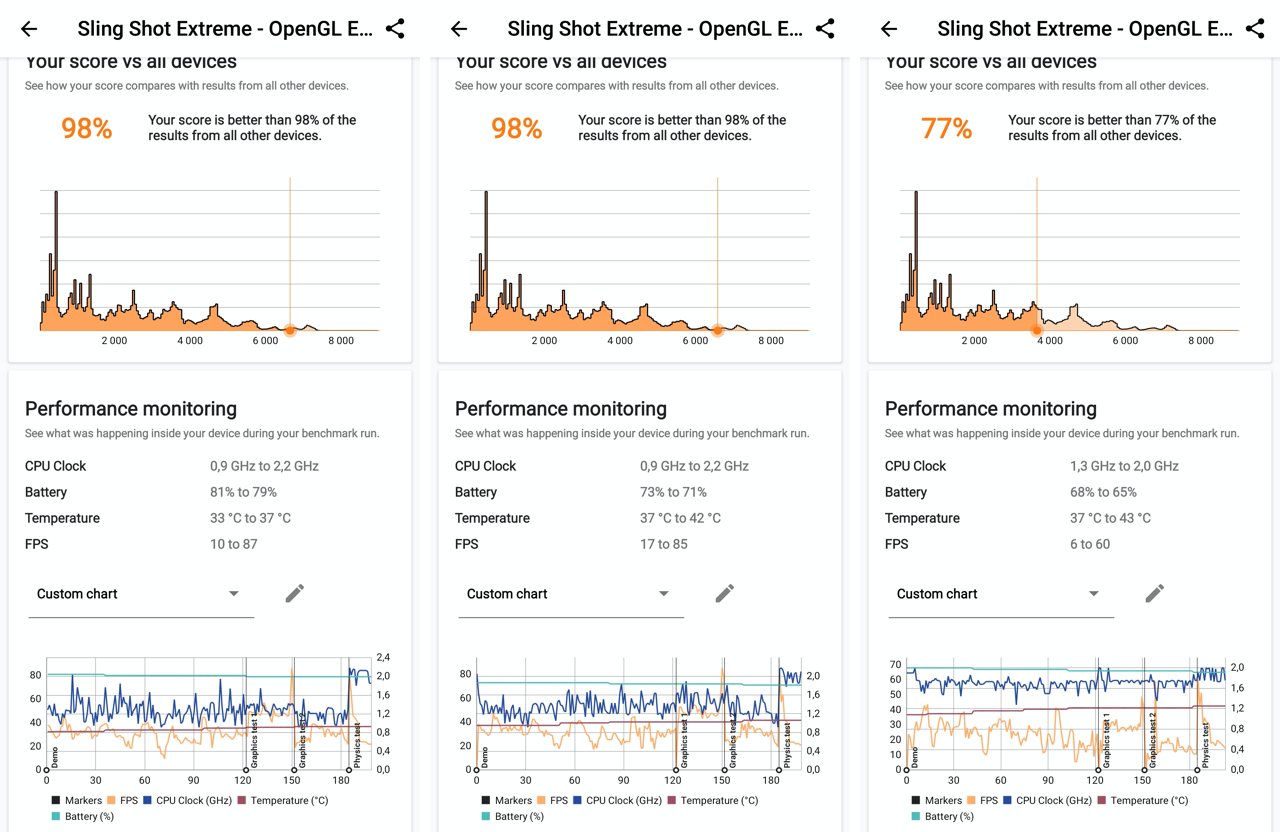
</ img>
To evaluate the performance of the Samsung Galaxy Note 20 Ultra in practice, just look at how the gameplay of something truly spectacular looks like on it, for example, Asphalt 9:
In the comments to the relevant partdiary, one of the readers noted that Asphalt 9 is not a relevant game for such a test, and it would be better to play something like PUBG or Call of duty for 10 minutes - then the problem of processor throttling would appear. Throttling is the automatic lowering of the processor clock speed to prevent it from overheating. Accordingly, this leads to a decrease in productivity. Unfortunately, I'm not so experienced in productivity games that I can handle a 10-minute game, but, apparently, when it comes to throttling, Exynos processors are inferior to their Qualcomm counterpart. The Samsung Galaxy Note 20 Ultra with Qualcomm Snapdragon 865+ processor is only available in the US market, so we have to live with what we have. But I would note that such heavy games are a very special case, which does not in any way affect the user experience if you do not play these specific games. Those for whom this is critical will probably have to pay attention to other smartphones with a Snapdragon 865+ processor.
</ p>Autonomy or how long this smartphone "lives"

</ img>
There is one question in the world that alwaysbaffles me because there is no answer to it. At least in the form in which everyone who asks it wants to receive it. This is a question about the operating time of the phone on a single battery charge. Those who ask this question always want a simple answer, but complex complex questions that depend on many (often opposite) factors do not have simple and unambiguous answers.
Usually when I start to explain why my experiencewill not say anything to the questioner about what results of autonomy will be in his case, and what affects this, a second, simpler (as it seems to the questioner) version of the same question arises: well, how many days / hours do you have on a smartphone? Anyone who understands the meaninglessness of this question and does not need an explanation of the elementary truths of using smartphones can go straight to the results and benchmark, for the rest there is a little theory from the Captain's Encyclopedia Obvious.
What determines the battery life of a smartphone?
Every smartphone today, like every computer,has its own unique set of user-installed applications that are needed (or not - everyone has installed applications that they do not use) for a specific person. Each application, in turn, exhibits energy-consuming activity, which is directly dependent on user actions in the application or service. Simply put, someone has 20 friends on Facebook, someone has 200, and someone has 2000. Someone is subscribed to 10 channels on Telegram, someone to 100, and someone to 1000. Alone people receive 2-3 messages in their messenger, while others have correspondence there like a machine gun and does not stop throughout the day. Let's add to all this that the main consumer of energy in modern smartphones are displays - they are now large and bright (and we all love that, of course). The situation is also influenced by the number of activated wireless connections - every smartphone today has several antennas installed: for GSM, for Wi-Fi, for Bluetooth, for NFC. GPS also makes its contribution to the situation. Now let's add into the equation what everyone usually starts with when looking at the technical characteristics of a smartphone: battery capacity. It would seem that the only thing that matters, and even containing measurable numbers in milliamp-hours (why, by the way, not switch to ampere-hours is absolutely not clear to me - it’s the same as measuring the distance traveled per day in millimeters, and not meters, but this is a topic for a separate conversation, and purely psychologically, the extra three zeros in the characteristics add importance, which no marketer can refuse).
As a result, we have an equation with a huge numberuncontrollable variables that (the icing on the cake!) even for one specific user will be different because no two days are the same. Today you rode the bus all day and plugged into your smartphone, and tomorrow you went fishing, leaving your smartphone all day in a tent (hotel room, travel bag, old jeans, lake bottom - underline as appropriate).
How to increase the battery life of your smartphone?
What should the user do in this situation?How to evaluate opportunities that are difficult to measure or even imagine? The correct answer to the question is nothing, because it is important to understand what affects the battery life of a smartphone and what can be done to increase it? At the same time, the battery capacity can be taken out of the equation altogether, because it is constantly growing, just as our consumption of smartphones is growing. If you have a question - why don’t smartphone manufacturers put larger batteries on their devices, then the answer is simple and complex (such is life) at the same time. The simple answer is that the price tag is prohibitively high, with tens of millions of units sold, and during production it is necessary to find a balance between the size of the smartphone and its technical capabilities. A difficult answer: all manufacturers are looking for a reasonable compromise between cost and technical characteristics of their smartphones. Everyone has their own strategy and their own understanding of how to solve this complex (here we go again, what is it) problem. This creates competition, leading the best to success, as in sports, for example. It’s very easy to say “if only they installed a bigger battery, we’d buy everything,” without understanding all the pitfalls. All smartphone development processes have their own limitations (in terms of the size and thickness of the case, the price of components and the final margin of the finished device. And this is hardly one tenth of the full list.
Smartphone manufacturers are trying to programmethods and tips for users to increase battery life. For example, disabling the activity of applications that have not been used for a long time. To one degree or another, the Android operating system itself does this. Architecturally, the process of smartphone autonomy is closely related to its performance, as we already discussed in the previous article. Some of the optimization processes occur automatically - for example, when the Galaxy Note 20 Ultra reaches 15% battery charge, it displays a message indicating that it is time to charge it. And when it reaches 5%, it forces it into power saving mode, leaving the display brightness at minimum and turning off most processes. Some processes can be controlled by the user, choosing between performance modes, which, as we already know, are directly related to autonomy. That is, it is important to know that the main consumers of energy in a smartphone are the screen, wireless connections and running applications (which constantly access the network for new data). Accordingly, if we want to extend the operating time of a smartphone, we turn off its unused wireless connections, reduce the screen brightness and close applications launched yesterday that are still hanging in the memory.
How I usually discharge my smartphone battery
My experience with battery lifeflagship smartphones have not changed for many years (yours can be arbitrarily different, which can be read about above), does not depend on the battery capacity at all (it, as already mentioned, grows in proportion to the performance of smartphones) and comes down mainly to three scenarios:
- If you leave your smartphone alone with you and do nottouch it, then it will go from fully charged to fully discharged in 2-3 days only due to applications running in the background and receiving notifications.
- On a normal work day when I work forcomputer, smartphone is used for rare calls. Calls from me are actually quite rare and don’t even happen every day, because in most cases I communicate in messengers - it’s more convenient also because you can answer a message at any convenient time, and calls usually arrive at the most inopportune moment . During breaks (I don’t have “smoke breaks”) I can play a simple game like Clash of Clans to distract myself and switch between tasks, read my feed on social networks, messages in instant messengers and use mobile applications that are more convenient than on a computer or in general do not have a desktop or web version. These, for example, include banking applications, store applications, gas stations or, for example, Nova Poshta. Even during the day, the smartphone is used as a means of payment - fortunately in Kyiv, this option is already available everywhere, cash is only needed for minibuses and farmers' markets (this, by the way, is a flaw of farmers who could earn more). In this mode, by the end of the day I have 20-40% battery charge left.
- Finally, the hardest use case ismy smartphone happens during travel - business trips and vacations. When the smartphone is in my hands all day and completely replaces the computer (mail, instant messengers), and I also take a lot of pictures on trips and publish photos and videos on Instagram, not sparing the mobile Internet even abroad (thanks to the roaming tariffs of recent years - even in the USA and South Korea they have become humane in the transfer of data). In this mode. In this scenario, any smartphone is discharged by 14 hours and needs to be recharged. Therefore, I use an external battery when traveling. In his car, of course, the smartphone is constantly being charged; such trips do not require any efforts for autonomy from him. Fortunately, there are only a few days when this happens.
Weekends, depending on the situation, I havepass somewhere between the first and the second or the second and the third scenario, that is, the smartphone's charge is still enough for the whole day. By the way, I rarely put my smartphone on charge at night, because there is always a charging cable next to the computer, there are also several of them in the car.
Now that we have consolidated the necessary theoretical knowledge, we turn to practice.
Battery life of Samsung Galaxy Note 20 Ultra
Here is an example of using a Samsung batteryGalaxy Note 20 Ultra during the day. It was on vacation, but that day my family and I spent the entire day at the hotel, so everything went according to the weekend scenario between options 2 and 3. As you can see, a fully charged smartphone started working at 7 am, and by 8 pm it was already completely discharged. At the same time, the operating time of the screen (the main consumer of energy in a smartphone, as we have already found out) was 5 and a bit hours.

</ img>
If you look at which applications are the mostcontributed to the smartphone's discharge, then this is Facebook (2 hours of activity and another 4 hours of work in the background), half an hour of playing Clash of Clans during the day, then instant messengers and Google maps (I was researching where to go in the coming days) and a camera with Instagram. Moreover, the camera was used for only 6 minutes; there was nothing special to shoot. Don't be fooled by the battery usage graph over the last 7 days, where the charge level is above 100%. This means that during the day the smartphone was charged (like, for example, on the 23rd, when we drove a lot, respectively, the smartphone was constantly connected to the charger in the car again and again).

</ img>
This is what a synthetic test looks likeautonomy of the Samsung Galaxy Note 20 Ultra in the PCMark Work 2.0 benchmark. As you can see, it shows 9 hours 20 minutes of work, and even claims that these are the results for one of the most powerful devices. It’s not very clear what exact hours of operation the creators of the benchmark have in mind, but in reality I got 13 hours of work, of which 5 hours the screen was on. With all wireless connections activated, I used both Wi-Fi and 4G throughout the day.

</ img>
What can be done to improve the autonomy of the Samsung Galaxy Note 20 Ultra
In addition to a balanced choice of modeProductivity Samsung Galaxy Note 20 Ultra offers the user, in order to increase the battery life of the smartphone, the Device Maintenance section in the settings menu, where you can see a system report on operating efficiency, expressed as a percentage, and by pressing the magic button “Make everything good” “Optimize” the situation can be corrected. That is, close unused applications hanging in memory. And draw the user’s attention to applications that show insatiable appetites in matters of energy consumption. This is a kind of advice from a nutritionist.

</ img>
If you regularly go to this settings section,then you can maintain the battery discharge state in good shape and extend the life of your smartphone in this simple way. Well, and don’t forget, if necessary, to switch to more gentle productivity modes, which are also located in this section of the menu.

</ img>
S Pen mastering new professions

</ img>
Of course, there is one thing that does everythingthe Galaxy Note series of smartphones is unique and inimitable. Samsung avoids calling it a stylus because what kind of stylus is it? A stylus is a stick from the history of the ancient world, which was used to write on clay tablets. And here is a whole independent gadget with its own electronics and software. And it’s called the S Pen, although another word is used to designate it – pen. In general, I do not belong to that category of users who like to take notes with something other than the keyboard. My handwriting atrophied a long time ago, because for twenty years now I have been using a pen only to sign documents (an anachronism, just between you and me), and I never knew how to draw. For those who know how and love to draw, any Galaxy Note is a real find. Everyone else should know about the S Pen's capabilities, too, even if they think they'll never use it. Because sooner or later, things like remote camera control, text recognition on an image, or translation from a foreign language may be needed. And it’s better to know in advance how to use all this happiness in the Galaxy Note 20 Ultra. Moreover, the current capabilities of the S Pen impress even an inveterate skeptic like me.
How do I get started with the S Pen?
Nothing could be easier - just remove the penfrom its compartment inside the smartphone. To take a note on the Galaxy Note 20 Ultra, you don't even need to unlock it—you can write directly on the screen when it's off. It looks like this (yes, I warned you that my handwriting is disgusting):

</ img>
S Pen settings are located in the Advanced menuFeatures" and includes a bunch of toggle switches that allow you to turn on and off a bunch of technical features, depending on whether the user finds them useful or annoying. After removing the S Pen from the smartphone body, a list of application shortcuts available for working with the pen appears on the screen. The list is incomplete, it can be adjusted at your discretion. Until the S Pen returns to its compartment, this list is available by pressing a special button floating on the screen (whoever is suddenly annoyed by it can turn it off in the settings - it’s always nice when a manufacturer does not impose its interface solutions, like one well-known fruit company, but gives the ability for the user to decide for himself which line between convenience and intrusiveness he prefers).
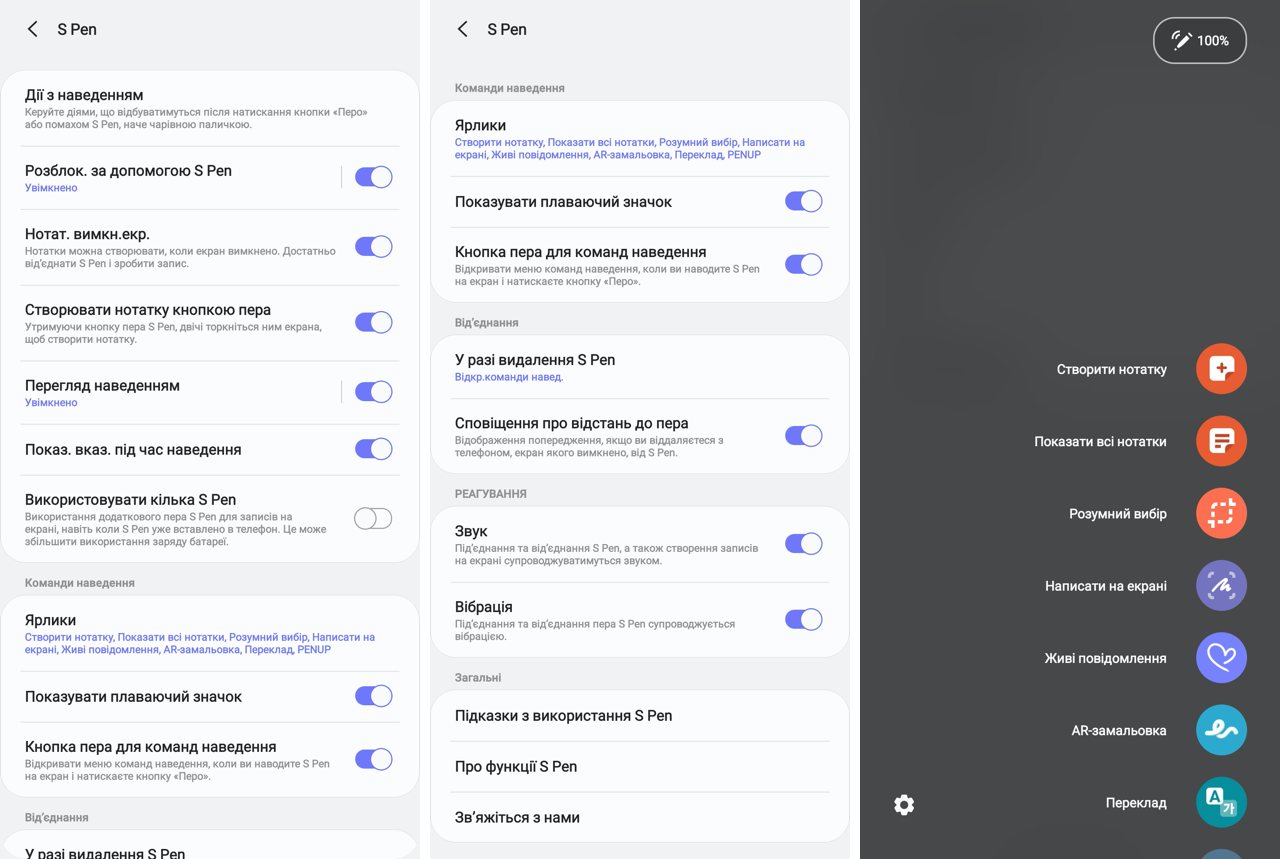
</ img>
If you click on the button with the imageconnected pen, a window appears in which you can launch the S Pen help tutorial. By clicking on the plus sign, you can call the settings for the list of shortcuts and add those that are worth using, as well as, on the contrary, remove those that are not needed in the work.

</ img>

</ img>

</ img>


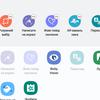
The educational application, by the way, will not work at allsuperfluous. In the Galaxy Note 20 Ultra, the pen can recognize 7 gestures - movement in four directions, rotation clockwise and counterclockwise, and flicking. It is worth practicing with the tutorial to master these gestures - you are unlikely to succeed on the first try, but the application will tell you how to make gestures so that the system recognizes them - move your hand a little faster or slower, make the circle a little larger, and so on. It only took me a couple of minutes to master.
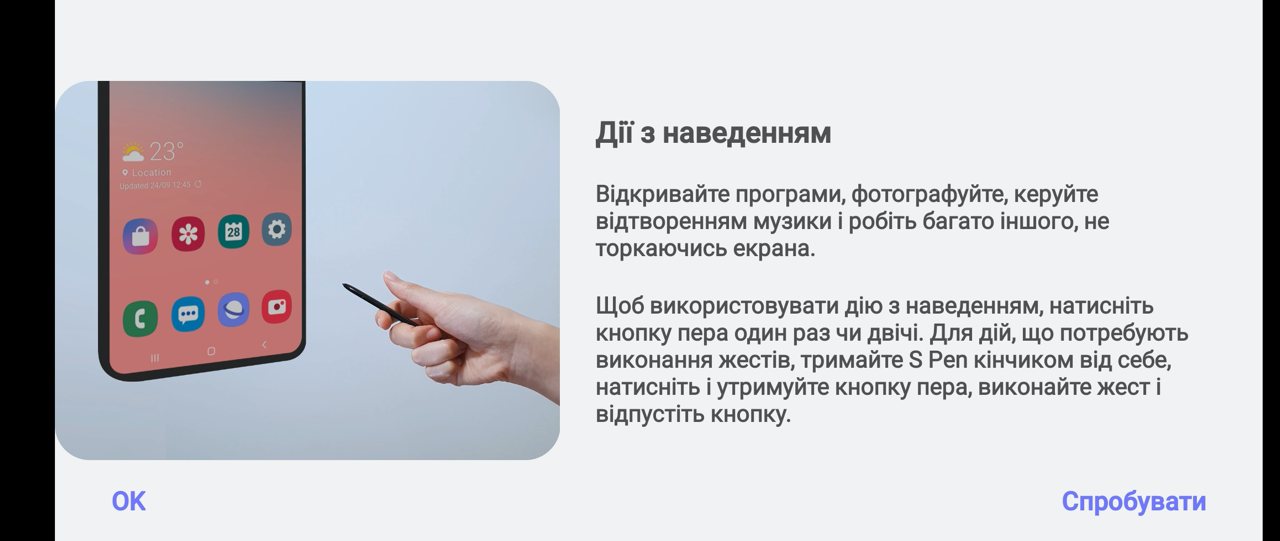
</ img>

</ img>

</ img>

</ img>
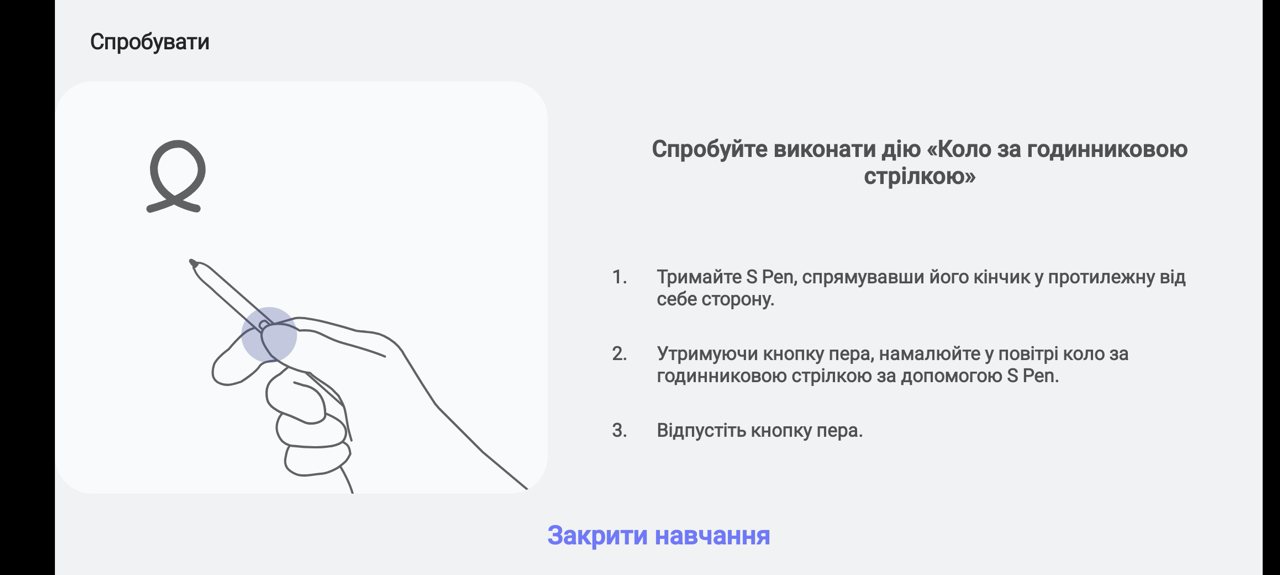
</ img>

</ img>






Each of the five gesture gestures can be usedto run some kind of application. Another application can be launched by long pressing the S Pen button. The result is some kind of magic from Harry Potter, it all looks a little funny and really smacks of techno magic. System apps have a list of gestures they recognize to control. For example, one of the most advanced is the camera app. By the way, a long press on the button launches it by default. A short press activates the camera shutter, a double quick press switches the camera to the front and back. You can select shooting modes with gestures. In general, by the way, remote control of the camera using the S Pen will sooner or later come in handy, for example, for self-portraits, when the arm's length is clearly not enough. And in general, it is convenient to shoot without touching the smartphone screen - this non-contact technique was used by photographers from the time of film photography - they had a special cable screwed to the shutter release button.
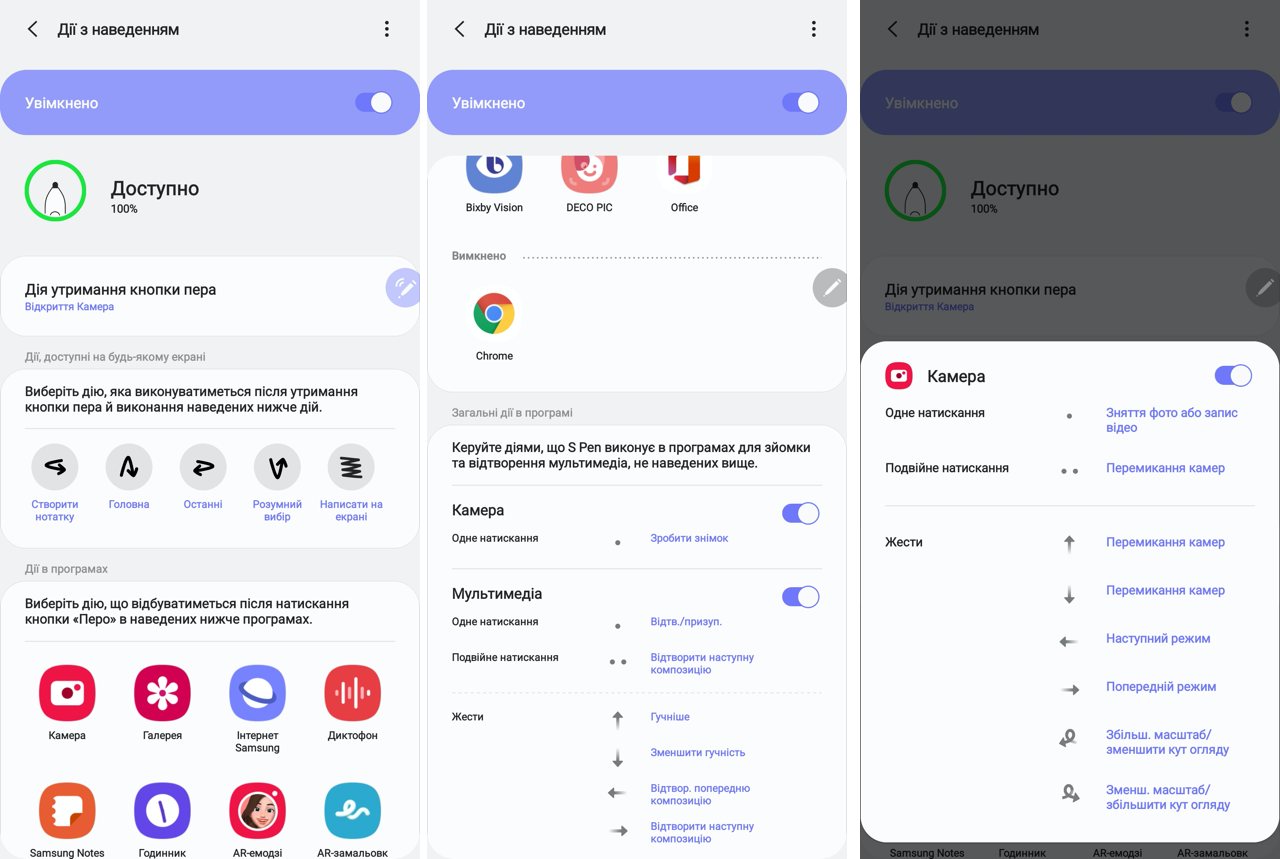
</ img>
Some applications have a larger list of gestures, others- less. By the way, another scenario for remote control of the Galaxy Note 20 Ultra using the S Pen is switching between presentation slides. Displaying a presentation file from a smartphone on the big screen and using the stylus as a clicker for presentations is not a superfluous feature for buyers of this smartphone; I am more than sure that it will not only be in demand, but will also provide an incredibly pleasant user experience.

</ img>
But the Galaxy Note 20 Ultra would not be itself,if it weren’t for (once again) giving the user the opportunity to configure something. By default, the Chrome browser does not use gestures for control, but they are easy to assign as you wish - you can control the scrolling of a web page up and down, go to the next or return to the previous page, and cause a link to be sent.
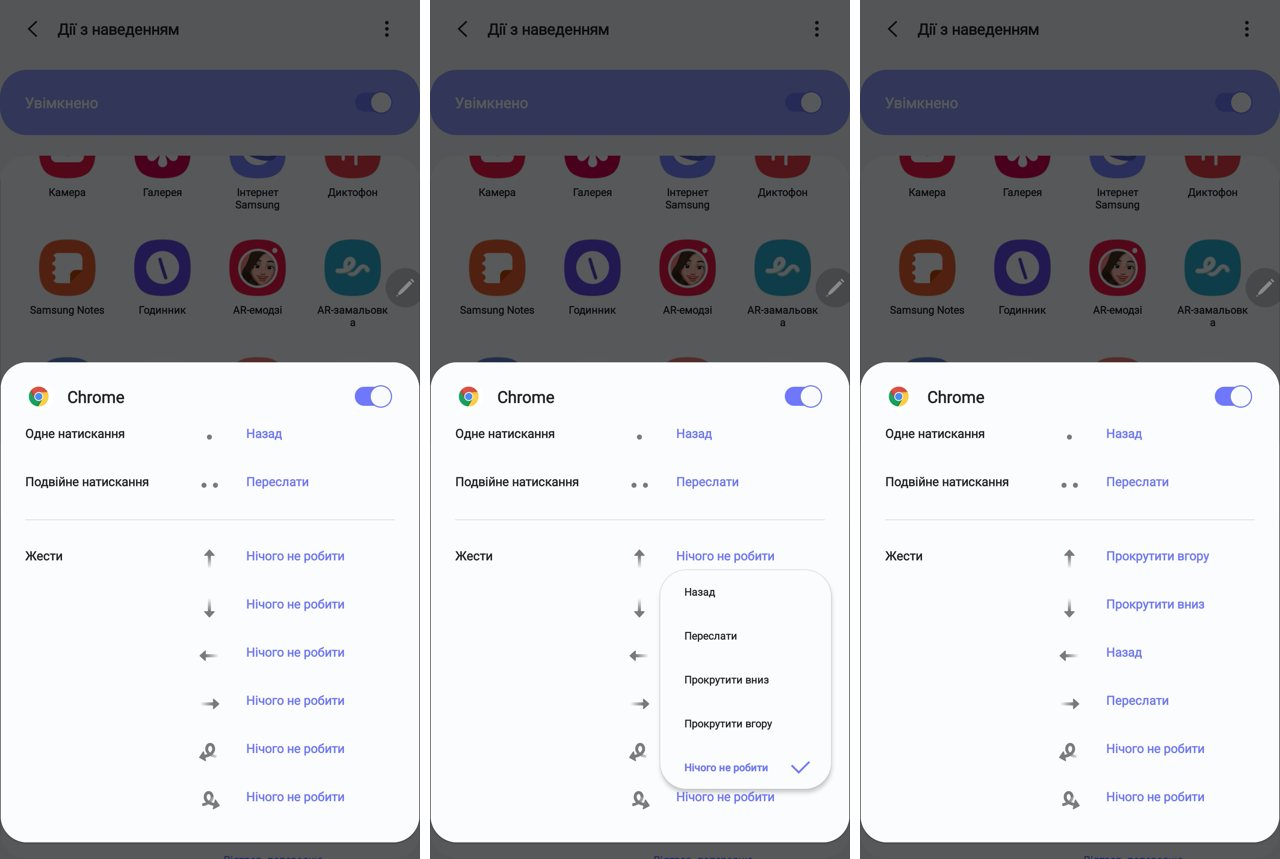
</ img>
How to caption screenshots
Probably everyone had to take screenshots,to show some mistakes in them or to highlight some important places. For example, I have to do this in my work more often than I would like. For example, on our website you cannot use the module for sending editorial errors from a smartphone. Smartphones don't have a Ctrl button and that's it. It is available on computers, but not needed on smartphones. In such cases, you can launch the Screen Caption application, which will first take a screenshot and then allow you to make an inscription. And thanks to the S Pen, you can do it much more accurately than using your finger on the screen.

</ img>
The S Pen profession: recognizing text in images
We all (hopefully) know how to copy text fromsmartphone, but what if the text is inside an image or photograph? Technologies for recognizing texts in images are not new, but for the Galaxy Note 20 Ultra user there is no need to install any application and pay for it. Simply remove the pen and launch the Smart Choices shortcut. Then select the frame of the desired fragment and voila! — the text is recognized, it can be copied to the clipboard and sent.

</ img>

</ img>
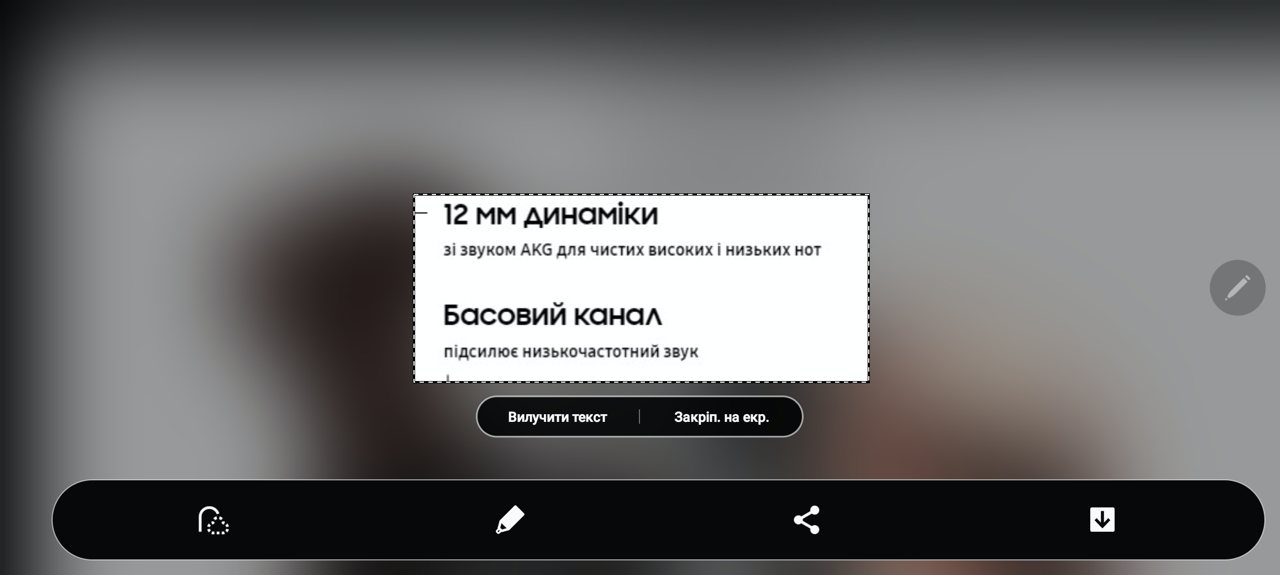
</ img>
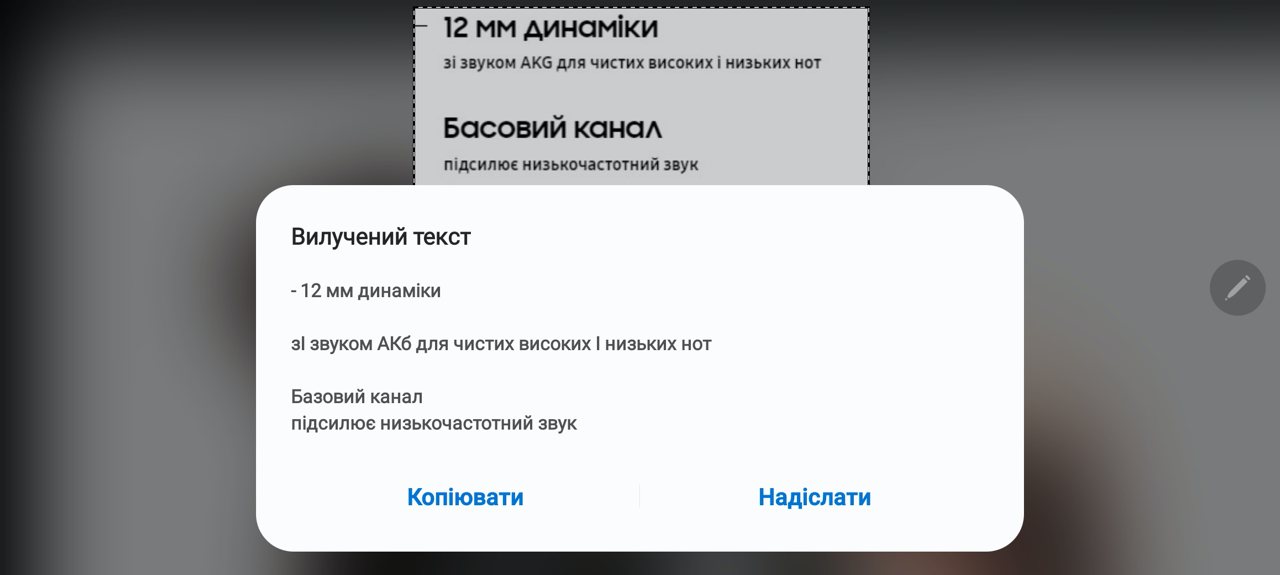
</ img>



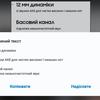
S Pen profession: translator
Of course, we all know that modernmobile applications allow you to translate texts. But if you don't do this all the time, there's always a risk that the application won't be available when you need it. Owners of the Galaxy Note 20 Ultra will never find themselves in this situation. Need to translate a page or paragraph of text? We take out the S Pen, launch the “Translation” shortcut, select a language pair (from which language you need translation and into which) and immediately get the result:
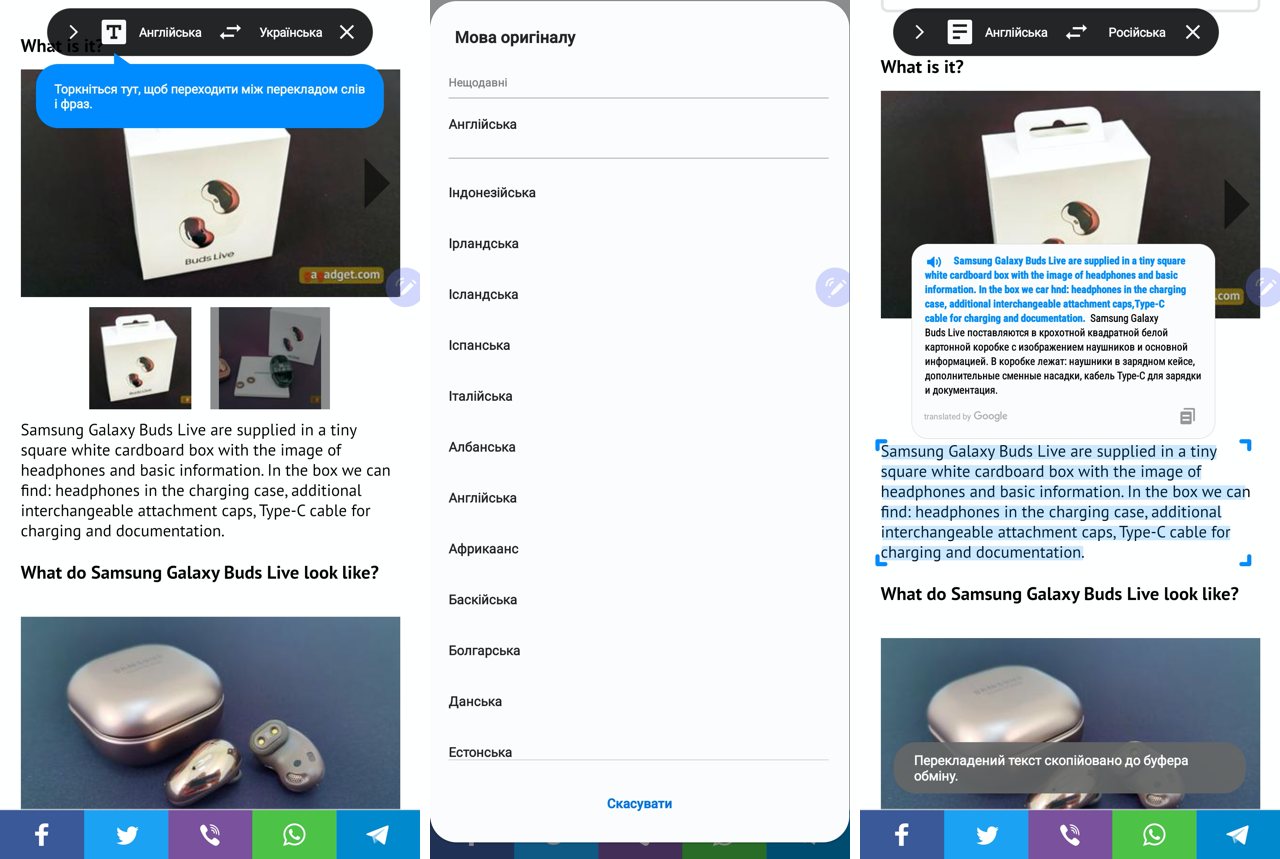
</ img>
S Pen Profession: Tik-Tok / Instagram Channel Producer
Another application for the S Pen will be appreciated by everyone whomakes vertical videos for Instagram or TikTok. If vertical videos annoy you, you are behind the times (by the way, we have a good article about how vertical video arose and conquered the world, I highly recommend it). You can select a photo or video from the gallery and add drawings or captions to it. If the video is long, you will need to first select a short fragment from it. The result can be saved as MP4 or GIF file.
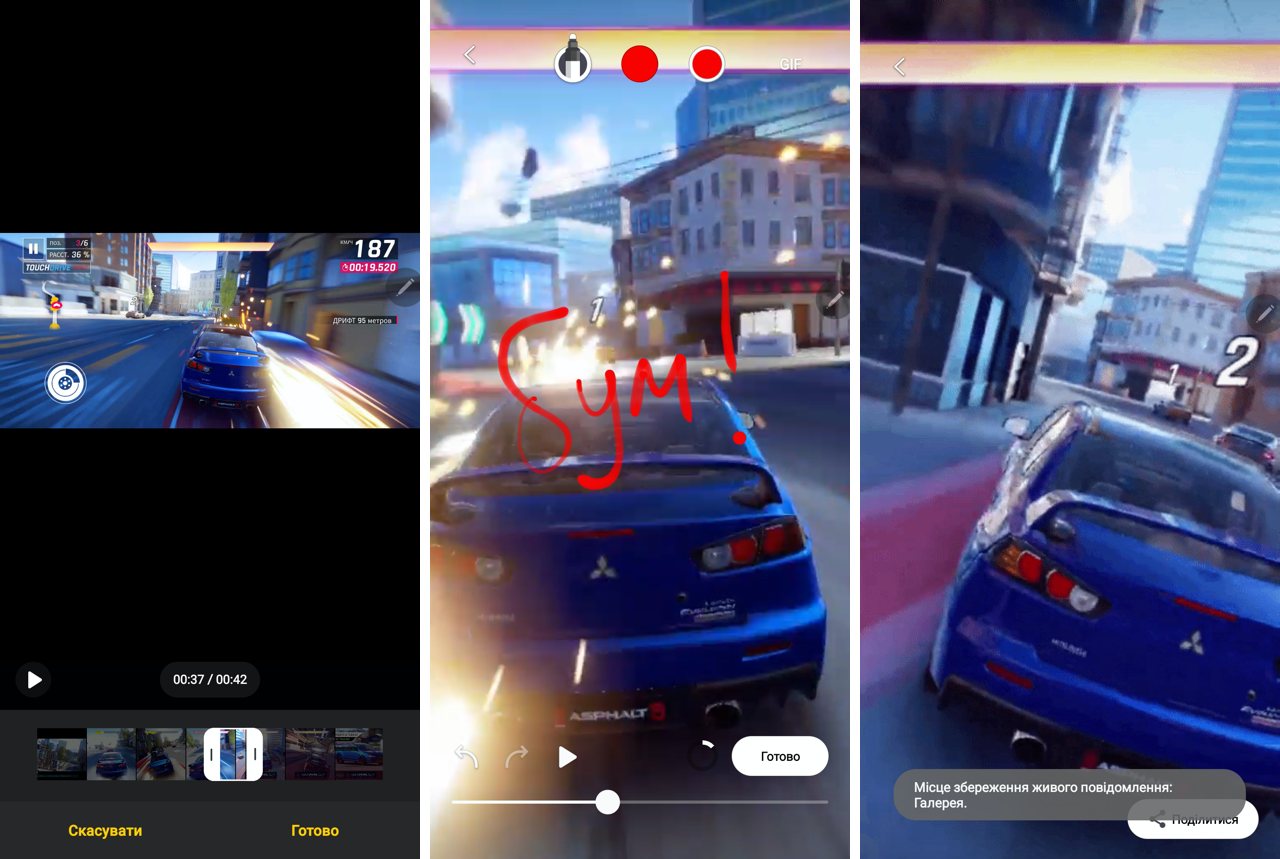
</ img>
It looks like this. You can send to stories and collect likes.

</ img>
The S Pen profession: handwriting recognition
Handwriting recognition has been popular inhandheld computers one and a half to two decades ago. The technologies have been developed for a long time, but the peak of popularity has passed. Taking notes is one of the most common use cases for the S Pen. And Galaxy Note series smartphones are often purchased precisely for such recordings. I won’t talk about choosing backgrounds, experiments with thickness, color and style of lines - you know about all this. I will just note that the text recognition in the Galaxy Note 20 Ultra works perfectly even with my handwriting, which is not much ahead of the level of a chicken's paw, and copes with two languages at the same time.

</ img>
The recognized text can then be formatted: replace the color, font, make it a numbered list. And also cross out the completed shopping items.

</ img>
Another interesting opportunity for those wholoves to draw diagrams - automatic transformation of clumsy shapes into beautiful and geometrically perfect. Lines, squares, rectangles, diamonds, stars and even arrows are easily recognized.

</ img>
Three photography modes that delight me
Talking about the camera of the Samsung Galaxy Note 20Ultra, then it fully meets the expectations from a modern flagship smartphone: separate lenses for wide-angle shooting and optical zoom, good shooting at night. At the same time, the camera of this model stands out (like this year’s flagships in the Galaxy S20 line) by shooting video in a resolution of up to 8K (7680x4320 pixels) and has several proprietary operating modes invented by Samsung developers, which I regularly use and which I want to talk about. These modes allow you to take beautiful, expressive photos effortlessly, using all the processing power of the flagship processor.
It is worth saying that, unlike the younger model -Galaxy Note 20, the “ultra” camera module (like the older model in the Galaxy S20 line) protrudes greatly above the body. This is one of the few things that annoys me about this smartphone (as well as in older iPhone models, by the way). In my opinion, it would be better to make the case a couple of millimeters thicker to hide this protrusion, and take up the extra space, for example, with a larger capacity battery (of which there is never too much). But circumstances are such that manufacturers are fighting for every millimeter of thickness, competing where it no longer makes sense. What is the difference, pray tell, - will a “shovel” with a diagonal of almost 7 inches have 8 mm or 10? In the days of push-button phones, I carried a 20-millimeter-thick Sony Ericsson K750 in my trouser pocket, and this was not a problem. And now, do you see, 10 millimeters will become such a problem?

1. Multiframe
This shooting mode (in the Ukrainian interface it iscalled “One Shot”) first appeared in the Galaxy S20 and Galaxy ZFlip, but here they also added the ability to adjust the shooting time from 5 to 15 seconds. In this mode, the camera records video in a resolution of 1440x1080 and simultaneously takes a series of 4000x3000 pictures, from which it then cuts several pictures using its own algorithm, overlaying them with filters and videos selected by the algorithm with various effects, for example, accelerated playback in reverse order, looped video. What the algorithm will do is never known in advance, which adds excitement and introduces a certain factor of randomness when working with this mode. Why is it needed then? - you ask, what if nothing can be controlled? The idea is that we never have enough frames to capture moments that cannot be repeated. Anyone who has photographed animals or children understands perfectly what we are talking about. In order to “feed” the algorithms more interesting data for processing and selecting the best results, it is recommended to change camera angles during recording. You can stop recording at any time by pressing the button.

</ img>

</ img>
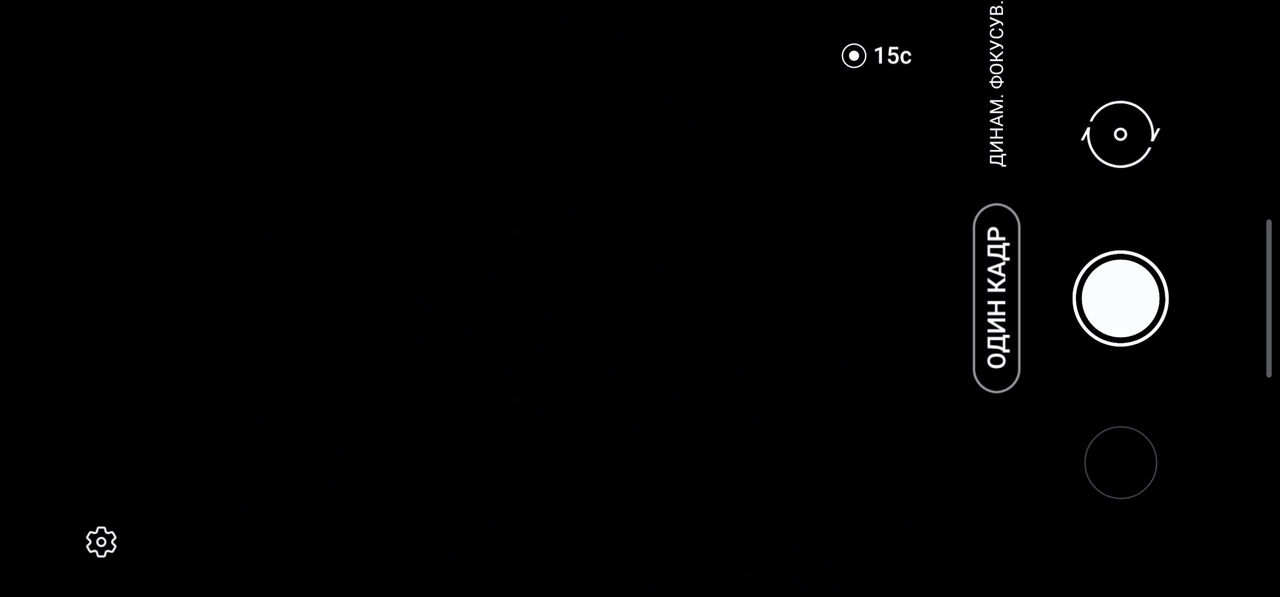
</ img>

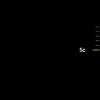

In the Phone Gallery, such pictures are markedcircle in the lower left corner of the frame. If you open this frame, then the whole series will unfold there. When transferring a series, for example, to a cloud service, both the raw video with sound and the results of the algorithms will be sent. In this case, when filming the Shenborn castle in Transcarpathia, we got two pictures with filters (one of them is monochrome) and a short one-second video, edited by smartphone algorithms with a sound track.

</ img>
The results of the pictures look like this:

</ img>

</ img>


And this is how the edited video with sound:
To some, such shooting games may seemtoo simple, and the problem being solved is far-fetched, but parents of children and pet owners will receive a lot of successful (and not so) short videos that they will brag to friends and relatives - a very narrow but very grateful audience. And if you think about it, the success of TikTok just means that people like such short videos.

</ img>
Any frame can be designated as “best” and sentvideo for editing, where you can trim it yourself, add captions and add an audio track. It feels like the algorithms are still trying to determine whether you are shooting a video or choosing a favorable angle for a static photo, and, accordingly, they offer more photos or more videos. It is logical to assume that for this purpose, we evaluate what is happening in the frame and how much dynamics there is in it (if a lot means we are still talking about video). In general, a lot of experiments await the inquisitive photographer, although, I repeat, this mode is also available in other Samsung smartphones.
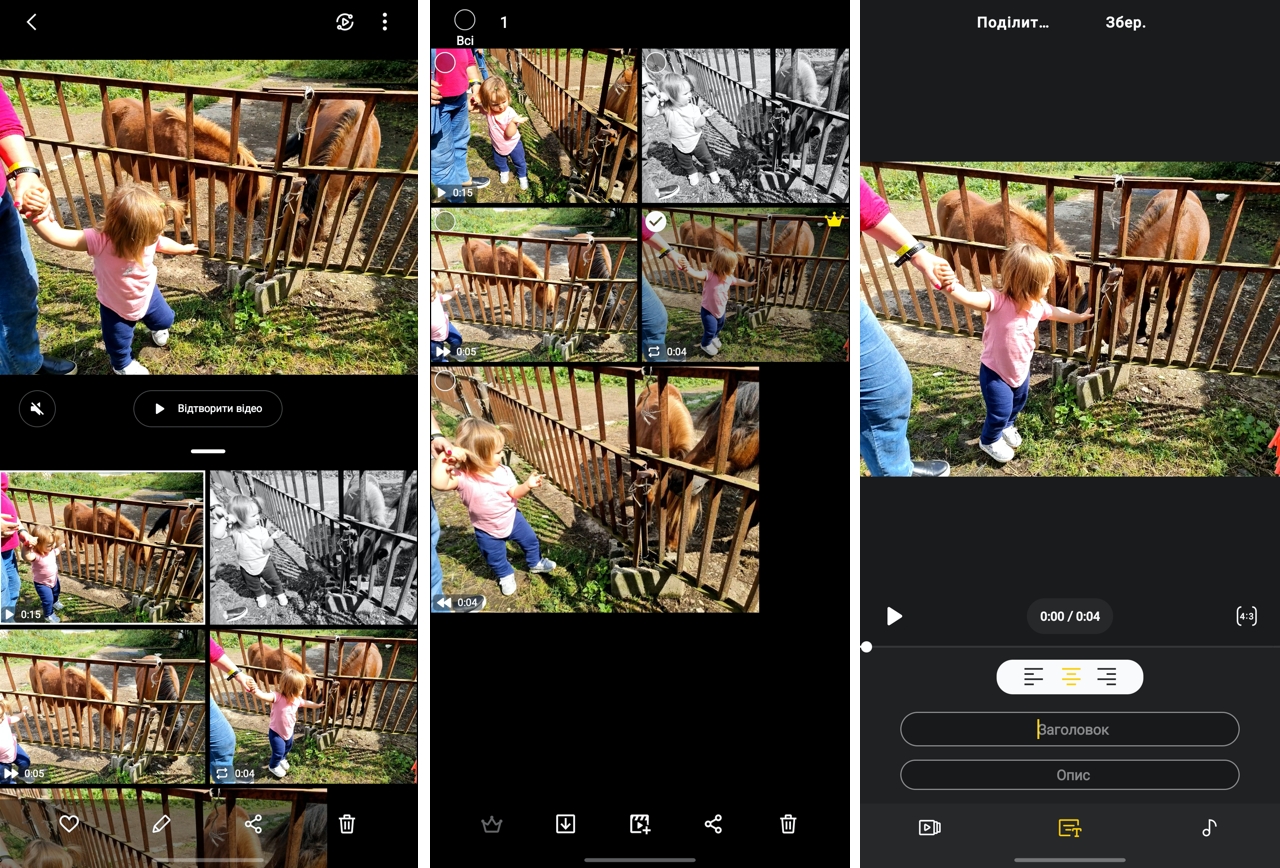
</ img>
2. Live focus
Another mode that is not uniquefor the Galaxy Note 20 Utra, but is only available on Samsung smartphones, this is “Live Focus” (in the Ukrainian version “Dynamic Focus”. The Ukrainian translation says more about this mode - in it you can change the focus settings of the object and change the blur and color filters of the image to achieve artistic and expressive effects. Of course, something similar can be done with other third-party software, but which ordinary user would install them? All this wealth is already part of the interface of the native camera.
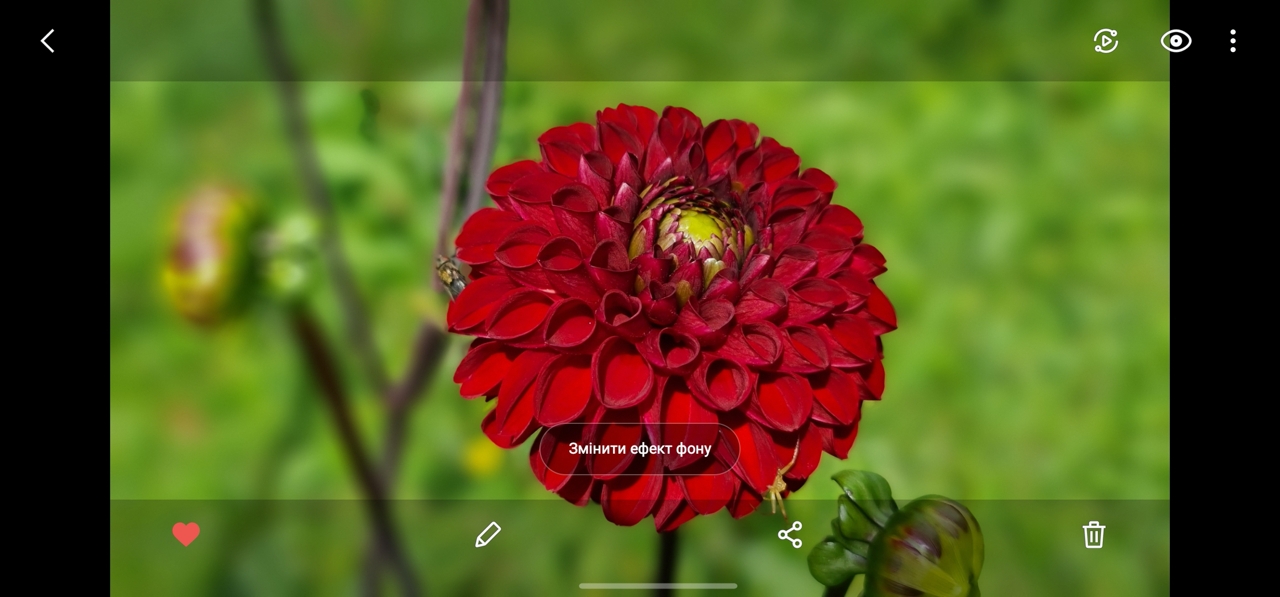
</ img>

</ img>
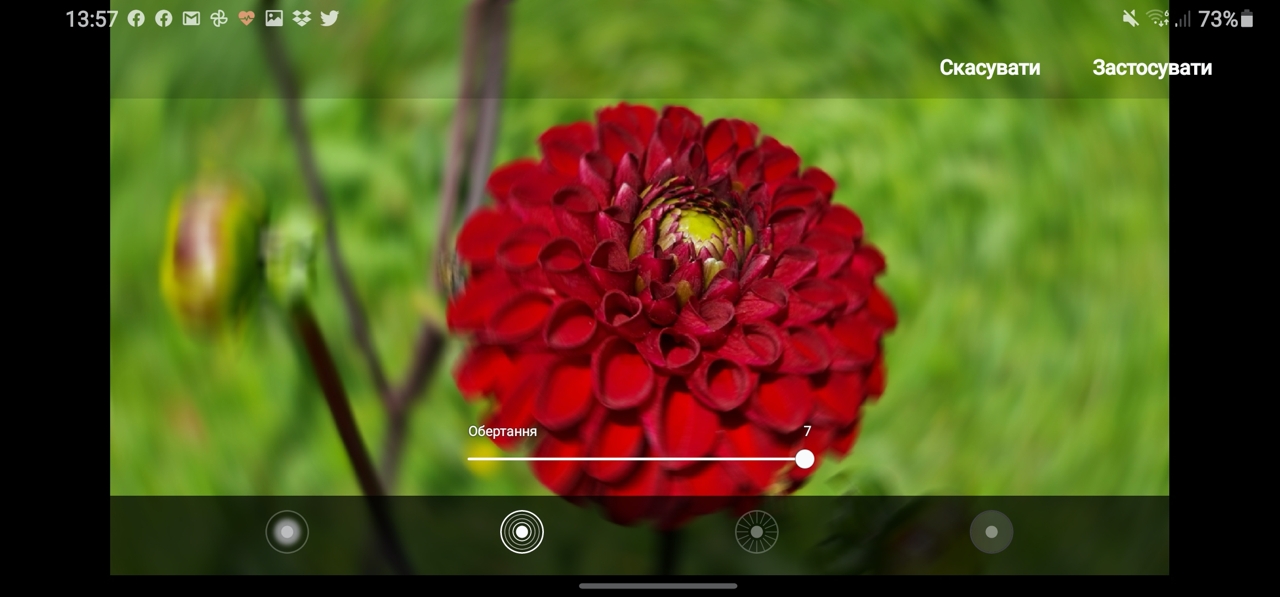
</ img>
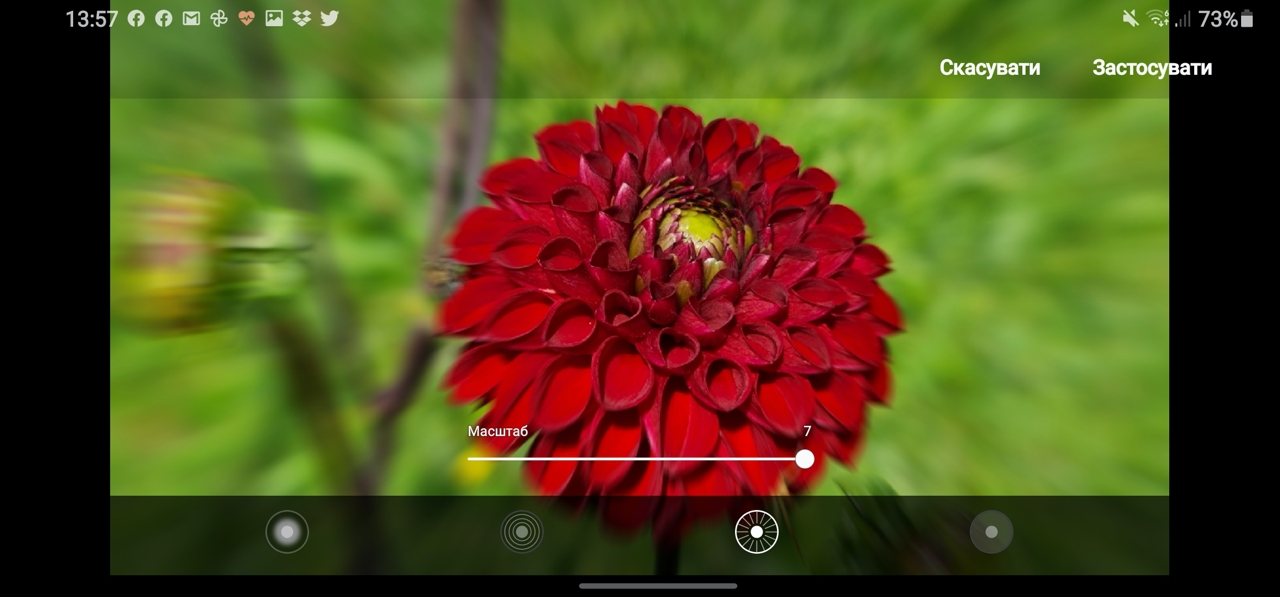
</ img>

</ img>





As a result, the result looks like this:

</ img>
You can choose not only the filter, but also the focus point, thus highlighting the necessary objects in the picture. What exactly transmits the frame depends on this and what the viewer's attention focuses on.

</ img>

</ img>

</ img>

</ img>




Final photo:

</ img>
Interestingly, this is all true for the front camera, which allows you to take selfies.

</ img>

</ img>


Perhaps the Galaxy Note 20 Ultra has one of the bestfront cameras that I have met. The picture was taken in low light conditions - inside a car in a tunnel wash. The detail is, of course, impressive.
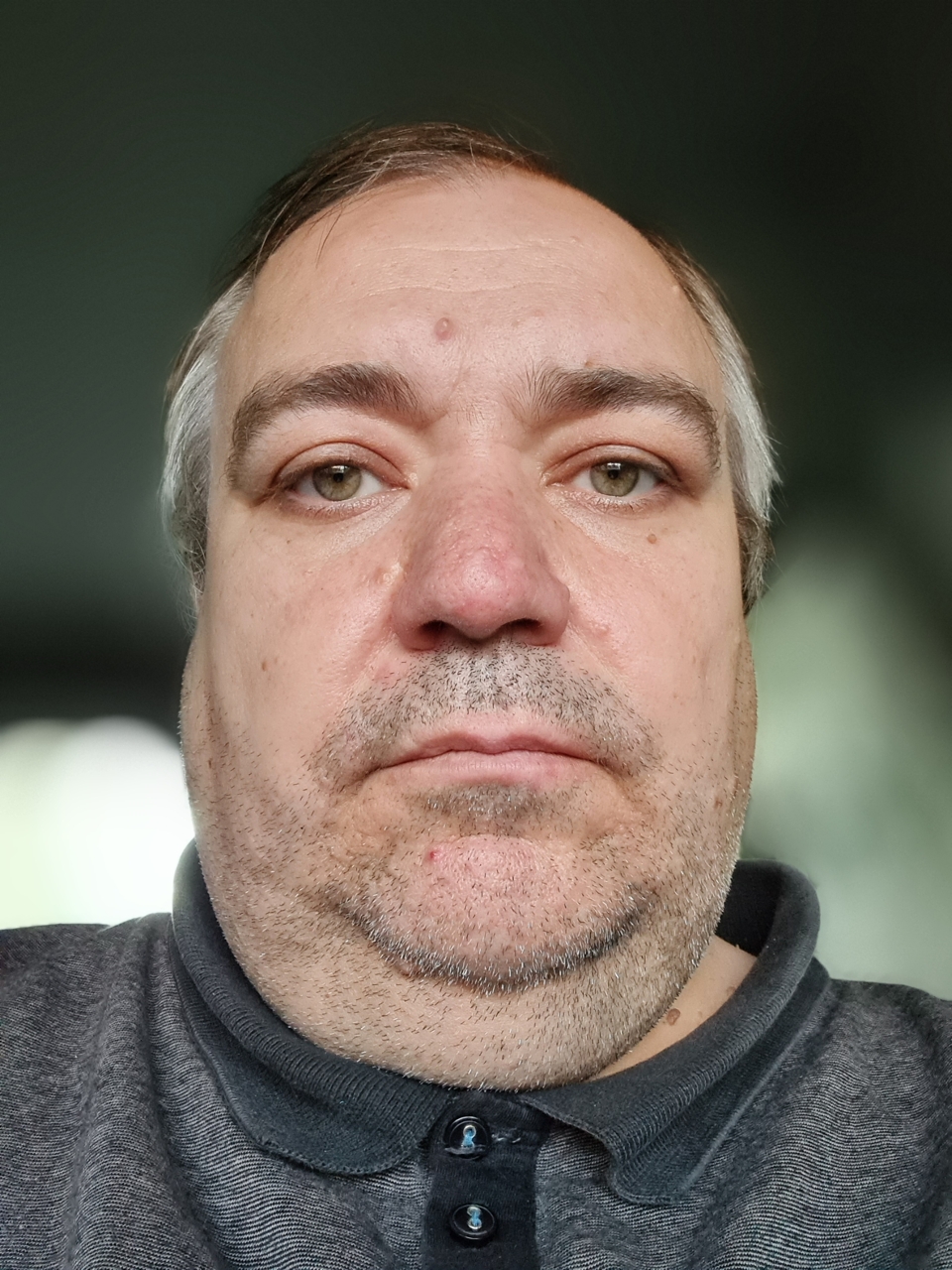
</ img>
It should be said that there is a dynamic focusing mode not only for photos, but also for videos.
3. Night shooting
Night mode in smartphone cameras, along withThe periscope zoom, which we'll talk about later, was one of the big technological breakthroughs in mobile photography of the last year. The results of night shooting, which are essentially a modification of HDR, impress even a trained viewer. This achievement was achieved thanks to the high computing power of modern mobile processors, capable of taking a series of pictures (the camera takes them, depending on the lighting, from 2 to 7 seconds), analyzing the image and processing it so that a bright picture is obtained. What amazes me most is that you can get bright pictures in the dark, even of moving objects. This tells me that in the near future the struggle will begin for night video shooting - where the score will go to 25-30 frames per second, in each of which it will be necessary to increase the dynamic range in real time in high resolution.
Here's a nightly flashlight shot from a balcony. It looks, if not magical, then worthy, taking into account the fact that for a few seconds, while shooting, objects moved. On the crop, of course, everything is not so impressive, but let me remind you that we are talking about night photography, not at dusk.

</ img>

</ img>


With the optical zoom, things get worse - the main camera has a larger aperture than the periscope.

</ img>

</ img>


Another frame with a crop - the flashlight is, of course, blurred, but I remind you once again that it was constantly moving and any previous generation camera would have removed just a light blurry spot instead.

</ img>

</ img>


To really appreciate the complexity of shooting, here's what it looks like in a video that doesn't (yet) have a night mode:
And so that you have no doubts aboutnight shooting possibilities, here are some shots in static scenes (the first frame is in the night mode, the second one is in the normal one, but with the automatic scene selection mode enabled:

</ img>

</ img>


Or here's a shot where one light source is enough to get good results.

</ img>
Incredible zoom capabilities and other camera tricks
Last time I talked about three modesshooting with the Galaxy Note 20 Ultra camera, which I use regularly and which delight me. And now I want to share my impressions of other camera capabilities of this smartphone, which will also be useful when taking photographs. First of all, this is a spectacular zoom, the capabilities of which were impossible to imagine in smartphones 5 years ago (and 10 years ago I would not have dared to even dream about them). My first digital camera had a 7x optical zoom and a 3 megapixel sensor, but no matter how hard I wanted to, I couldn't put it in my pocket. But the cameras in modern smartphones are not only good for their size, which represents an ode to miniaturization.
Optical Zoom: Photo Sniper Weapon
Strictly speaking, the change in focal length atshooting is not a separate mode, but looking at these stunning images, you understand how far cameras have come in modern smartphones. The first picture was taken with the main camera, the second - with a wide-angle (0.5x), the third - with a fivex optical zoom, the fourth - with a tenfold, where the optical zoom is added with a two-fold approximation in the matrix crop (let me remind you that we are talking about a 108-megapixel main the camera from which the 4000x2252 pixel picture was "cut"). And here it is already clear that the quality starts to limp. Finally, the fifth picture was taken with the maximum possible 50x zoom and, to be honest, it is difficult to keep the camera at such a focal length, to put it mildly, it turned out to catch the base station tower only the third time - it left the center of the frame.

</ img>

</ img>

</ img>

</ img>

</ img>





The same pictures in real resolution (crop)look like this. Obviously, the maximum zoom will not give a high-quality picture and you can use it rather to demonstrate the capabilities and, if necessary, make out some details when you only have a smartphone at hand and no computer. That still does not negate the impressive technical capabilities.

</ img>

</ img>

</ img>

</ img>

</ img>





Optically, you can bring objects that are inaccessible to the photographer closer and see details. For example, take a closer look at the forged weather vane on the tower of Count Schönborn’s castle or look at the laying of tiles:

</ img>

</ img>


Or consider a close-up of the dial of an old tower clock:

</ img>

</ img>

</ img>



With the help of the zoom, you can get closer to water lilies in a picturesque pond without having to climb into the water:

</ img>

</ img>


There are also opposite situations when it is necessary not tobring the object closer, but, on the contrary, move it away from the photographer. This is usually used for large group photos or when shooting on narrow streets, when it is physically impossible to move further from the subject. This is where an ultra-wide lens comes to the rescue.

</ img>

</ img>


Manual focusing: when humans are more capable than electronics
We have long been accustomed to relying on automationin matters of exposure and focusing. It really works great and I always shoot in fully automatic modes without resorting to manual settings or shooting in the RAW format that photography enthusiasts love so much (and professional photographers generally only work with it). When I studied photography (this was back in the last millennium, when even a semi-automatic camera was exotic, and everything was shot on film, which had only 36 frames), then automatic cameras were contemptuously considered toys for monkeys who were not able to learn how to set shutter speed and aperture “by eye”. Now everything has changed, and there is rarely a need for manual settings. We adjust the depth of field after shooting, and not before, as before. Automatic white balance is never wrong anymore, and focus tracking has come to mobile photography. But there are situations when manual modes and the ability to handle them help achieve the desired results where automation still fails.
For example, I wanted to remove the spider web on the nurseryplatform - in the photo below, it is barely visible in the right corner between the upper crossbar. The automation that evaluates the entire frame as a whole does not want to focus on the web, as a result, it is practically invisible:

</ img>
Macro photography does not help: the close-up spider web stubbornly does not want to get into focus:

</ img>
In manual focus mode when you can manuallychoose the distance to the object and force focus, the result is. True, the disabled automatics does not level the entire shooting scene, leaving too much light, but it is possible to bring the focus, although the cobweb is too thin for the automatics to be able to notice it and "catch" these threads with their attention.

</ img>
Measuring distances with a camera
The Samsung Galaxy Note 20 Ultra also has a cameratwo additional sections: Bixby camera and AR Zone. The first can and should be used to read QR codes, translate texts, and theoretically can be used to identify goods and wine labels, but in our conditions this is no longer so relevant and is intended for users in developed countries. The second is intended for games and experiments with augmented reality (AR). There is plenty of room to roam around, but one AR tool can be useful in everyday life for measuring distances in photos. True, for this you need to download the required AR plugin, but the download is seamless, “without registrations and SMS.”
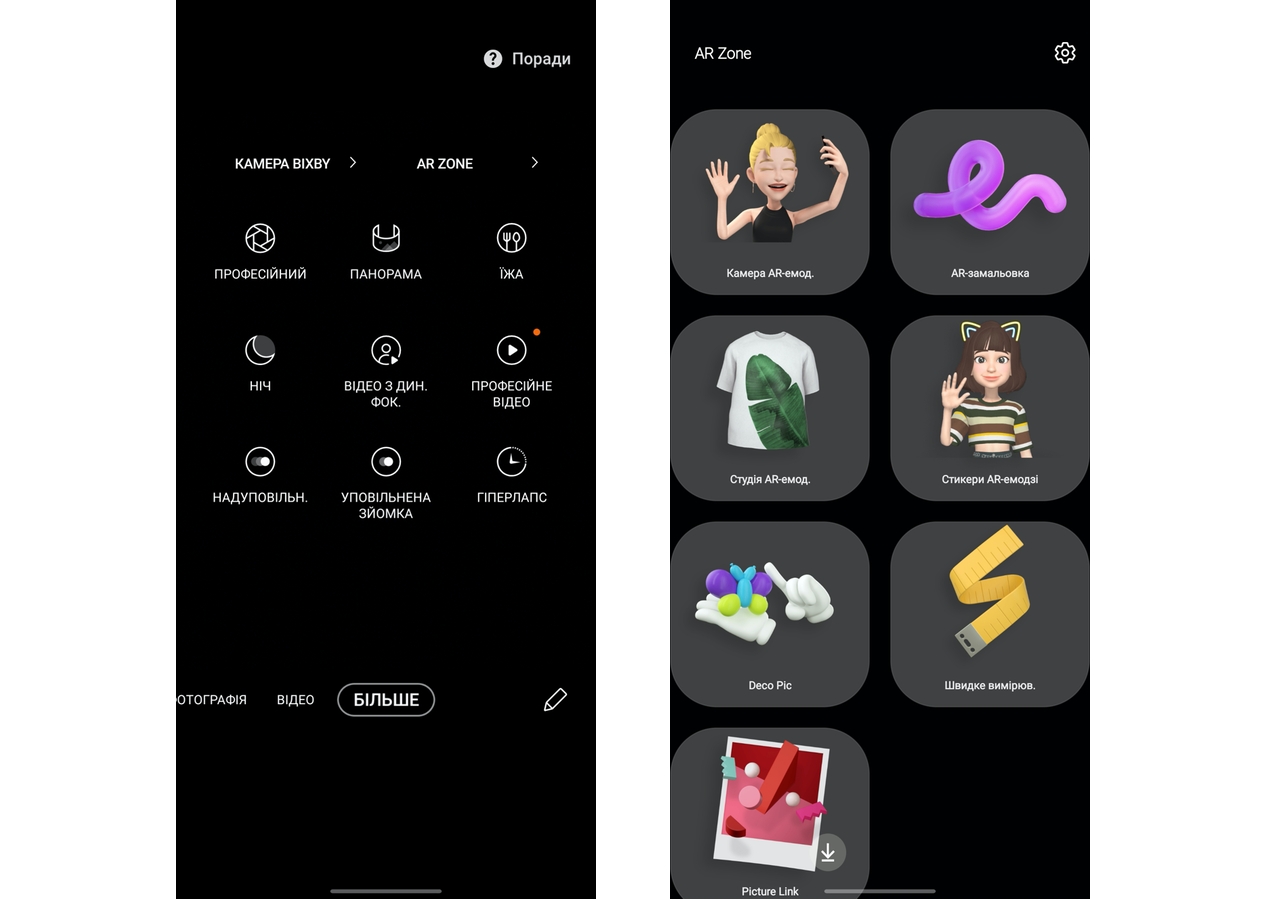
</ img>
It works like this: select a point on the screen from which you want to measure. Then you choose the second one and now the result is right in front of you:

</ img>
I remember a couple of years ago at the nextpresentation of the Galaxy Note, I wondered why a smartphone whose target audience is businessmen related to IT needs such AR toys. To which I received a simple, quite logical and natural, as I now understand, answer: businessmen have children, and a smartphone is also a means of somehow keeping them occupied and entertained at the right time.
Finally, a few more pictures takencamera Samsung Galaxy Note 20 Ultra to understand the situation. All images in real resolution can be viewed and downloaded for self-study here.

</ img>

</ img>

</ img>

</ img>
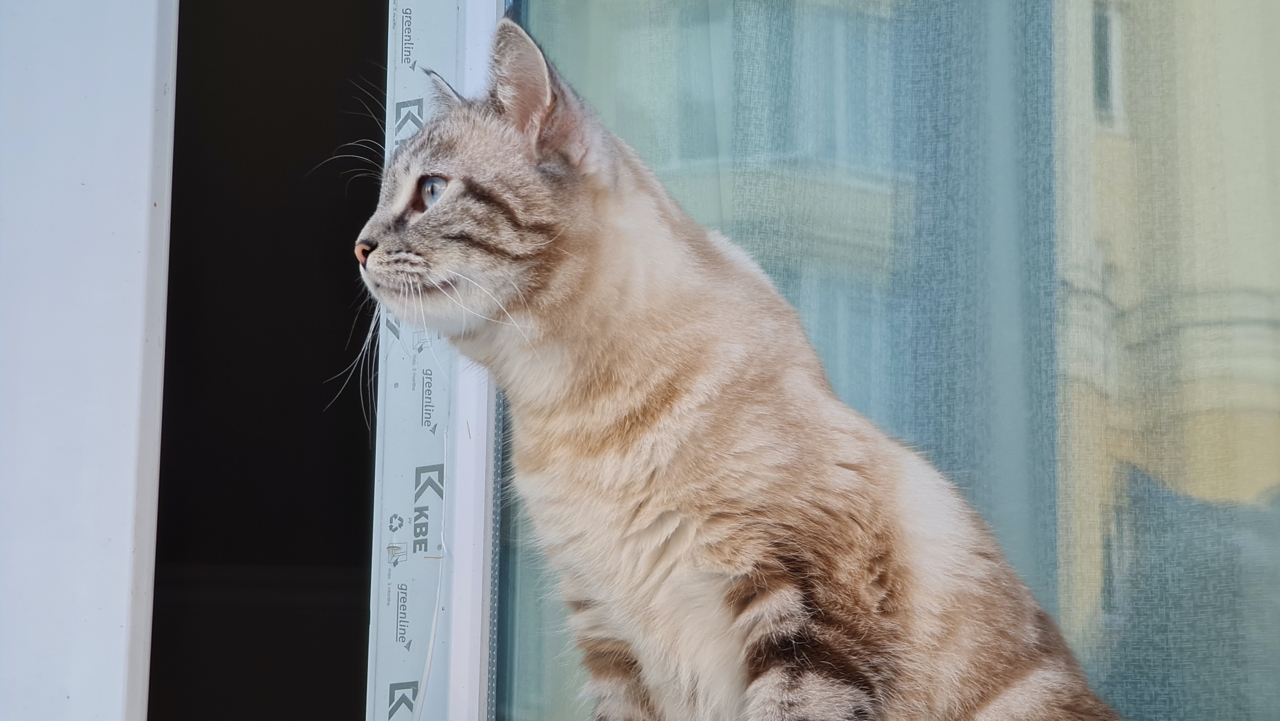
</ img>

</ img>

</ img>

</ img>
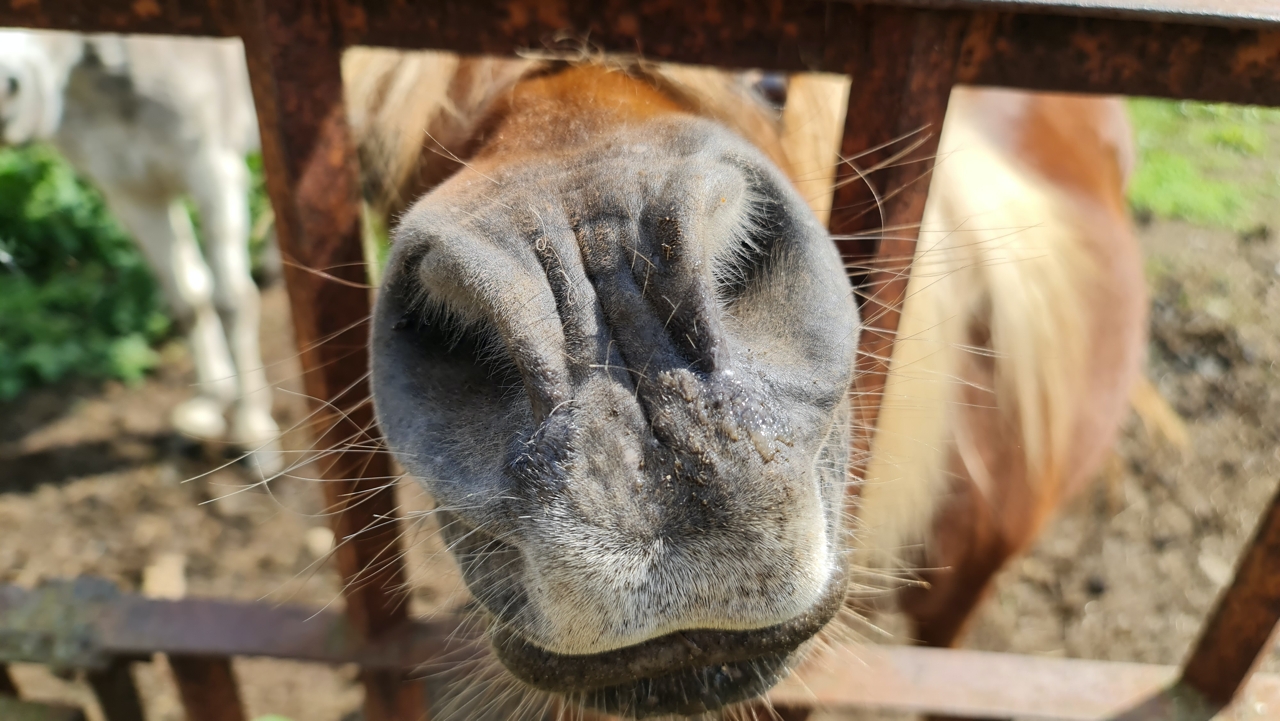
</ img>

</ img>

</ img>

</ img>

</ img>

</ img>

</ img>

</ img>

</ img>

















Professional video capabilities
Once upon a time we could not even imagine a worldin which the camera in the phone will be able to completely displace all digital cameras from our lives (in fairness: there are still professional cameras left, but this is a different weight category, outside the consumer market). But even when phone cameras began to show excellent results, it was clear that they would definitely not replace video cameras. And where are the video cameras now? And can they, for example, shoot video in 8K resolution, like Samsung's 2020 flagship smartphones? But apparently this wasn’t enough for the developers of the Galaxy Note 20 Ultra, so they added not only 8K shooting to the professional video shooting mode, but also microphone control during video recording.
As a rule, in “adult” smartphonestwo microphones are used: one is located in the lower part of the body and is designed to transmit voice during a call, the second is installed in the upper part of the device’s body and its purpose is to cut off any external noise, making the conversation more comfortable, and the user’s voice more intelligible to the interlocutor. This is roughly how active noise reduction systems work, changing the sound so that the sound is more comfortable to hear. But the work of modern sound processing algorithms is much more cunning - they are able to amplify some sounds and, conversely, block others, creating all these surround sound effects even for two headphone speakers. The microphones of the Galaxy Note 20 Ultra can work approximately this way in professional video recording mode. When you can choose one of 5 microphone operation options. Two of them are designed for connecting external microphones - via USB or even Bluetooth (convenient for an external lavalier microphone, which is familiar to any operator). The remaining three determine the operation of the algorithms and record sound coming only from the front of the person filming, from behind (or rather from the side), or working simultaneously and capturing the sound around.
Now let's see how it looks in practice - for this you need sound, it is better to listen with headphones, then you will definitely catch the difference.
Microphone control during video recording
This video uses all microphonessmartphone. Everything sounds good, but if you need to highlight the sound of a musical instrument in the frame, then you should switch the microphones to the mode in which only the "front" microphone will be used. Although, of course, the smartphone does not have either a rear or a front microphone, it just uses clever algorithms that filter the sound in a certain way.
In this video, the sound of the instrument is corny louder and clearer, because sounds coming from other directions are filtered. From the user's point of view, a "front" microphone is used.
Here the sound looks even weaker - the sound has an echo, as if from a barrel. Precisely because the algorithms work in the “rear” microphone mode.
Summary: the technology really works, and if you need to highlight the sound in the frame when shooting, then you should choose the front microphone mode, if it is important to transmit sound from all sides (for example, to convey the atmosphere of the stadium during a concert), then you should select the mode of operation of all microphones. In what situations you need a video, where the emphasis will be on the sound coming from behind the operator (or at least from the side), I find it difficult to simulate, but, perhaps, such situations will actually arise. In creativity, you never know when this or that tool may come in handy for work.
Hyperlapse or fast forward
They say hyperlapse was invented by the king of pop art and oneOne of the brightest figures of modern art in the twentieth century is Andy Warhol. He experimented with the camera and shot a multi-hour film in which… nothing happened: the frame showed an ordinary city landscape. Years later, the video was sped up and the movement of the clouds was “seen” in it, which you would not notice in ordinary life. I'm certainly no Warhol, but here's my version of a hyperlapse shot with the Galaxy Note 20 Ultra. It is worth saying that the shooting takes place at a speed approximately 15 times lower than usual. That is, 15 seconds of real time are used for a second-long video. Before shooting, you should make sure to secure the smartphone motionless.
Slome shooting or time dilation
Slow-motion shooting has appeared in smartphonesSamsung, strictly speaking, a couple of years ago, I remember, it was the Galaxy Note 9. It first introduced a shooting mode at a speed of 960 frames per second. The Galaxy Note 20 Ultra, like a couple of previous models in the series, has two slow-motion modes: at 240 fps you can shoot video in FullHD resolution, and at 960 fps you can shoot video in HD resolution. It would be good, given the processor’s ability to shoot in 8K, to get higher performance in terms of speed or frame rate, but, apparently, this technological level was saved for the next models, so that there would be something to surprise users in a year. Let me remind you that when shooting in this mode, you can activate a zone in the center of the frame so that shooting begins when a moving object hits it. The final video takes 34 seconds and the output is a file in HD resolution with a capacity of approximately 48 megabytes. It is worth saying that the smartphone needs a few seconds after the end of shooting to save the file. The result looks like this:
Bixby Routines - scenarios that bring the future closer
What do we know about Samsung Bixby?That this is Samsung’s own version of the assistant, working using some kind of artificial intelligence algorithms. In practice, we have been familiar with Bixby for a long time, since 2017, when the Samsung Galaxy S8 was introduced. But how many of you have used this voice assistant, even if you knew about its existence? Even a dedicated button for Bixby separately on the phone body did not help for promotion. As a rule, experienced users simply reassigned (thanks, Samsung, for giving this opportunity) for other actions. But now I’ll tell you about the Bixby features that are really worth using and what benefits they bring to all of us.
My experience of using Bixby regularly has begunfrom the most frequently used smartphone features. Of course, we are talking about the camera. The Bixby section appeared in Samsung cameras several years ago. And it includes all the smart services that require a camera. First of all, this is, of course, reading QR codes. QR codes themselves are not as widespread here as, for example, in China, where they are used by everyone, young and old, but sometimes reading codes is still necessary in our conditions. In Samsung smartphone cameras, this function is available in the Bixby section. There is also a translator (using Google Translate functionality). There are several more operating modes of the Bixby camera, which are not relevant for our country. For example, Shopping - the object at which the camera is pointed is looking for goods in the Amazon store. Wine (you need to point the camera at the label of the wine bottle) - the Vivino service is used. Search - it’s not about searching in general, but about finding interesting objects (as indicated in the comment when shooting, “for inspiration”, Microsoft and Pinterest services are used. By the way, in France, out of curiosity, I once looked for the label of a wine that was brought to us in restaurant, and actually found it, surprising everyone with his "knowledge" about wine. The new version of the Bixby camera, which is used in the Galaxy Note 20 Ultra, has several more modes: Scene Description, Object ID, Text Reading and Color Detector. All this can be useful for blind people (by the way, we have a separate interesting text about how blind people use smartphones). And all this works, but, I repeat, in practice it can be convenient for the blind or for having a pleasant time with modern technologies, and There are practical benefits from reading QR codes.

</ img>
Bixby Routines: scenarios for all occasions
A few years ago on a podcast I learned aboutthat smartphones of the near future (for you and me this is already the present and now you will understand why) will predict our desires and our behavior. Sounds fantastic? No, if you think about it, our behavior and scenarios for using a smartphone differ from the time of day, our location and the connected zoo of devices. And all this data is already in our smartphone. A simple example: you wake up and pick up your smartphone. How many of you do things differently? Everyone has different use cases - some read news reports, others read weather information. Some people look at overnight likes on Instagram, others look at views of their videos on YouTube, and others look at the latest controversies and discussions on Facebook or Twitter. Let us separately highlight such a genre as parent chats in Viber. Although it could be housemates, for example. Another scenario is that you get into your car and drive to work. It's great if you have Android Auto, but if you don't, you can automatically start an energetic Spotify playlist for your commute. Or a new podcast. Or whatever you listen to while traveling. Come to the office. The smartphone connects to the office Wi-Fi network. And here, too, there may be different options - do you want to read mail and messages on your smartphone or is it better to give them up altogether? Are you connecting to headphones? Want to change the volume level? How about changing the phone ringer volume level? Do you need it to be maximum or, conversely, do you need silent mode?
Now all these scripts can already be used andconfigure it yourself in the Bixby Routines app. The future has already arrived, congratulations! And the more and more often you use them, the more accurate Bixby's recommended scripts (and their number) will be in the near future. In this case, of course, all of them will be available for adjustment depending on your preferences. This magic is activated in the “Additional functions” settings:
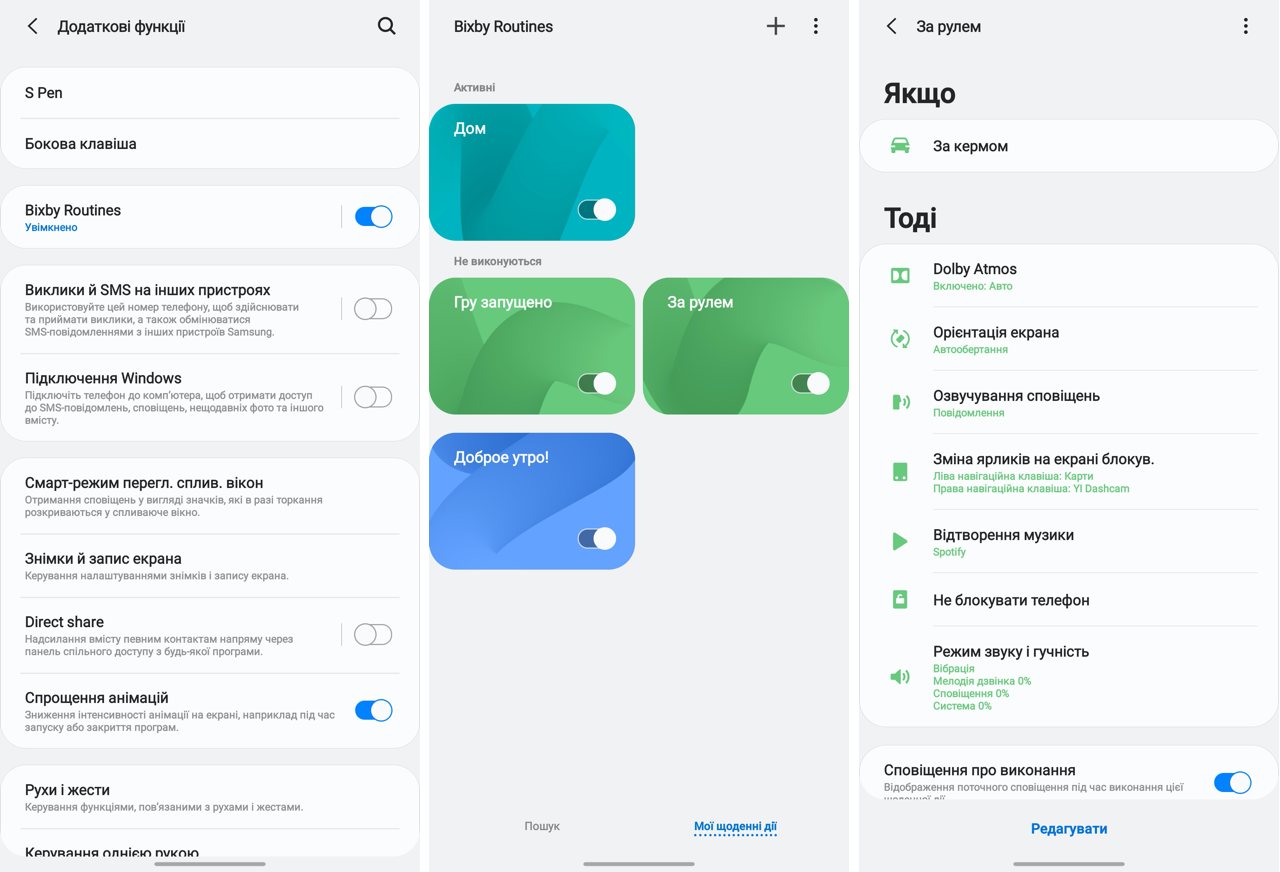
</ img>
A dozen ready-made scripts are already available,which, firstly, close a lot of life situations, and, secondly, open up a huge field for new experiments with technologies. You can create the future right here and right now!
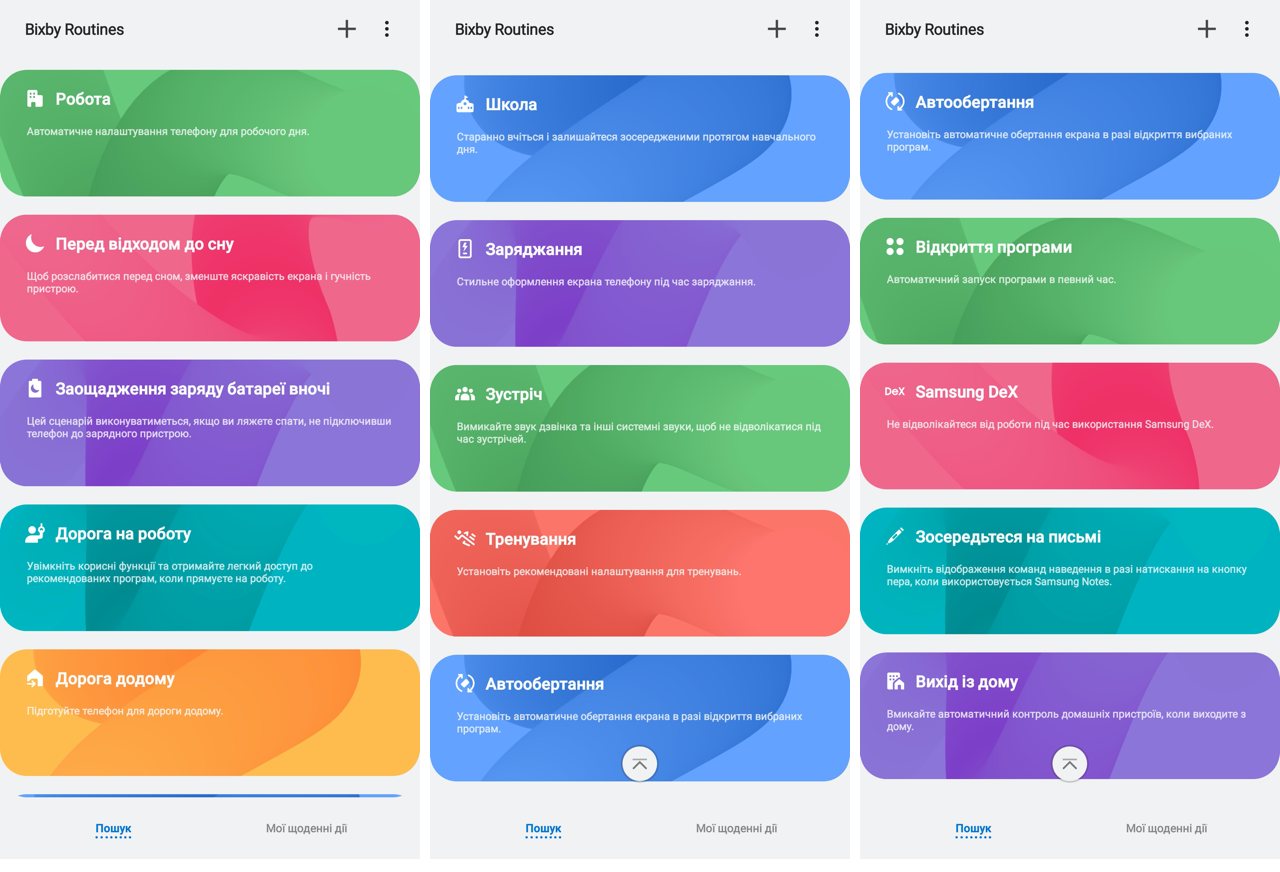
</ img>
The list of conditions for scenarios takes up two screensmenu. Events can be time periods, locations (home, office, cottage, favorite cinema or dog walking area), connected devices. Triggers can be the launch of specific applications, battery level. A huge field for experiments!

</ img>
List of actions available for managementmore - five menu screens! Here you can find almost everything you can do with your smartphone in its settings. There is room for even a seasoned geek to turn around.

</ img>

</ img>


But the most interesting thing is in the last act.- Launch a script that opens a window into a separate universe of the Internet of Things (Samsung calls this SmartThings). The corresponding application is launched to control all (mostly future) smart home devices:
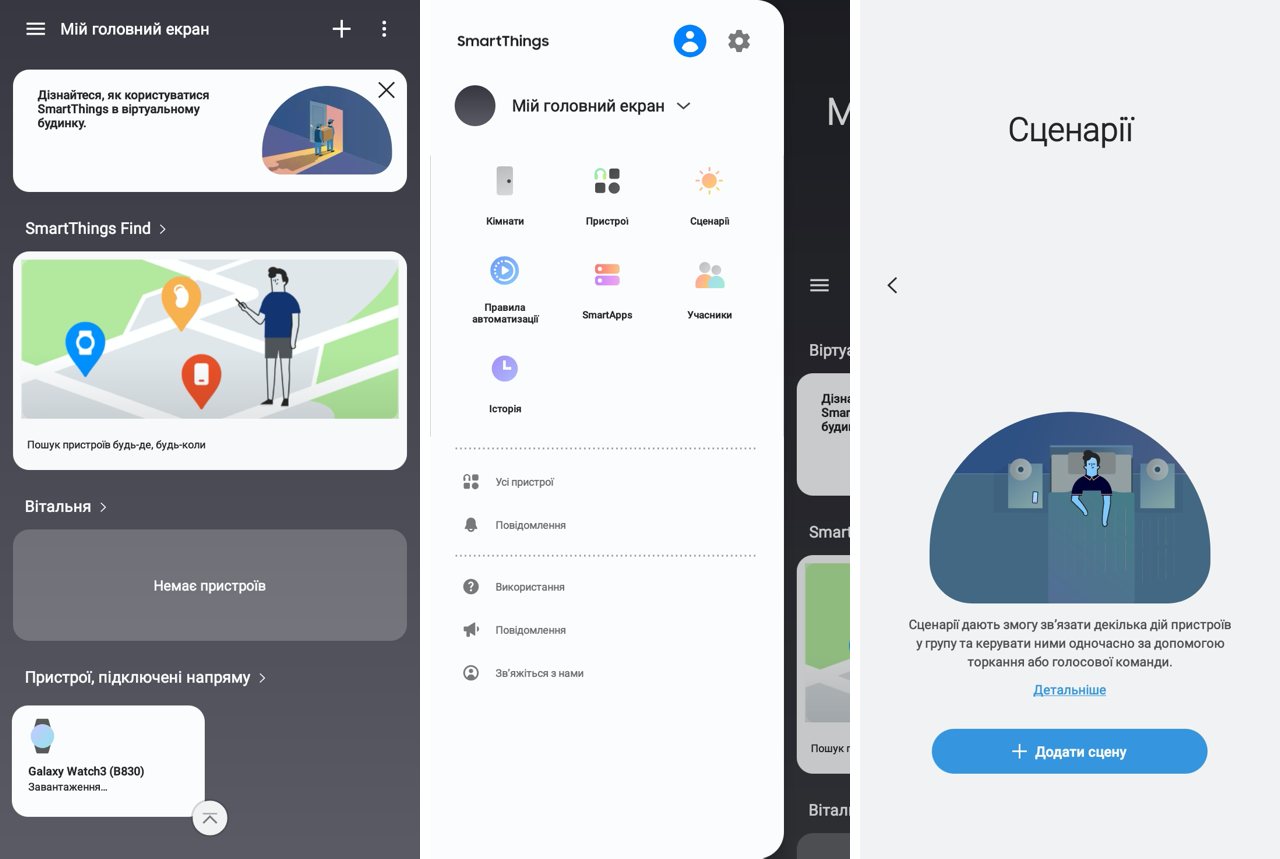
</ img>
To take advantage of all these benefitscivilization, you will need to install plugins and additional applications. And also buy all these devices for controlling a smart home: CCTV cameras and security, lighting throughout the apartment, smart cleaning and comfort. To be honest, at the sight of all this, I have two thoughts at once. Firstly, in the next years I will have a lot of work with this entire technique. Secondly, I am sure that somewhere in a secret laboratory not far from Seoul, engineers are already working on the creation of both new devices for the future smart home, and the automation of their work, and the smartphone will be the control center of this entire economy.

</ img>
Coming back from talking about the future, to talking aboutthe present, I personally activated an additional script that allows you to turn off annoying pop-up notifications when playing games on your smartphone. And my life immediately became a little less nervous, and therefore a little more pleasant. I also experimented with different settings for the smartphone while working at home and in the evening, when I do not want to receive notifications from instant messengers and mail that arrive around the clock. This made it possible to make the balance between work and personal life a little more convenient. In general, as I said, there is a huge field for settings and experiments to make your life more comfortable. And all this thanks to the smartphone. We all scold technology for making our lives unbearable and dependent. Now is the time to return everything back to the same technologies. The way it will be more convenient and useful for us. Speech, no less, about control over your own life in an era of satiety with information.
</ p>Differences from Galaxy Note 20 and Galaxy Note 10+
A logical question would be: what are the technicaldifferences between this smartphone and its neighbor in the line - the younger model Galaxy Note 20 and from its predecessor - the Galay S10+ model from last year. I brought the comparative characteristics into one table. What interesting things do we see from it?
Why is the Galaxy Note 20 weaker than the Galaxy Note 20 Ultra?
- plastic case
- slightly smaller screen diagonal, weight and dimensions
- lower display resolution and different screen technology
- protective glass of previous generations
- no memory card slot
- slightly lower battery capacity
- no telephoto periscope lens (less zoom)
- higher S Pen lag time
At the same time, the same processor, the same video shooting in 8K, the same memory capacity, the same capabilities for fast and wireless charging, and the price is a third lower.
What is the difference between Galaxy Note 20 Ultra and Galaxy Note 10+
- next generation processor
- next generation screen protector
- next generation display technology
- 5x optical zoom vs 2x
- higher battery capacity
- lower fast charging power
- less RAM
- faster S Pen response time
At the same time, the price of Galaxy Note 10+ may be lower.indicated - some chains are already selling leftovers. There will be no conclusions here, simply due to the fact that everyone decides for himself what he should pay attention to and what strategy to adhere to - to buy the flagship of the previous year at the end of its life stage at the lowest price, the flagship of this year with maximum characteristics. Or choose a simplified version of this year's flagship: with a new processor and a simplified camera, but with a significant discount to the price. Here you can read, if necessary, both reviews: both the Galaxy Note 10+ review and the Galaxy Note 20 review.
Samsung Galaxy Note 20 Ultra
Samsung Galaxy Note 20
Samsung Galaxy Note 10+
Dimensions
164.8×77.2×8.1 mm
161.6×75.2×8.3 mm
162.3×77.2×7.9 mm
Weight
208 g
192 g
196 g
CPU
8-core Exynos 990: 2 cores Mongoose M5 2.73 GHz, 2 cores Cortex-A76 2.5 GHz, 4 cores Cortex-A55 2 GHz, Mali-G77 MP11 graphics
8-core Exynos 9825: 2 Mongoose M4 cores 2.73 GHz, 2 Cortex-A75 cores 2.4 GHz, 4 Cortex-A55 cores 1.9 GHz, Mali-G76 MP12 graphics
Display
Dynamic AMOLED 2X, 6.9″, 3088x1440, pixel density 496 ppi, Gorilla Victus protective glass, refresh rate up to 120 Hz
Super AMOLED Plus, 6.7″, 2400x1080, pixel density 393 ppi, 5th generation Gorilla glass protection
Dynamic AMOLED, 6.8″, 3040x1440, pixel density 498 ppi, 6th generation protective glass
Memory
256 GB + microSD (hybrid tray), 8 GB RAM
256 GB, 8 GB RAM
256 GB + microSD (hybrid tray), 12 GB RAM
Main camera
wide-angle 108 MP, f/1.8, 26 mm, 1/1.33″, 0.8 µm, PDAF, Laser AF, OIS
"Periscope" 12 MP, f / 3.0, 120 mm, 1.0 µm, PDAF, OIS, 5x optical zoom, 50x hybrid
ultra-wide-angle 12 MP, f/2.2, 120˚, 13 mm, 1/2.55″, 1.4µm
wide-angle 12 MP, f/1.8, 26 mm, 1/1.76″, 1.8µm, Dual Pixel PDAF, OIS
tele 64 MP, f/2.0, 27 mm, 1/1.72″, 0.8µm, PDAF, OIS, 3x hybrid zoom
ultra-wide-angle 12 MP, f/2.2, 120˚, 13 mm, 1/2.55″, 1.4µm
wide-angle 12 MP, f/1.5-2.4, 27 mm(wide), 1/2.55″, 1.4µm, Dual Pixel PDAF, OIS
tele 12 MP, f/2.1, 52 mm, 1/3.6″, 1.0µm, PDAF, OIS, 2x optical zoom
ultra-wide-angle 16 MP, f/2.2, 12 mm, 1/3.1″, 1.0µm, Super Steady video
depth sensor (TOF 3D) 0.3 MP
Video shooting
8K@24fps, 4K@30/60fps, 1080p@30/60/240fps, 720p@960fps, HDR10+, stereo sound, optical stabilization
4K@30/60fps, 1080p@30/60/240fps, 720p@960fps, HDR10+, stereo sound, optical stabilization
Front-camera
wide-angle 10 MP, f/2.2, 26 mm, 1/3.2″, 1.22 µm, Dual Pixel PDAF
wide-angle 10 MP, f/2.2, 26 mm, 1/3.”, 1.22 µm, Dual Pixel PDAF
Wireless technology
Wi-Fi 802.11 a/b/g/n/ac/6 2.4 GHz + 5 GHz, Wi-Fi Direct, NFC, Bluetooth 5.0, A2DP, LE, aptX, GPS, GLONASS, BDS, GALILEO
S Pen response time
9 ms
26 ms
42 ms
Battery capacity
4500 mAh
4300 mAh
Fast charge
25 W
45 W
Wireless charger
Qi/PMA 15 W, reverse wireless charging 4.5 W
operating system
Android 10 + One UI 2.5
Android 9 updated to Android 10 + One UI 2.5
SIM card
2 x nanoSIM (second hybrid slot for microSD)
2 x nanoSIM
2 x nanoSIM (second hybrid slot for microSD)
Price
35,999 UAH
24,999 UAH
29,449 UAH
10 little things I love about this smartphone
Finally, a list of a few nice little thingswhich this smartphone can also do, but for which there was no place in the review. I have shortened the list so as not to overload this already monstrous review, details about this list (with pictures) can be read in a separate article.
- Fast wireless charging
- Extended Quick Access Toolbar
- Palm swipe screenshot
- Photo gallery mode as screensaver
- Control your camera remotely with the S Pen
- Measuring distances with a camera
- Connect to PC and send SMS from PC
- Setting up SOS messages
- Fast file transfer with Samsung QuickShare
- Samsung DeX Wireless Mode
Five important things to remember about the Samsung Galaxy Note 20 Ultra smartphone
- This is a flagship smartphone on the latest Android version with a Samsung flagship processor
- It has a modern screen with a refresh rate of up to 120 hertz
- Its triple camera is equipped with 5x optical zoom, night shooting, video resolution up to 8K and proprietary shooting modes
- It is a smartphone with a stylus that expands the horizons of the user experience
- It is packed with advanced technologies, like a starship, has a lot of settings and creates a comfortable working environment thanks to Bixby scripts that anticipate the user’s desires