With the watchOS 6 update, the Apple Watch smartwatch will become more independent.You'll be able to download apps directly from
Advertising
Advertising
You can read about all the new watchOS 6 features here. We also recommend reading about the new iOS 13 features.
1. Download applications via Apple Watch


WatchOS 6 introduced the App Store app, sothat now you can find, view and download applications right through your smart watch. In addition, various selections and ratings appear in the application. You can download paid applications.
Advertising
Advertising
2. Find sites through Siri
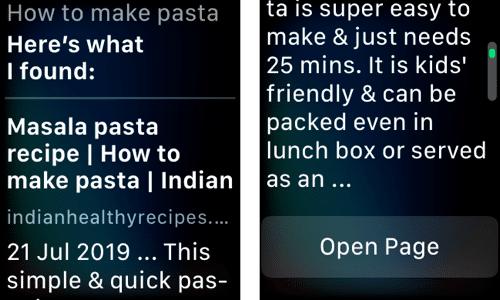

When Siri cannot answer any of your requests, the assistant will find a website for you with the answer. Siri previously redirected you to the iPhone. Now you can even open the site on your watch.
3. Browse sites through Siri


There is no Safari app on the Apple Watch, but youcan turn into a Siri browser. Just activate Siri and say “open [site address]” and the site will open. You can scroll through the site and select an article to read it.
4. Uninstall standard applications through the Apple Watch


You can now uninstall standard apps on your Apple Watch, just like you do on your iPhone and iPad.Open the app screen on your Apple Watch, find the app you want, and hold it down.You'll see theX. Click it to uninstall the application. After that, you can at any time re-download the application through the App Store.
5. Use the Calculator application


Apple added Calculator app on AppleWatch, so you don’t have to download third-party ones. Open the application and you will see a familiar interface. In addition, there is a built-in calculator for calculating tips. You can not only calculate the tip size, but also share the amount with friends.
6. Use Smart Lists in Reminders
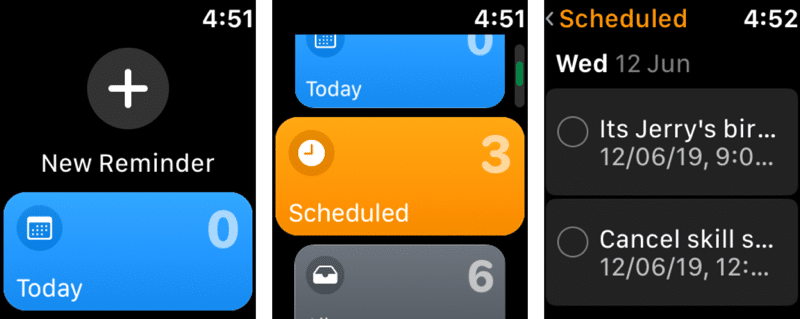

Like iOS 13, in watchOS 6, the Reminder app has been updated. You can open Reminders on a smart watch and press “+” to add a new one using voice or manual input.
Reminders on the Apple Watch have smart listings. Reminders are automatically sorted by smart lists. For example, there are categories for today, according to the schedule, everything, etc.
7. Record yourself to the recorder
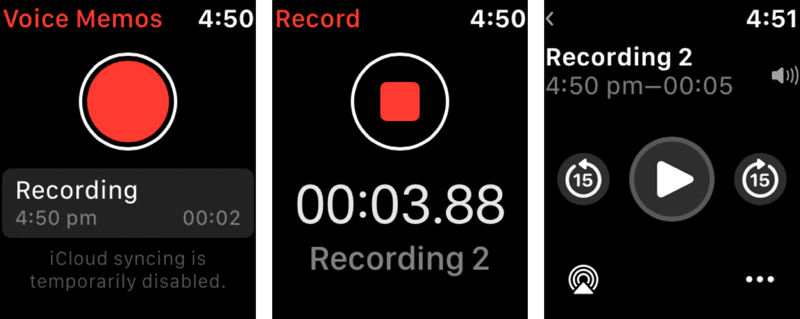

WatchOS 6 introduces a simplified versionVoice recorder applications. Open it and press the red button to start recording. All recordings are automatically synced across all your devices via iCloud. In the application you will see a list of all your recordings and you can listen to them.
8. Check the noise level


If you have an Apple Watch Series 4 or 5, the new Noise app is available on them. This is the app for measuring the volume level of your surroundings, which is integrated with the Health app.
There are two modes in the application: active and passive. You can measure the noise level around you at any time. In addition, the application itself will notify you when the noise level becomes dangerous. The app also has an extension that will tell you the noise level every time you raise your wrists.
Advertising
Advertising
9. Listen to audio books


The Books app has appeared on the Apple Watch, butit is not intended to read books, but to listen to them. If you have audio books purchased from iTunes, you will find them in the application. You can connect your AirPods to the watch and start listening to any book.
10. Track your menstrual cycle


Apple Watch introduces new app fortracking your menstrual cycle. You can mark days in it, and also add information about the cycle. Then the Health application analyzes this data and pre-determines the day the next menstruation begins. You can also track fertility.
11. New media management


A new media management app has appeared,similar to the AirPlay screen on the iPhone. Through it, you can control audio and video on multiple devices. Apple TV, HomePod and iPhone devices will appear in it, and you can control the media on each of them individually.
12. Browse collections in Maps


Collections and lists appeared in the Maps applicationselected places. When you start using features on your iPhone, data is automatically synced to your Apple Watch. You can browse your favorite places and launch the navigator without searching.
13. Send Animoji Stickers via Apple Watch
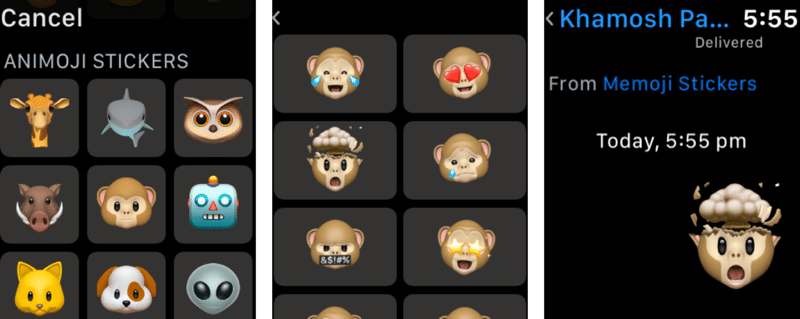

Advertising
Advertising
Animoji stickers are now integrated right intoMessages application. You can reply to the message with the help of new stickers. Select the sticker icon, and then browse all available and send your favorite.
14. Disable message notifications


Now you can quickly turn off message notifications from any chat. To do this, swipe left and click the mute icon.
15. Change California dial icons


Advertising
Advertising
The California dial is one of the best in watchOS 6. This is a great analog dial that you can customize for yourself. You can change the numbers for various characters, etc. First select a watch face, then hold it and adjust.


In the same way, you can adjust the gradient and digital dials.
16. The new expansion of cellular communications
A new cellular extension has appeared that displays the signal level on the dial. If you click on the extension, you can quickly turn off cellular communications.
17. Find out the chance of rain
If you live in a city with unpredictable weather, you can use the extension with the chance of rain. Every day you will see the percentage of probability that it will rain today.
18. Control Bluetooth via Apple Watch
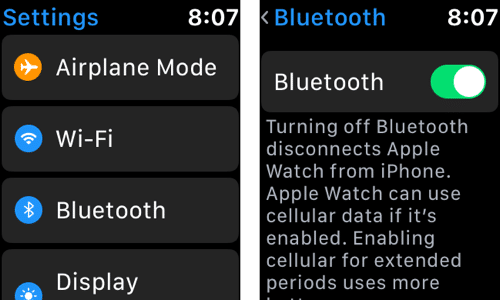

Finally, you can control Bluetooth directly through the Apple Watch. The icon is not available in the Control Center, but you can control the function through the Settings application.
19. Browse applications in a list


In watchOS 6, you can view applications in the formlist. This is very convenient as you will see the names of applications in large print. Open the apps screen, hold the display, and then switch to the list.
20. Use the new Settings


As we already wrote, with watchOS 6 smart watches will become more independent. This is evidenced by the updated Settings application. Now it is more like the Settings version on the iPhone and iPad.
Some features previously only available oniPhones are now available on the Apple Watch, including application-specific settings. Now you can download the application through a smart watch, and then also configure it.
We advise you to look through the new Settings application in order to know about all its features.