In iOS 14, Apple has significantly updated its privacy settings, making it harder for apps to track
Advertising
- Which devices support iOS 14
- How to download and install iOS 14 beta 1 without a developer account and computer [PROFILE]
- Download IPSW files for iOS and iPad 14 beta 1 + profiles for iOS, iPadOS, tvOS, macOS, watchOS
- New privacy features in iOS 14 and iPadOS 14
- 1. Open App Store Privacy Policy
- 2. Notification about copying data from the clipboard
- 3. Report on trackers in Safari
- 4. Password strength monitoring
- 5. Login to sites using Apple ID
- 6. Authorization on sites through Face or Touch ID
- 7. Active camera and microphone indicators
- 8. Prohibition on monitoring network activity
- 9. Support for third-party devices in the Latitude application
- 10. The ability to hide the exact location
- 11. Ability to hide applications in the library
- 12. Application access to favorite photos
- 13. Confidentiality in the local network
- 14. Private address for Wi-Fi networks
- 15. Support for encrypted DNS
New privacy features in iOS 14 and iPadOS 14
1. Open App Store Privacy Policy
In the App Store for iOS 14 and iPadOS 14, Apple commitsapplication developers to indicate in the application description which user data will be available to the program. Transparency in the privacy policy is designed to increase the user's awareness of their security when installing each specific application. True, whether Apple will verify this data is not yet known.
The feature is not available in the first beta of iOS 14 for developers.
Advertising
Advertising
2. Notification about copying data from the clipboard
iOS 14 and iPadOS 14 notify you when an appcopies text from the clipboard, and a corresponding banner appears at the top of the screen. The seemingly minor but important privacy improvement has already caught a number of apps copying buffer data every second, including TikTok.


New iOS 14 feature caught TikTok stealing information
3. Report on trackers in Safari
Safari now blocks trackers that collectuser data. The report with sites on which trackers were blocked can be viewed in the Safari menu in the Traking report section. The data includes the total number of blocked trackers, the percentage of sites visited that used trackers, and the tracker with the most contacts among all sites. Also available is a list of sites that you visited for 30 days, with the number of blocked trackers.




4. Password strength monitoring
iCloud Keychain in iOS and iPadOS 14 analyzesthe strength of passwords saved in Safari. If your password has been hacked or is used on multiple sites, the system will ask you to change your password. You can view security recommendations in the settings: Passwords > Safety recommendations.
Advertising
Advertising




5. Login to sites using Apple ID
Last year, Apple introduced the fastand securely access sites using your Apple ID (Face ID, Touch ID, or device password). For example, when you log in with Apple, you can hide the email address - the system generates random.
With iOS and iPadOS 14, Apple is providing an API for developers to integrate Sign in with Apple into more sites.
What's New in iOS 14. Best Features in One Article
6. Authorization on sites through Face or Touch ID
With the release of the final build of iOS and iPadOS 14 in the fallYou will be able to log into sites in Safari using Face and Touch ID. Passwordless authentication according to the WebAuthn standard will allow you to replace the login and password with biometrics. Such authentication will not only facilitate access to sites, but also make it more secure.
7. Active camera and microphone indicators
iOS 14 and iPadOS 14 new indicators appearedprivacy in the upper right corner of the screen. An orange icon indicates that the application is using a microphone, green - a camera (and, accordingly, a microphone). Which application uses the camera or microphone can be seen at the top in the control point.
Advertising
Advertising




8. Prohibition on monitoring network activity
Thanks to the new iOS and iPadOS feature14 apps now ask for permission to track a user's online activity (previously they did this without asking by default). You can activate the request by following the path: Settings > Privacy > Tracking > Turn on the toggle switch Tracking requests by applications.


9. Support for third-party devices in the Latitude application
In iOS 14 and iPadOS 14, Find My appSupports third party devices and accessories. With the help of new network technology, Latitude can be used not only to search for Apple devices, but also devices from other manufacturers that have joined the program.
10. The ability to hide the exact location
With the release of iOS 14 and iPadOS 14, you can hide yourexact geolocation for selected applications. By default, when an application accesses a location, the program uses accurate geodata. You can disable precise location by following the path: Settings > Privacy > Location services. Then go to the desired application and remove the toggle switch from the “Exact geoposition” item.


11. Ability to hide applications in the library
Application Library - Major Updatethe home screen, which appeared with iOS 14. Using the new way to organize the desktop, you can not only organize all downloaded applications, but also hide application icons from the main screen by adding them to the library. Switch to screen editing mode and try to delete the application you need: the system will prompt you to add the program to the application library. The application will be hidden from the main screen, but not removed from the device.
In addition, you can configure it so that newapplications immediately went to the library. To do this, go to Settings > Home Screen > Check the “To the library (App Library only)” option.
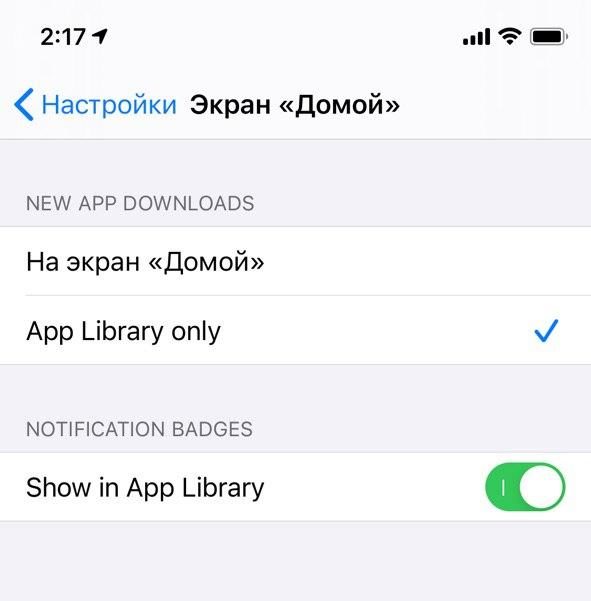

Feature not available on iPadOS 14.
12. Application access to favorite photos
iOS 14 and iPadOS 14 restrict third-party accessapplications to your photos. In the Settings section > Privacy > Photos You can now choose whether the app will have access to the entire device library or just some photos. When you activate the “Selected Photos” item, the application will allow you to send only those photos that you have already sent previously in this application (without access to all other photos). Each time you log in, the application will ask you whether to send the selected photos or select new ones.


13. Confidentiality in the local network
In iOS 14, applications began asking for permissionto search for and connect to devices on your local network. You can allow or deny access to applications by going to Settings > Privacy > The local network. The list of programs will include applications that communicate with devices on your local network.


14. Private address for Wi-Fi networks
IOS 14 and iPadOS 14 feature addedsecurity that prevents network operators from tracking your iPhone or iPad when connected to Wi-Fi. Thanks to the default option “Use private address” in the Wi-Fi settings of any connection, your iPhone and iPad will generate a random address.
You can check whether this function is active on your device by following the path: Settings > Wi-Fi > Click on the desired network. The “Use private address” option must be active.


15. Support for encrypted DNS
Final versions of iOS 14 and iPadOS 14 will beSupport encrypted DNS that uses DoH (DNS-over-HTTPS) and DoT (DNS-over-TLS) protocols. This measure will help prevent hackers from interfering with DNS queries in network traffic and protect the user from data theft.