A new version of iOS means new settings. Almost every new update feature has its own section in
Below we will tell you about all the new iOS 12 settings that you just need to know about.
Advertising
Advertising
Also read:iOS 12: all new and hidden features
1. Notifications
Together with the way notifications are displayed on the lock screen, the Notifications section in Settings has changed.
Advertising
Advertising
Now you will find three options in it: lock screen, notification center and banners. Apple decided to return to the traditional Notification Center.
You can also choose the principle by whichNotifications are grouped in iOS 12. Among them, automatically, by application, or generally off. If you select automatically, notifications will be combined by context, correspondence or time. For example, notifications with messages from different dialogs in WhatsApp will be combined into different groups. You can also choose the option of combining by application, which is very convenient if you have a lot of messengers.
2. "Going to bed" in the Do Not Disturb section


If you use the Do Not Disturb mode on a schedule, you will find a new option called Bedtime. And it’s worth turning it on.
The function makes the lock screen completely darkand does not allow any notifications to it. The smartphone will not light up, and you will not see your notifications until you turn off the mode or until you wake up. In the morning, the iPhone will show the weather forecast and wish you good morning.
Advertising
Advertising
3. Screen time


This is a brand new section of the Settings app,which is located directly under the Do Not Disturb section. It includes many functions related to health, but its main goal is to provide you with data on how exactly you use your device and how much time you spend in each of the applications.
At the top you will see the time data in a graph. Scroll down the screen a little and you can find out how much time was spent on each of the applications.
Below you can find out how many times a day you use your smartphone, and for what purpose you take it the most.
4. Program limits


Program limits - new feature from the sectionScreen time. If you think that you spend too much time on some application, you can limit the available time to 30 minutes or 1 hour. When the limit draws to a close, you will receive a notification.
When the time runs out, a notification screen will appear when the application starts, but if you wish, you can ignore it and use the application for another 15 minutes.
Advertising
Advertising
5. Downtime
Downtime is Do Not Disturb on Steroids,for which you can set a schedule. Each application will be blocked with it except for those that you add to the list of exceptions. This also applies to Safari sites. If you want to wean yourself to use your smartphone at night, this feature is just for you.
6. Allowed applications


Allowed Applications - Exceptions for Everyonelimiting functions. If you add an application to this list, you can even use it with Do Not Disturb, Downtime, etc. By default, the list contains Phone and Messages, but you can add any applications to it.
7. Content restrictions
Limitations section in Basic Settingsmoved to the Screen time section. Since it deals with device usage restrictions, that makes sense. It’s especially convenient that here you can manage restrictions on other family access devices.
Here you can disable App Store purchases, specific applications, location services and restrict content.
8. ScanQRcodes in the control center
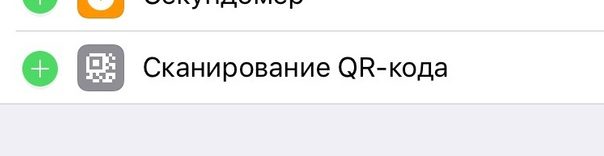

Advertising
Advertising
Now in the Control Center you can add the icon for scanning QR codes. Unfortunately, this is the only new iOS 12 icon. Click on it and a camera will open, ready to scan the code.
9. New wallpapers


What is the new version of iOS without new wallpapers? In the Wallpaper section you will find a new image that will decorate your screen.
10. Additional face forFace ID
A new feature has appeared in the Face ID section, allowing you to add an additional face for Face ID. If you need to temporarily change your appearance, you can create an additional scan of the face.
You can add the face of a completely different person. With this trick, anyone else can unlock your iPhone.
11. New battery statistics


By opening the Battery section in Settings, youYou’ll see a new interactive graph of battery usage over the past 24 hours and 7 days. Below it is a list of applications that consume a charge. You can click on them to see the exact time of use.
12. Siri Shortcuts
The Shortcuts application has not yet been released, but the Siri Shortcuts function can be found in the Siri section and search in Settings. There you will find recommended actions and you can record phrases for their activation.
For example, there may be a short way to opening a website, etc. You can even send a whole message to a specific person in a specific application with one phrase.
This feature will also help get rid of a Siri problem with misunderstanding some words. This often happens if you speak with an accent.
13. Icons atSafari
Surprisingly, this feature is not enabled by default. It shows site icons on tabs in Safari.
It is worth noting that these are real site icons, not copies from Apple.
14. Stocks
In the Settings section of the Promotions has appeared, in which you can disable access to mobile data and background updates, as well as reset the application.
15. New Recording Section
Updated Voice Recorder application receiveda separate Recording section in Settings. There are three options. You can change the record format, date format, and delete records after 30 days. This may be a bug in the first beta, but deletion is enabled by default, so check out this nuance.
16.Measure
The new Measure application also received a separate section in Settings. So far, there is only one option - the ability to switch between different measurement systems.
17. Auto Updates
In the Software Update section, the Auto Update item has appeared. If you enable the function, new versions of the system will be installed on your device automatically. By default, it is disabled.
18. Autofill passwords
A new option has appeared in Passwords and accounts that allows you to enable or disable the autofill of one-time passwords received via SMS.
19. Podcasts
Now in the Podcasts section, you can adjust the rewind interval from 10 to 60 seconds.
20. Apple Books
In Apple Books, you can sync the books you are reading now.