With more and more technology in our lives every day, it's hard not to spend most of the day looking at
What for use function Screen time
A recent New York Times article talked aboutthat doctors recommend not to bring smartphones into the bedroom at all. According to studies, due to smartphones, problems with sleep, self-esteem, self-perception, and other symptoms of depression may occur.
Last year, Apple and Google introducedfeatures that enhance “digital health” in iOS 12 and Android Pie. These features with a couple of our tips will help you reduce the screen time you spend on your gadget.
1. Use"Mode sleep»instead alarm clock
Most iPhone users prefer to wake up using the standard Alarm Clock shown in the screenshot below.

To the right of the alarm you will find the function “Modesleep. " It allows you to adjust the wake-up time and the time at which you go to bed. Based on this information, the function will calculate your sleep time. If it is important for you to sleep for 7 or 8 hours, the function will be useful to you.

You can select the days of the week on which tothe alarm goes off. In addition, the function automatically turns on the Do Not Disturb mode at night. When the time comes for you to go to bed, notifications will no longer appear on your iPhone, and you will only see a dark lock screen.
This is exactly what the Sleep function is. It is very easy to notice some kind of notification, start responding to a message, and then spend a few more hours on your smartphone. But you just wanted to know the time.
All notifications received overnight will be available in the morning after the alarm. This is a very effective way to get rid of your addiction.
2. Disconnect notifications of applications
In iOS 12, the Notification Center has been significantly updated, incl. it became easier to manage them without even opening the Settings.
Simply swipe left on a notification and select Manage to see two options:Deliver without soundAndTurn off. If you choose the former, notifications will arrive silently and will not appear until you unlock your smartphone. The second option will disable them completely.

Disabling notifications from the application, you can continue to use it, but now you will not do it so often.
Just remember how many times you looked at the screen of your smartphone to see there an unimportant notification, to which you do not care. Unfortunately, all notifications come with the same sound.
3. Configure the applications themselves.
In some applications, you can customizenotifications. You should check the settings of your favorite applications. For example, on Twitter and other social networks you choose which notifications come to you.
You can leave only important notifications for yourself, and others just turn it off. You can receive notifications about messages, but disable notifications about likes, etc.
4. Use the screen time function
IOS 12 introduced a new feature."Screen Time". It is located on a separate Settings panel and allows you to keep track of the time you spend on your smartphone. Screen time has many more useful uses.

Screen time displays not only the total timeyou spend on a smartphone, but also the time spent on each application or category of applications. Every 7 days you get a weekly Screen Time report. In addition, you can find out how many times a day you pick up your smartphone and for what purpose. So it is very easy to understand what distracts you the most. Here is the number of notifications that you receive per day.
There is also a "program limits" function, whichallows you to set time limits for applications or entire categories. After the expiration of the set time, the application will not start. Thus it is easier to control yourself.
5. Use voice teams
We admit that Siri Quick Teams are not very popular yet, as many seem too complicated. Fortunately, we have quite a few articles about them.
The beauty of this function is that you don’t evenYou need an application to use it. Commands can be configured directly through the Siri panel and Search in Settings. It will display the recommended commands that you can create.
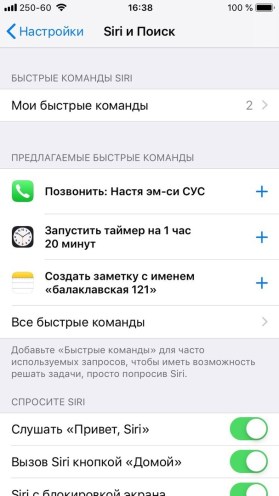
Using voice commands to perform different tasks, you will spend less time picking on your smartphone.