The iPhone is a high-quality and fairly reliable mobile device, but there are some problems with its operation.
If you recently purchased an iPhone and havefaced such a problem, it cannot be caused by the hardware. In most cases, simply uninstalling memory-consuming applications or disabling resource-intensive functionality will help.
Advertising
This article describes 7 ways to speed up your iPhone. Let's start with the simplest steps before describing comprehensive solutions to iPhone slow performance.
7 tips to improve your work speediphone
1. Rebootiphone
In most cases, the problem is slowThe iPhone is solved by a simple hard reset. This method helps if iPhone encounters minor software issues or unstable apps.
Initiating a reboot is very simple. Press simultaneouslypower buttonAndhome buttonand hold them for a few seconds.When the Apple logo appears on the screen indicating that the reboot has begun, release both buttons and wait for the iPhone to boot normally. If you are using an iPhone 7/7 Plus, instead of the described combination, you will need to hold down the power and volume down buttons at the same time.
Advertising
Advertising


2. Install the latest versioniOS
Software updates are alwayscontain bug fixes and performance improvements to help speed up your iPhone. They also have improved security. It is believed that new iOS firmware slows down the iPhone, but this is a misconception. Each update goes through several stages of beta testing, and the public release is released only after fixing all identified problems and errors. Therefore, it is safe to install the latest software.
Is your iPhone slow? The software installed on it may have problems or bugs that are already fixed in the latest update.
- Open"Settings".
- Go to section"Basic"=>"Software Update".
- Update iPhone to the latest iOS version available.




3. Activate the "Reduce motion" function
iOS is equipped with a number of unusual animations that,however, may slow down older devices somewhat. Fortunately, Apple has provided an option to disable animations. Try to speed up your iPhone as follows:
- Visit the section"Basic"on the menu"Settings".
- Open"Universal access".
- In the"Reducing motion"activate the corresponding toggle switch.


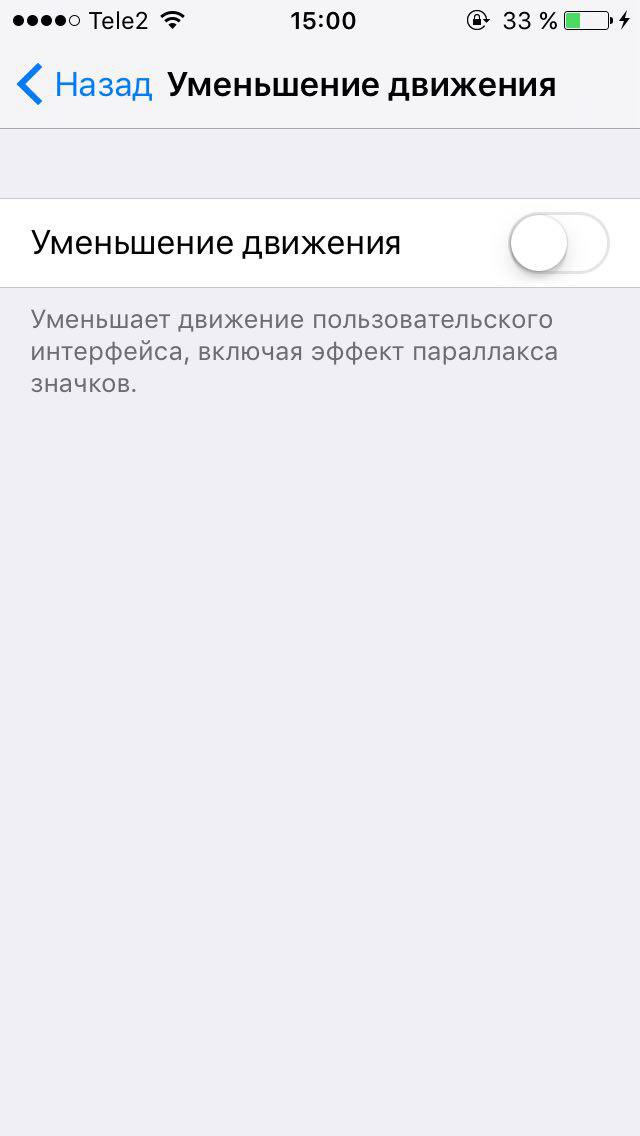

4. Clear the application cache
Many applications cache data such asimages or videos to load quickly the next time you view them. This is the way web applications like Safari or Google Chrome work. This temporary data can gradually accumulate, taking up noticeable storage space and slowing down your iPhone.
There is no universal option for clearing the cache; you have to delete data separately in the settings of specific applications. For example, to clear the Safari cache you need to visit the section"Settings"=>Safariand activate the option"ClearhistoryAnddatasites".
Advertising
Advertising




5. Set content update restriction
Content update is a great iOS feature,which allows applications to run and process data in the background. Unfortunately, some applications running in the background can degrade performance. One of the resource-intensive applications, for example, is Facebook. Such programs can slow down the iPhone.
You can turn off content updates for individual apps. For this:
- Run"Settings".
- Visit the section"Basic"=>"Content update".
- A list of applications that are running in the background will appear. Deactivate the toggle switches of those that seem to you the most resource-intensive.


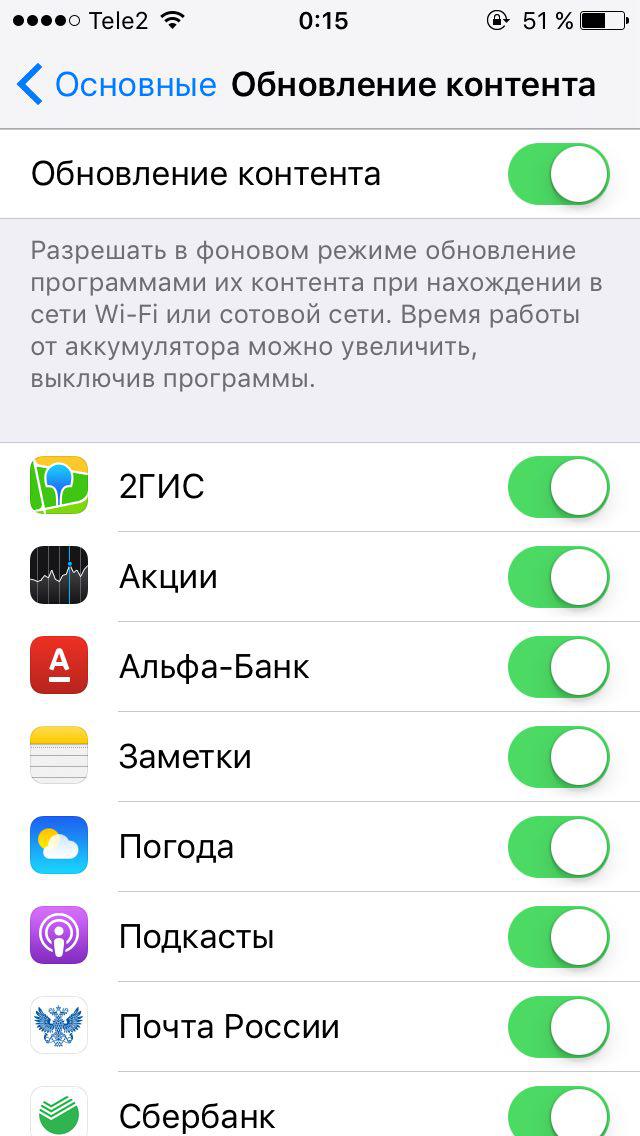

6. Disable geolocation services for individual programs
Location Services is a resource-intensive iPhone feature. If many applications, even when closed, can access your location, they can reduce the speed and stability of the device. Location services can also dramatically decrease battery life, so be careful about granting access to your location for specific apps.
- Open"Settings".
- Go to the tab"Confidentiality".
- Open"Geolocation Services".
- You will see a list of applications thatmay have access to your location. You can restrict the program's access to your location, allow it to be received only while using a specific application, or allow tracking your location even in the background.
- To improve iPhone performanceWe recommend that you disable the use of geolocation services by as many applications as possible - especially those that you do not use often enough.
7. Perform a hard reset iPhone
As a last resort, if none of the aboveSince the methods did not help you solve the issue with the improvement in performance and the iPhone continues to run slowly, it can be assumed that the root of the problem lies directly in the software. You have to reset your iPhone and start over.
Before doing this, dodevice backup via iTunes or iCloud. For best results, we do not recommend restoring it from iTunes after performing a reset. Better to set up your phone as new and install the required applications.
To perform a hard reset on iPhone:
Advertising
Advertising
- Visit the tab"Main"on the menu"Settings".
- Scroll down to option"Reset".
- Select and then confirm"Erase content and settings".




This concludes the list of ways to accelerateiPhone work. We hope this article helps your device get back to good performance. If you have tackled the problem of speeding up iPhone in a different way, please tell us about your experience in the comments.