With Apple TV, you can watch movies and TV shows, play games, and even listen to music.And if you have a Mac, you
Advertising
Advertising
This can be used to make it easier to work on the big screen or use the TV as an additional display. Below about everything in more detail.
How to enable AirPlay on Mac to transfer to Apple TV
Let's say you are working on a Keynote presentation or want to see photos from your last trip. It will be much nicer to do on the big screen with Apple TV.
one)Turn on your Apple TV and make sure your device is connected to the same Wi-Fi network as your Mac.
Advertising
Advertising
2)Click the iconAirplayIf you don't have an icon, select theApple>System settings>Monitorsand check the box next toShow video replay options in menu bar, if available.
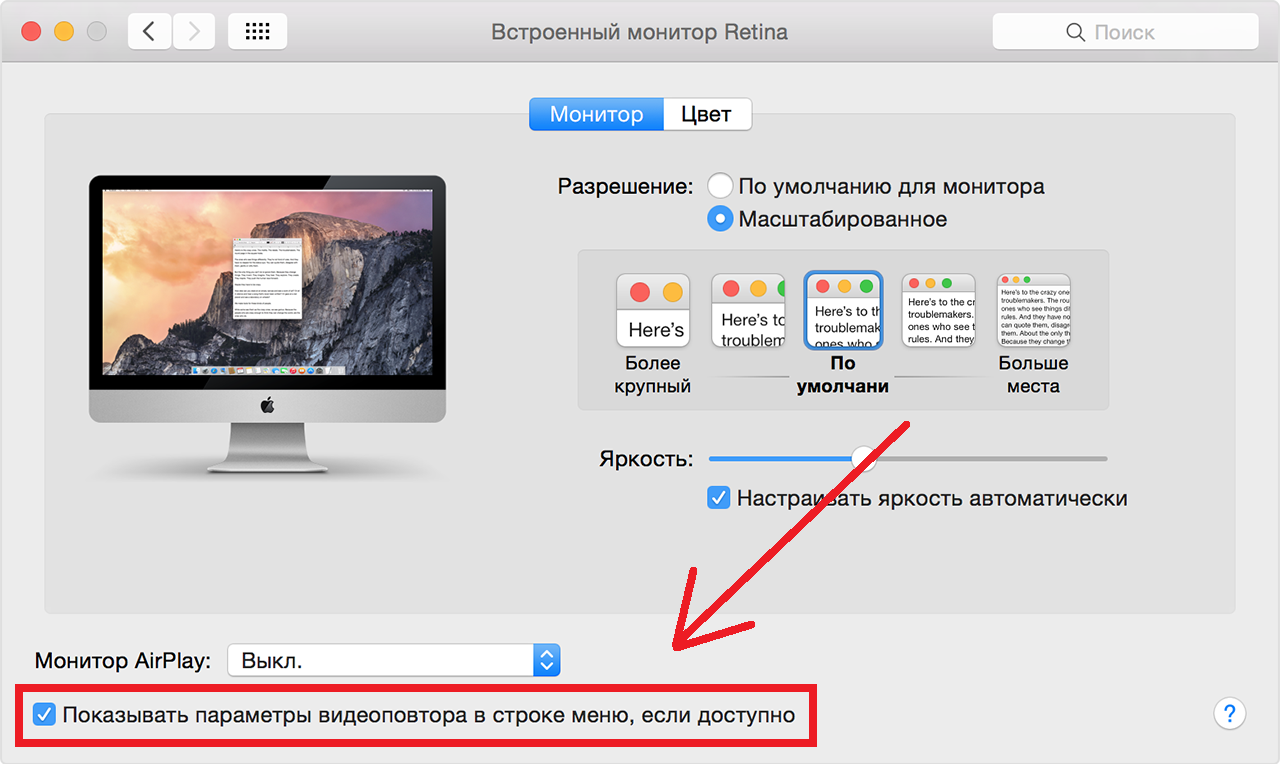

3)Now, tap the AirPlay icon and selectApple Tv.


The image from the computer screen will appear on your TV. Now you can work on your Mac with a large display.
Apple TV as an optional display
If you need a second display, you can also use Apple TV in its quality. So you can use different programs on your TV and Mac simultaneously.
To do this, on the menu bar, clickAirplayand selectUse as a separate monitor.


Now you can open or drag the program onto the Apple TV display.
When you're done and want to go back to your Mac's display, click theAirplayand selectTurn offAirplay.
Streaming your Mac image to your Apple TV is really easy and definitely worth it if you are dreaming of a large or additional display.