Using a trackpad on a MacBook is very convenient and fast to work with, but it canstir if you're using with
If you are using a mouse with a laptop orwireless trackpad, you probably often accidentally touch the trackpad on a laptop, and this leads to problems or inconvenience. There is a very simple way to solve this problem - to completely disable the trackpad on a Mac when the mouse is connected. Below we will explain how to do this.
How to disable the trackpad when you connect a mouse
one)In the menu bar, select theApple>System settings.
2)Select sectionUniversal access.
3)On the left, select the tabMouse and trackpad.
four)Check the box next toDisable the built-in trackpad when an external mouse or wireless trackpad is connected..
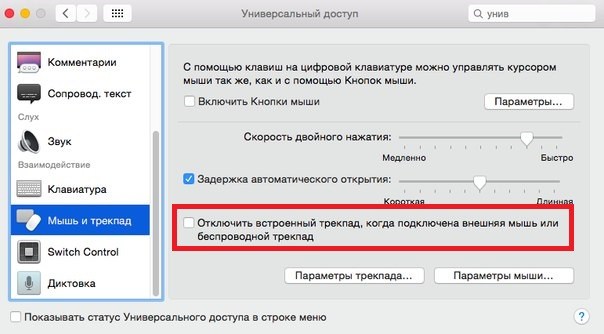
When the option is enabled, check its operation. Now you can touch the built-in trackpad as you please, and it will not react if a mouse or another trackpad is connected to the laptop.