The Tethering feature on an iPhone or iPad equipped with cellular connectivity allows the user to use
As you may have noticed, upon first activationModem mode Wi-Fi password is generated automatically. Often it is a meaningless set of characters that is not easy to remember, much less pronounce. Fortunately, you can easily change the password for modem mode to a simpler one. If you are interested in how to do this, read our instructions.
Change password for regime modem atiOS
- Launch the regular “Settings” application on your iPhone or iPad and go to the “Modem Mode” section (located under “Cellular Data”).
- Activate the toggle switch for the “Modem Mode” function and click on “Wi-Fi Password”.
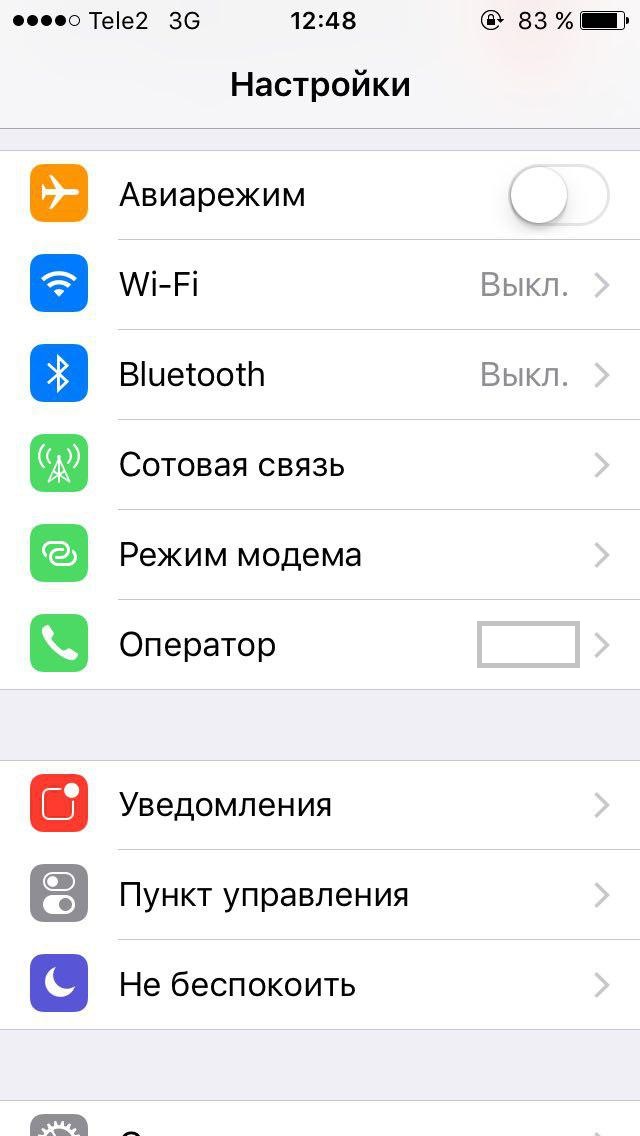

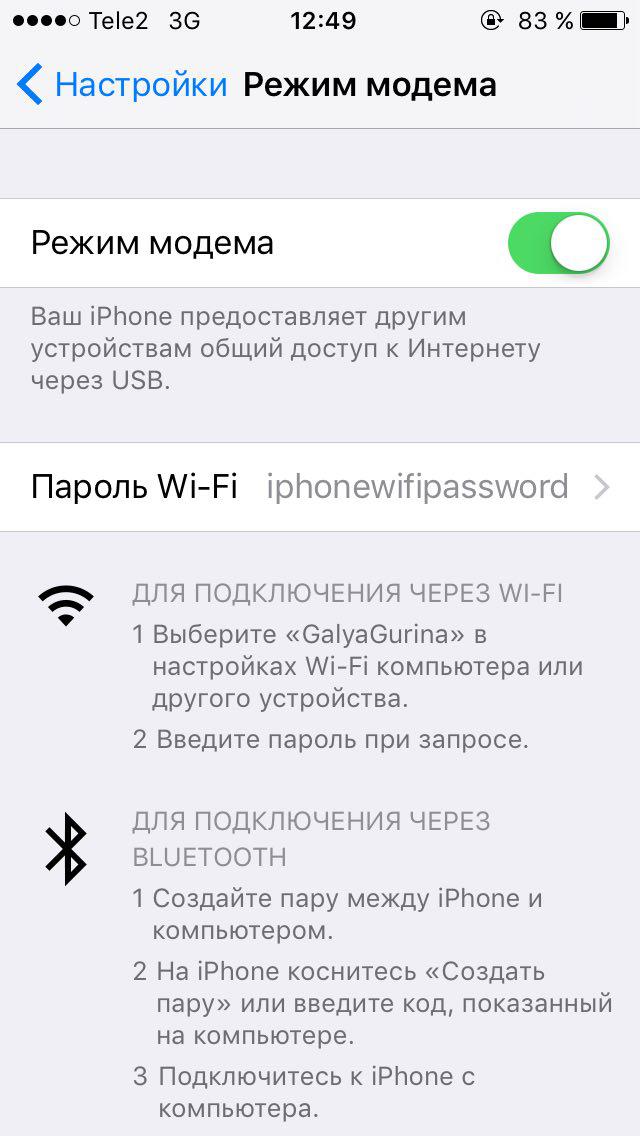

- Delete the existing password and enter a new one. Password must contain at least 8 characters.


- When the password is complete, click Finish. Now, to connect to the Internet on your device via Wi-Fi, you will need a new password.
Important: when changing the password for the modem mode, all connections to the device will be interrupted, and to renew them, you will need to enter a new password. This applies, in particular, to any Mac computers that have ever been connected to the iPhone via Wi-Fi.
Keep in mind that modem mode consumesmobile traffic, which may entail certain costs for the tariff plan. If you do not have modem mode, contact your operator and prepare for additional expenses.