The Safari browser in iOS 13 contains many improvements and new features, including a full-fledged download manager. WITH
Safari on Mac already has a lot of kids with its own download manager, but before iOS 13 it wasn’t on mobile devices.
In combination with the improved Files app on iOS13 download manager is even better. Now downloaded files can be stored directly on the device, i.e. in fact, you can use it as a portable medium.
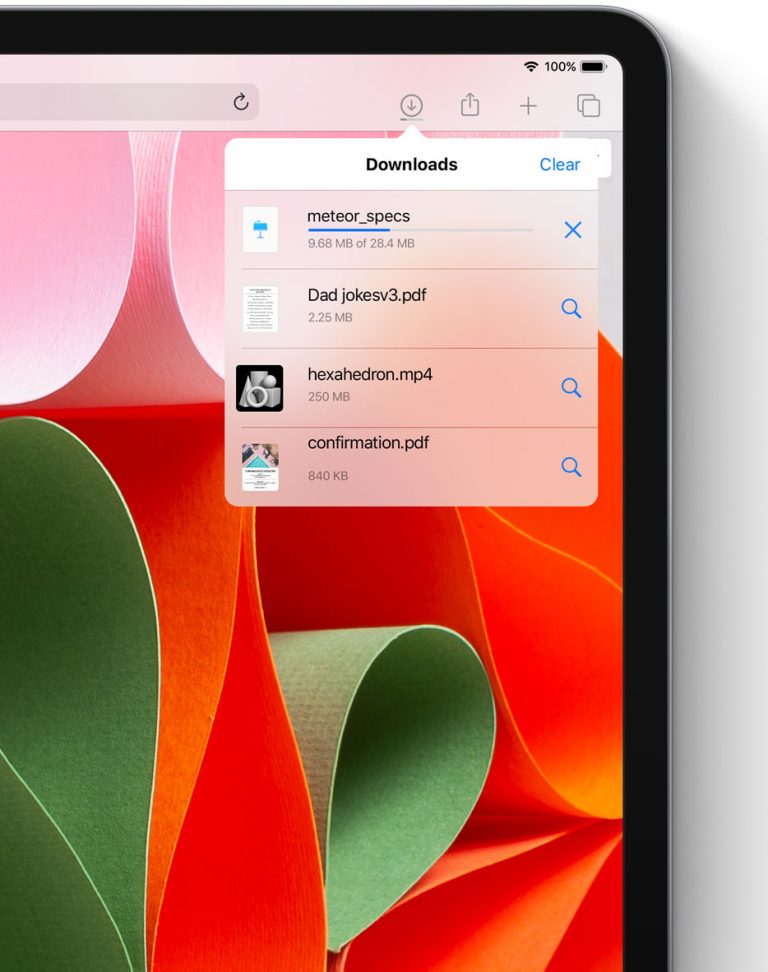

By default, all downloads from Safari are stored infolder with downloads in iCloud, which means you can access them from all your devices. However, the save folder can be changed, and below we will describe how.
How to change the download folder in iOS 13
one)Open the appSettingson your iPhone or iPad with iOS 13.
2)Select a section from the main listSafari.
3)ClickDownloads.
four)Select a new folder where the downloaded files will be saved.


There are three main options:
- iCloud Drive:This is the default folder.Safari automatically downloads and stores downloaded files in iCloud. All changes in this folder are synced across all your devices. Uploading to iCloud wastes mobile Internet traffic and also consumes system resources, which is a disadvantage.
- Oniphone:The downloaded files will be stored locally on your device. This is ideal if you don't need access from all devices.
- Other:This option allows you to select any folder in Files. This could be a removable storage folder, an SMB server, or a cloud storage service like Dropbox and Google Drive.


If cloud storage services are installed on your device, then you will see them in the list. We hope this guide was helpful to you.