If you have a Samsung or LG Smart TV, you won't have to buy an Apple TV or other devices to stream
New applicationsMirror for Samsung TvAndMirror for LG Tvdeveloped by AirBeamTV BV, allow you to stream the contents of a device from iOS 11 to a smart TV screen.
In this tutorial we will show you how the application worksMirror for LG Tv, but the applicationMirror for Samsung Tvshould work about the same.
For applications to work, your iPhone / iPad and Smart TV must be connected to the same Wi-Fi network. If so, then you can start.
How to broadcast iPhone screen on LG Smart TV
After connecting both devices to the same Wi-Fi network, follow the steps below:
one)Download and install the Mirror for LG TV application from the App Store (cost RUR 379).
2)Open the application.
3) Wait until your TV appears in the list of available, and then click on its name.
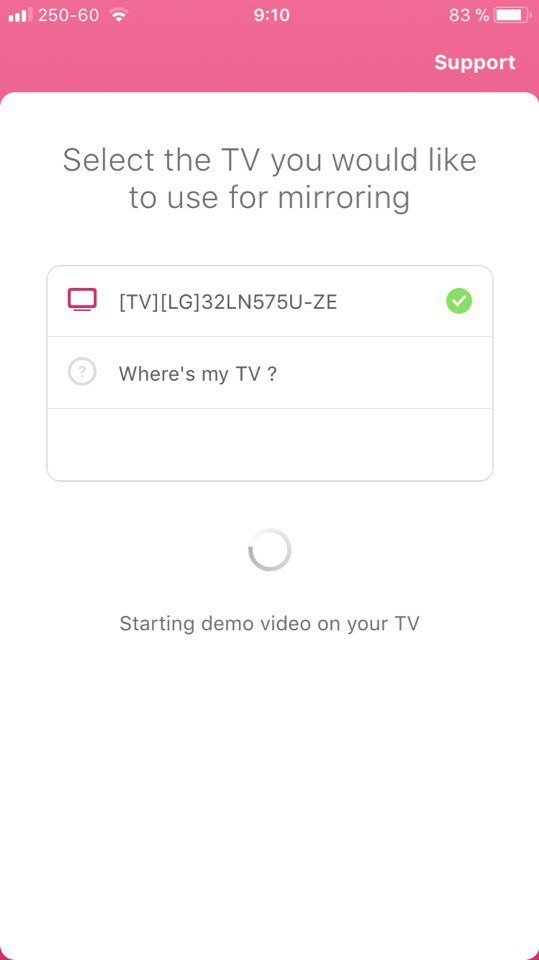
four) If a window appears on the TV asking if you want to connect a device, use the remote control to pressAccept / Allow.
five)The application will prompt you to add a screen recording icon to Control Center and enable access in applications. If you have these settings enabled, you can skip the corresponding steps.
6) Go to Settings → Control Center and turn onAccess in the programs:
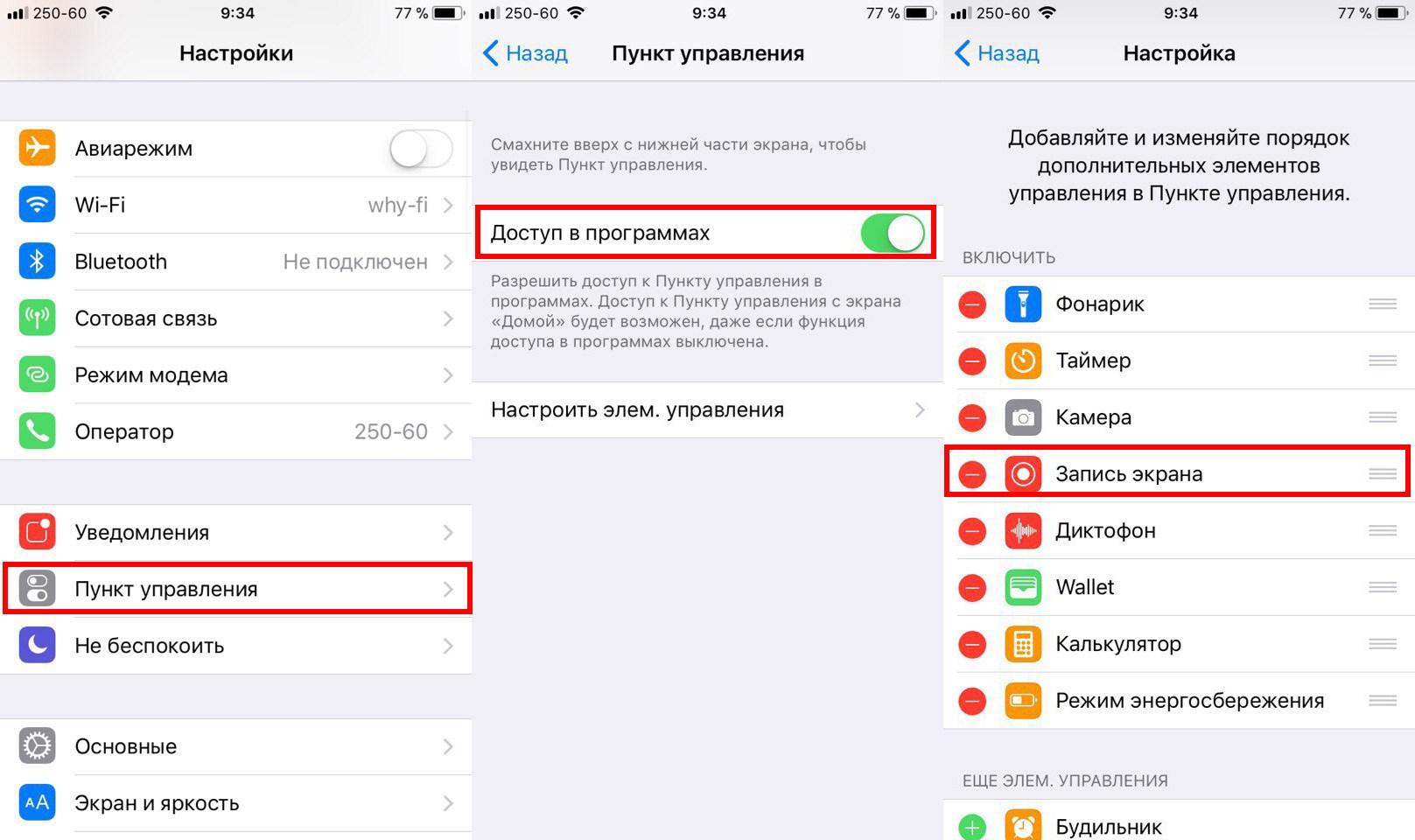
7)Then open the sectionCustomize ale. of managementand add an iconScreen recording.
eight) Return to the Mirror for LG TV app and skip all the instructions by clicking on the button at the bottom of the screen:
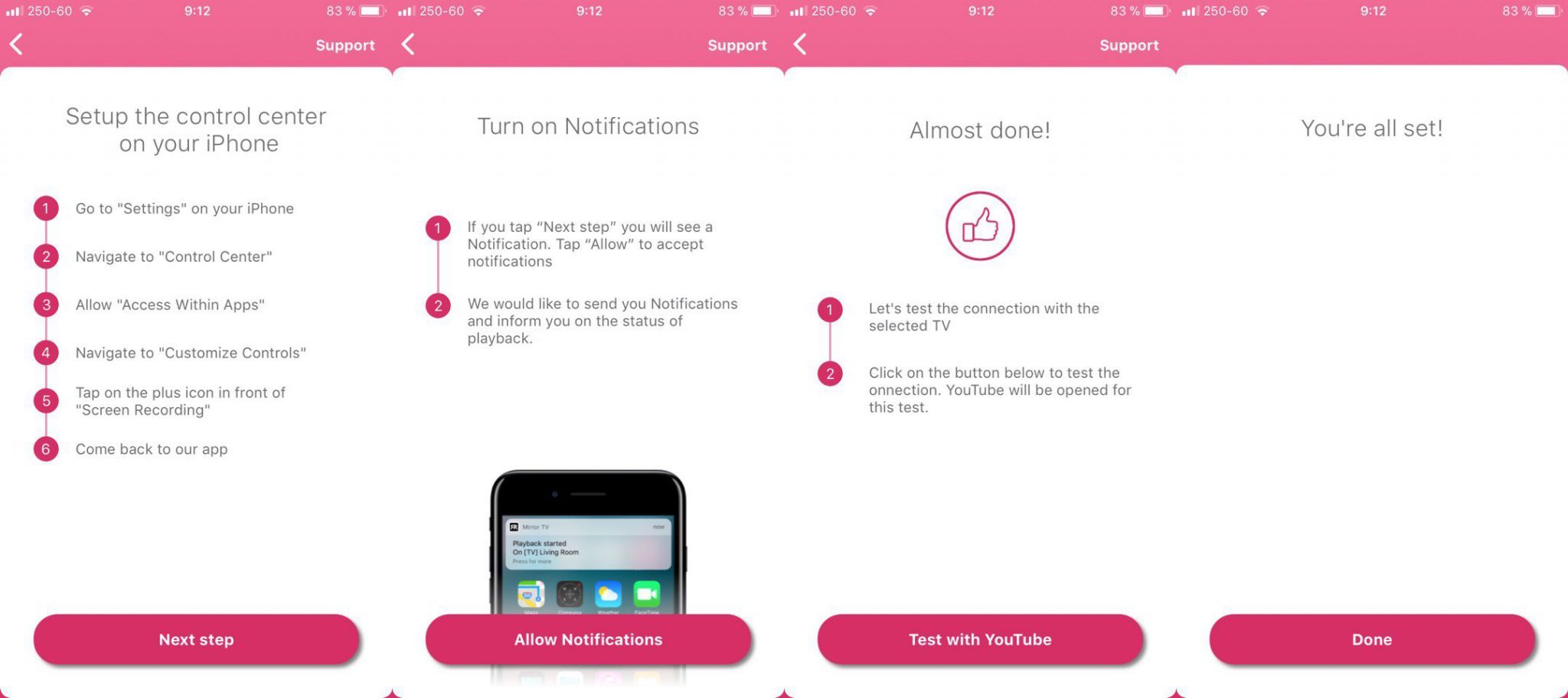
9) You will need to turn on Notifications so you can see when the device connects to and disconnects from the TV.
ten)Once you complete all the steps, the app will redirect you to YouTube to test the feature. Find some video you want to watch on your TV.
eleven) Then open the Control Point and click on the Screen Record icon using 3D Touch or just a long press.
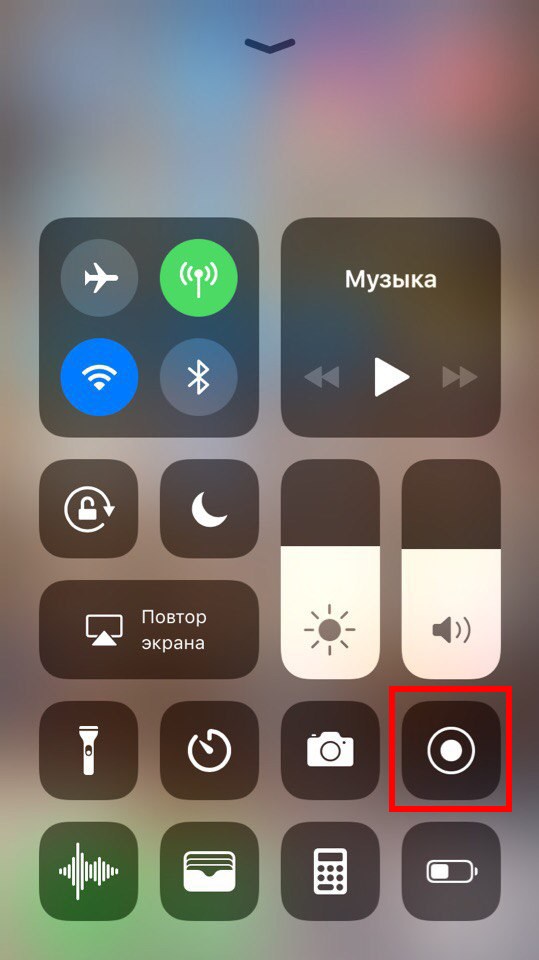
12) Next, select an optionMirror Lgtvand pressStart broadcasting.
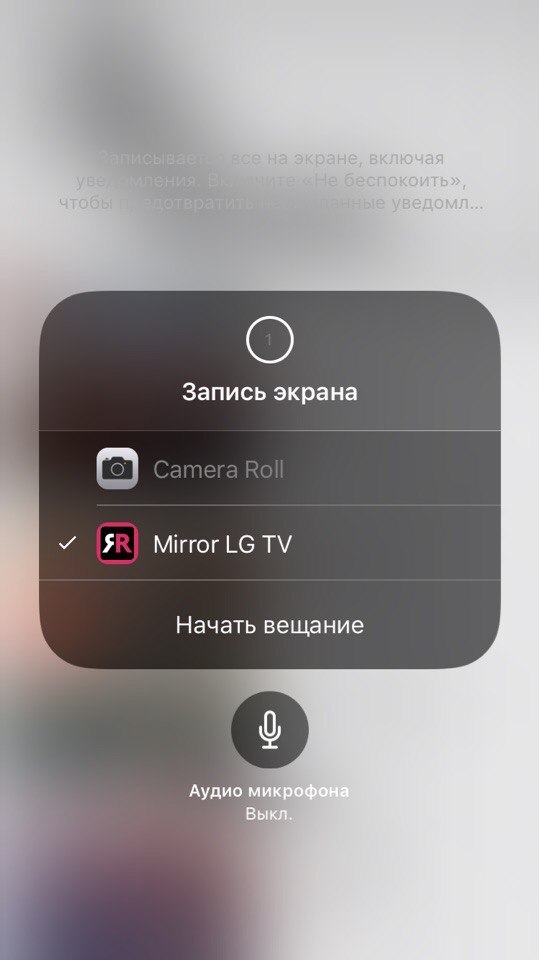
After that, you should see the contents of your device on the TV screen with a slight lag.
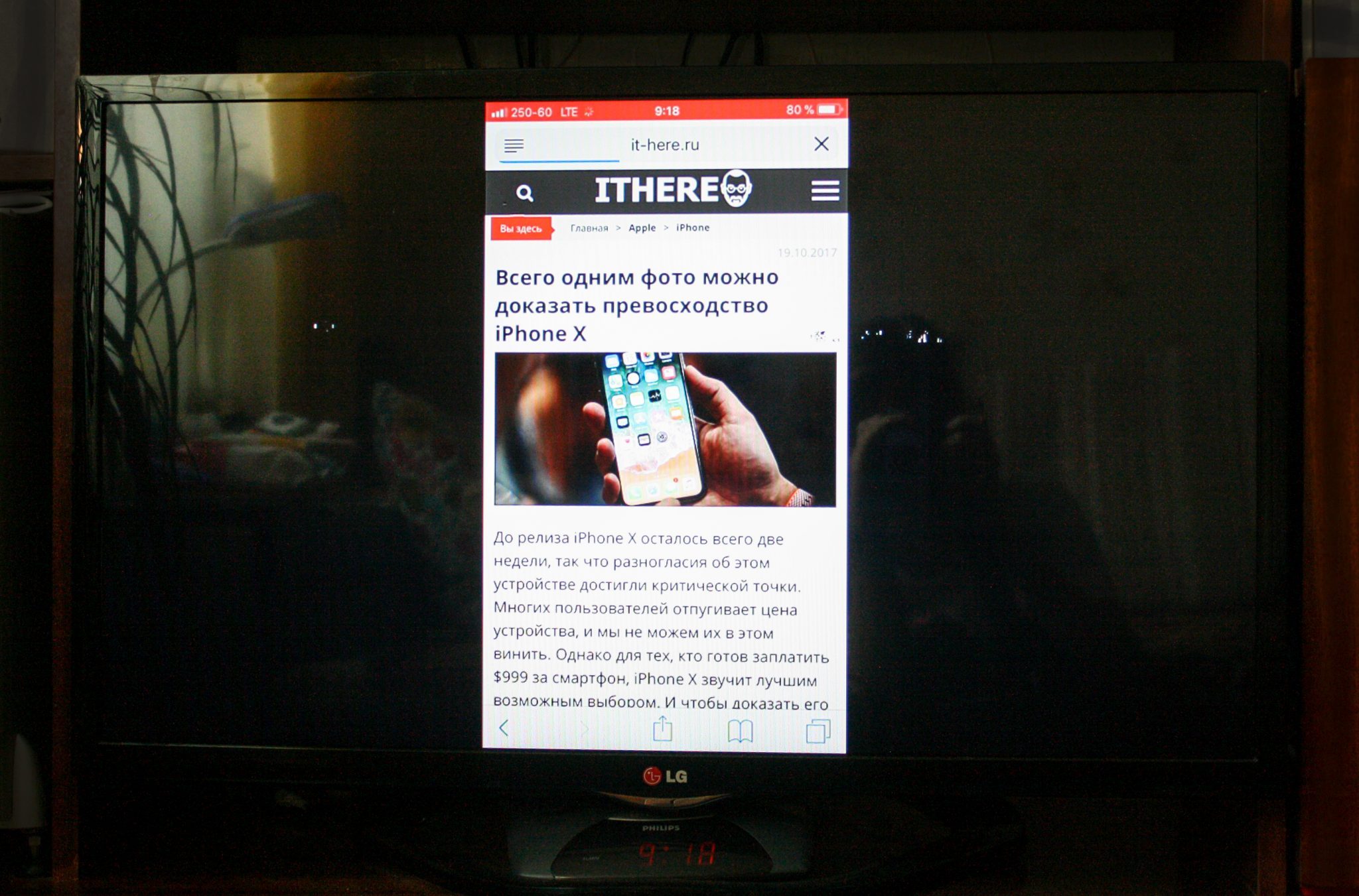
How to finish the broadcast
When you want to end the broadcast, simply open the Control Point and click on the Screen Record icon.

At the top of the screen a notification will appear that the broadcast has been stopped. The TV will return to its normal state.
What you need to know
Although the application is very convenient, it has its ownnuances that are worth knowing about. First, it only supports Smart TVs from 2012 and newer. If you're not sure which TV you have, you can find the model on the back.
If you have a Samsung Smart TV, see which letter stands in the middle of the model name (on the back of the TV).
E = 2012
F = 2013
H = 2014
J = 2015
K = 2016
M = 2017
For example:
UE55_E_S8000 = 2012
UE78_H_U8500L = 2014
If you have a LG Smart TV, it will be more difficult to know the model. Application developers recommend installing a free trial version of the application and checking whether your TV is compatible with it.
Other nuances:
- The device must be installed iOS 11 and newer.
- Broadcasting occurs with a lag of 1-3 seconds.
- Safari audio will not play on the TV, only on the device itself.
- Broadcasting needs to start only after you open the desired application, because the transition between applications will disable it.
- Some applications block the broadcast. These include Netflix.
- Applications are supported only by Samsung and LG Smart TV. There is no support for other brands.
Results
Applications Mirror for Samsung TV and Mirror for LG TV can be useful if you have a Smart TV at home.
Cost Mirror for LG TV and Mirror for SamsungTV is $ 4.99 each in the App Store. By purchasing any of the applications, you can save money that you would spend on buying Apple TV. In addition, you do not need to connect an infinite number of wires with adapters to broadcast the device on the TV.
If you would like to watch a video on YouTube orto surf the Internet on the big screen, these applications will do an excellent job with such work. If you are a gamer or just do not tolerate a delay of a couple of seconds, then the applications are unlikely to suit you.