If there is a problem with your Mac and you are trying to find out the exact date it occurred, you
Advertising
Advertising
Perhaps the problem was due to the update of a program or version of macOS?
To facilitate your searches, you can find out the exact installation dates for software and system updates. Below we describe how this is done.
System Information
There are two quick ways to open the program you need.
one)Click the iconAppleon the menu bar.
2)Select an optionAbout itMac.
3)SelectSystem report.
OR
one)Open the folderUtilitiesin programs.
2)SelectSystem Information.
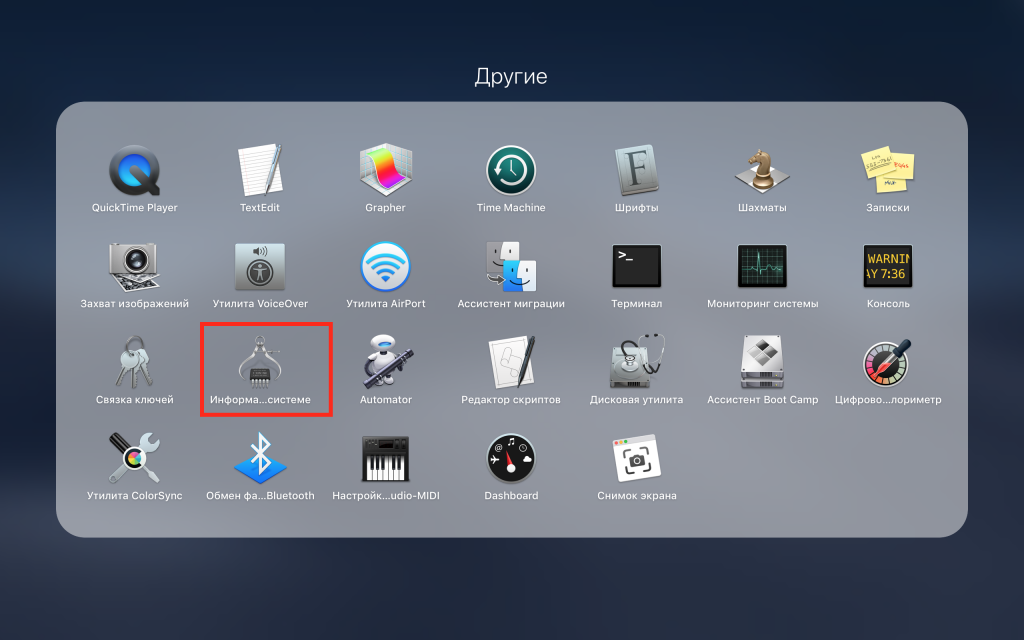

Update dates
Both methods will open the same program. Now you need to scroll to the last section on the left calledBYand select it.
On the left selectSetting. On the right you will see the names of programs, their versions, sources and installation dates.
If you need a specific date or program, you can sort the list by date or name.


Even if you don’t have any problems, thisthe information may still be useful. Perhaps you need to find out which version of the program or macOS you have installed now, or you want to see which updates have been downloaded in the background.