Most likely, you already know that users with unc0ver jailbreak for iOS 11.0-11.4 beta 3 can now install
The decision to install Sileo on your device with a jailbreak unc0ver rests entirely on your shoulders. If you are ready for this, then below we have compiled a step-by-step installation guide for you.
Important nuances
Recall that the Sileo tweak manager is stillis in beta testing, and this version is not officially supported by its creators. By installing Sileo in this way, you put yourself at risk. If you experience problems during the installation, do not contact the Sileo command. Instead, write here.
Don't deleteCydiaafter installationSileo! Cydia remains the main tweaks manager forjailbreak unc0ver, and this version of Sileo is designed to work in parallel with Cydia, and not to replace the application. The Cydia application should also be left spare in case something goes wrong with Sileo.
You need to install the MTerminal application fromCydia before embarking. Recently, the application has been updated for unc0ver jailbreak, so install version 1.4-6 (do not download version 1.4-5). This application is required to use terminal commands during the installation process.
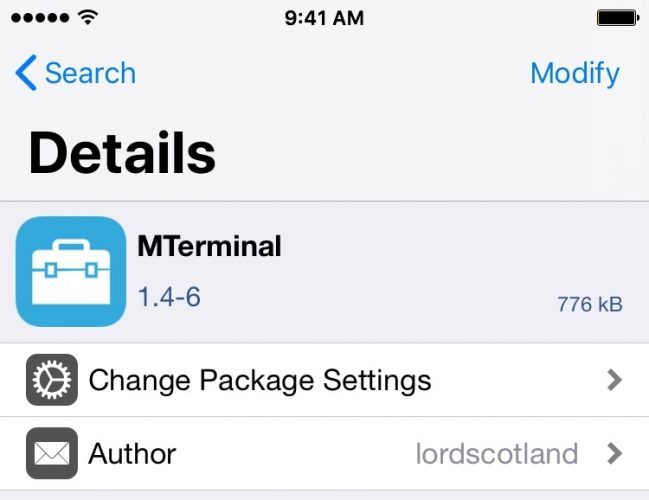
If you are not confused by the details above, you can safely proceed to the installation manager.
How to installSileo with jailbreakunc0ver
one)Launch the Cydia application and open the tabSources/ Sources.
2)Add a new repository by clicking the blue buttonEdit/ Editand then the buttonAdd/ Add:
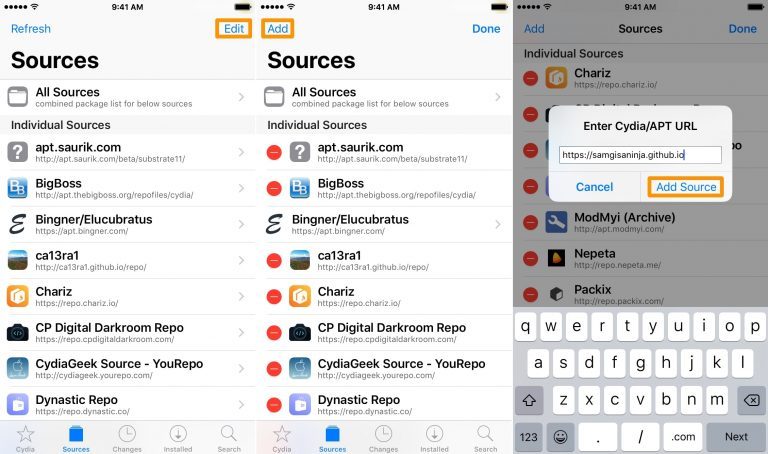
3)In the text field, enter the following link:
https://samgisaninja.github.io
four)ClickAdd Source/ Add source.
Now Cydia will add the repository and update your sources. It will take some time. When the process is complete, proceed to the next step.
five)Go to the tabChangesand find the file "Sileo for unc0ver". Install it.
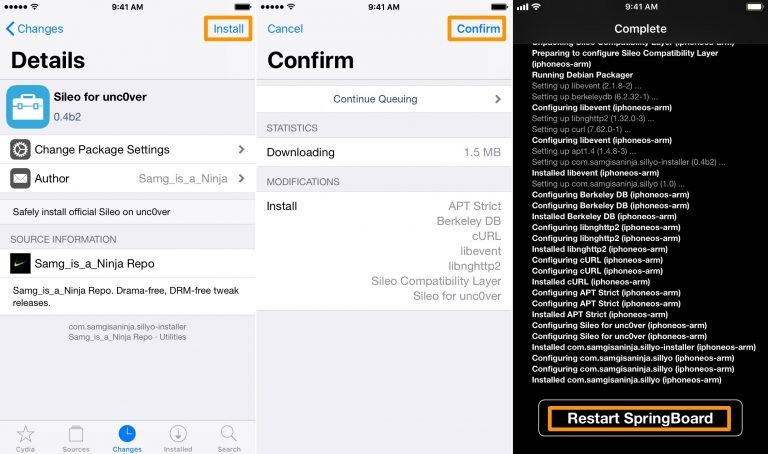
6)Click the blue buttonConfirm/ Confirm.
Now Cydia will install the file to support Sileo. For a while you will see white text on a black background.
7)Press black and white buttonRestart Springboard.
eight)Launch the MTerminal application.
9)Type "su" without quotes and press Enter on your keyboard.
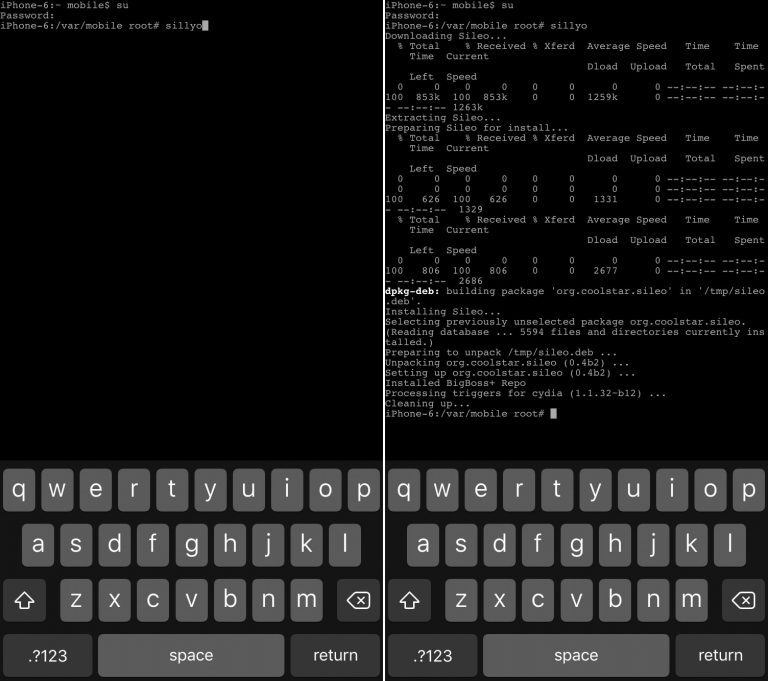
ten)Now you need to enter your password. Type "alpine" without quotes and press Enter. If you have previously changed your root password, enter it.
eleven)Now type “sillyo” without quotes and press Enter.
The MTerminal application will launch the Sileo installation process. Do not touch the device until it is complete. You will see the line “[devicetype]: / var / mobile root #” at the bottom of the screen when the installation is complete.
12)Now go back to your home screen. The Sileo application should appear there. Run it to install your repositories:
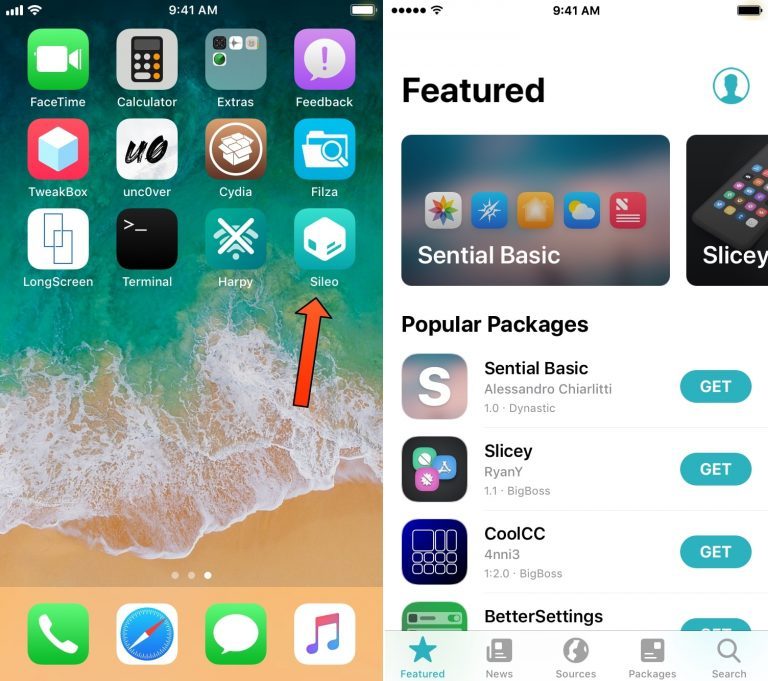
That's all! You have successfully installed Sileo Beta on your unc0ver jailbreak device. You will need to repeat the process, starting at point 5, when updates for Sileo will be released.
If you have not yet installed the unc0ver jailbreak, we also have instructions for this case.