Sometimes it happens that a beautiful wallpaper just doesn't suit your iPhone screen; they stretch and
If you don’t have a Pixelmator yet, download it from the App Store. For their 380 rubles. this wonderful application will cover all (well, or almost all) of your needs for image editing.
- Download Pixelmator - 379 rub.
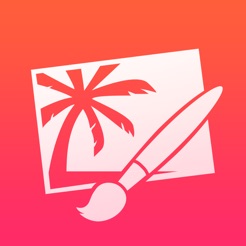

Pixelmator
Price:
RUR 399
Resolution and aspect ratio
In order to create the perfect wallpaper, you needknow only the screen resolution and the ratio of its width and height. Screen resolution is nothing but the number of pixels in width and height. For example, the screen of the iPhone 6 Plus has a resolution of 1080 by 1920 pixels. And the aspect ratio, as you can easily understand, is calculated by dividing the width by height. Thus, the aspect ratio of the iPhone 6 Plus is a standard 9:16.
Below are the resolutions and aspect ratios of some Apple devices:
- iPhone 6 / 6s:750 × 1,334 – 9:16
- iPhone 6 Plus / 6s Plus:1.080 × 1.920 – 9:16
- iPhone 5 / 5s:640 × 1.136 - 9:16
- iPhone 4 / 4s:640 × 960 - 3:4
- iPad Air / Air 2:1,536 × 2,048 - 3:4
- iPad Pro:2,048 × 1,366 - 3:4
- iPad mini:1,536 × 2,048 - 3:4
All you have to do is make sure thatThe image from which you want to make a wallpaper has a size greater than or equal to the resolution of your device. So you guarantee that the wallpaper will not become grainy or stretched after processing.
More information regarding screen resolution and aspect ratio for different devices, including the optimal size of parallax wallpapers for a particular device, can be found on iosres.com.
Create Wallpaper in Pixelmator for iPhone and iPad
- Launch Pixelmator and click on the iconplusin the main library to add the image from which you will make the wallpaper.
- Select an optionA phototo open your albums.
- Find the image you want.
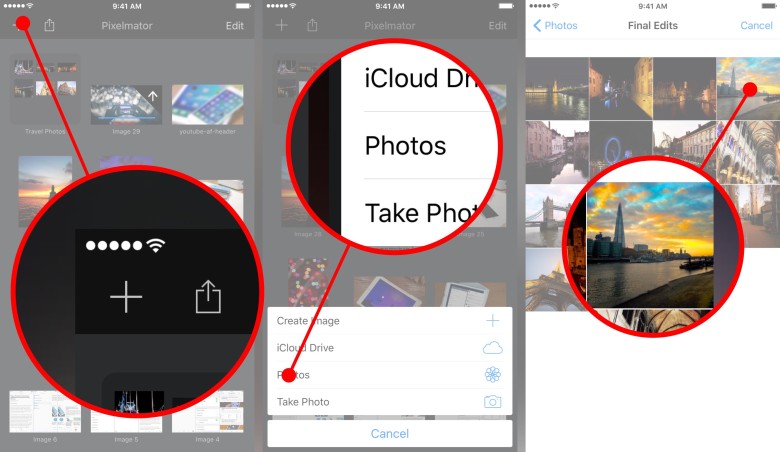

- When the image opens, click on the iconbrushesin the top menu.
- Select an optionCrop.
- Click on the buttonAspectin the bottom menu.
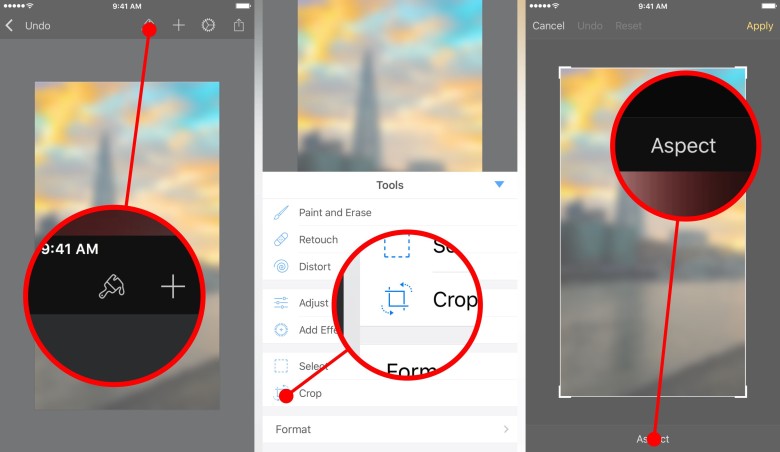

- Select the aspect ratio of your device. You may need to rotate the image so that it looks right inside the frame.
- When you like how the picture looks, clickApply.
- Click on the icongearsin the top menu.
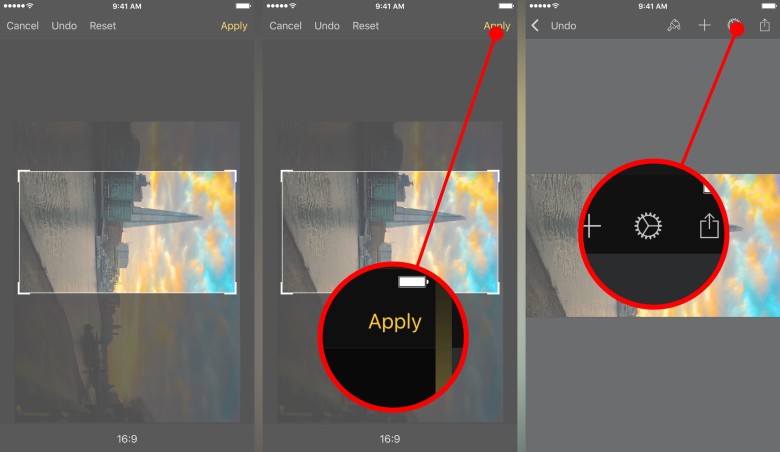

- SelectImage setup.
- A button will appear belowRotate, use it to rotate the image back if necessary.
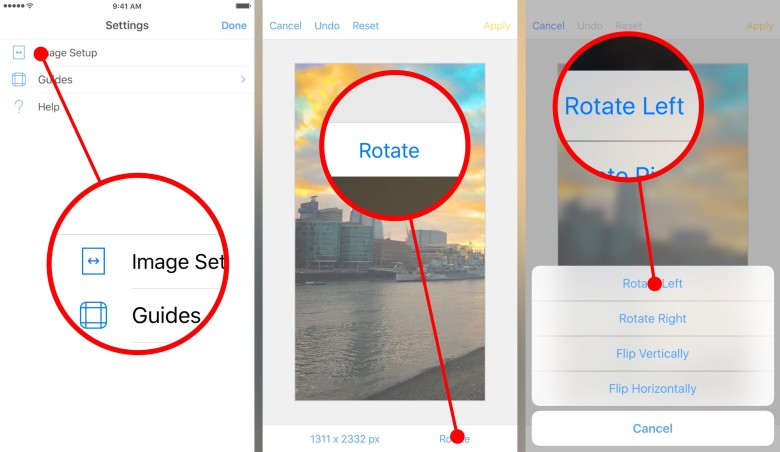

- Click on the buttonResolutionat the bottom of the window.
- Choose the width or height of your screen; secondthe parameter will be configured automatically. In the illustration, a width of 1080 pixels corresponds to a height of 1921 pixels, which is 1 pixel more than necessary, but this is not a problem.
- Click on the trianglearrowat the top to complete the setup.
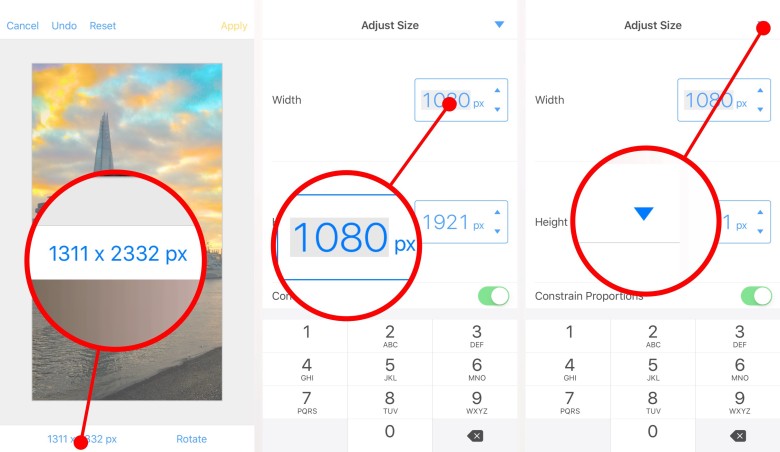

- ClickApply.
- Now all we have to do is save the finished image. PressShareand selectSave to PhotosorCopy to photos. The difference is thatCopywill create a new file whileSavewill replace the old image with a new one.
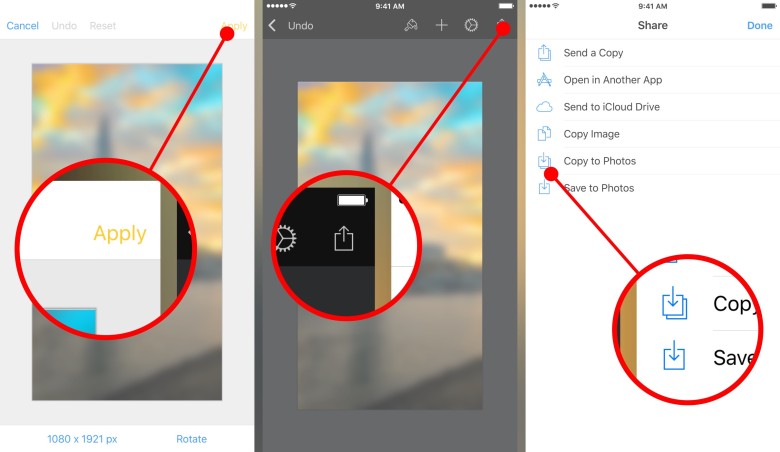

Ready! The resulting image can be set as wallpaper, both options will be availableScreensaverAndPerspective. By the way,Perspectivedoes not work with images that are too small or too large, which once again confirms that the size of wallpaper should always be selected wisely.
In fact, Pixelmator is a very powerful editor.images, and he, of course, is capable of much more than just cropping pictures. For example, in it you can apply bluer to images - and then use a blurry version of the wallpaper on the home screen, and an blurry version on the lock screen. In general, the scope for imagination is quite good for yourself!