Zip files are archives that are a compressed folder with multiple files, another folder, or one
If you ever downloaded archives, then alreadyprobably interested in how to open them and see what is inside. It turns out that opening archives on a Mac is very easy thanks to the built-in archiver.
Remember the zip file (with the extension.zip) is simply a folder containing other folders or files. They need not so much to be opened as to extract content from them. For example, in one archive there can be many documents of different types, a whole folder with pictures, a program, etc. A zip file is simply compressed data in a single archive.
How to openZip-files onMac
Extracting data from an archive on a Mac is very easy:
- Locate the zip file through the Finder.
- Double-click on the .zip archive to start the extraction.
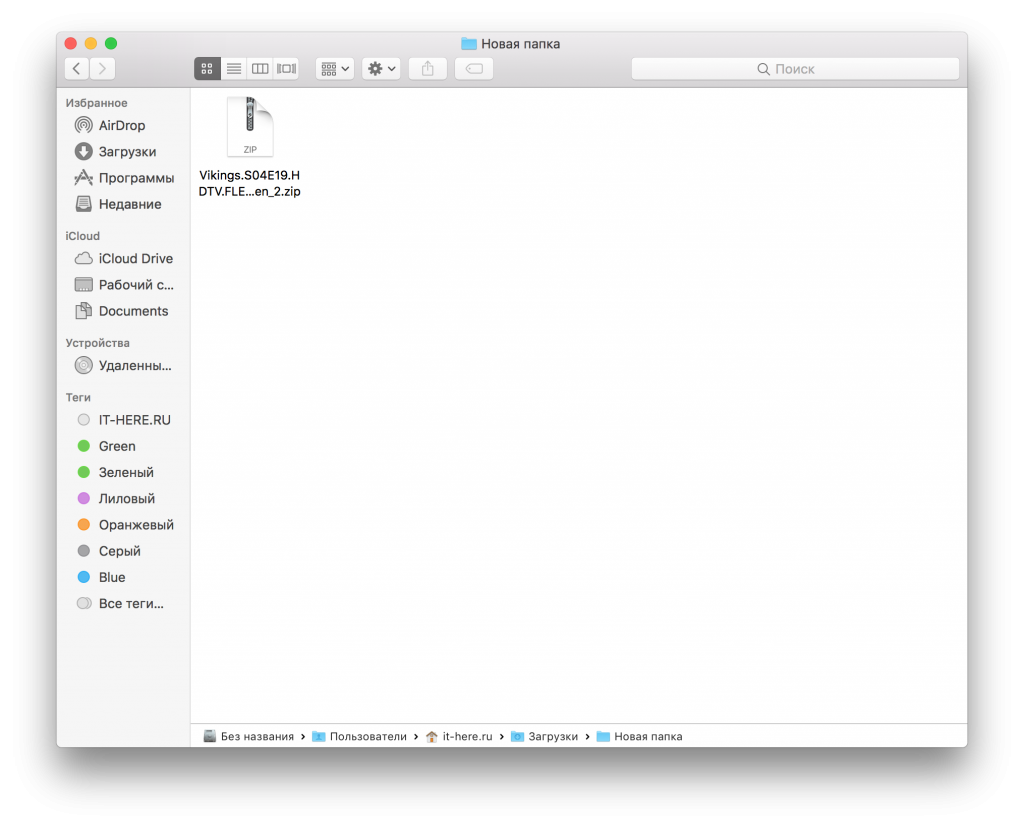

- When the process is completed, the extracted files will appear in the same folder in which the archive itself is located.


It's all. In the example above, we extracted data from the archive “Vikings.S04E19.HDTV.FLEET.en_2.zip”, and the file “Vikings.S04E19.HDTV.FLEET.en” appeared nearby.
Typically, the Mac OS built-in archiver extracts zip file data to folders of the same name, but without the .zip extension.
You can also extract data from the archive by clicking onright-click it (or press + Control) and select "Open." If you have a third-party unzip installed, you can click "Open with" and select it.


On a Mac, you can create archives and protect them with a password.
Note:If the zip file is password protected, you will need to enter it before extracting the data.
How to open archives usingThe Unarchiver
Another option is to use the popular The Unarchiver program.
- DownloadThe UnarchiverofMac App Store.
- Launch The Unarchiver and tick off all archive formats.
- Double-click on any zip file to extract data from it using The Unarchiver.


When The Unarchiver is Installedand running, you need to choose which file formats will open with it. There are formats in the list that the built-in unzipper does not open, and this is a big plus. The Unarchiver can open zip archives, as well as RAR, zip CPGZ, bz2 bzip, .7z, sit, gzip gz, tar, etc. A large list of supported formats makes The Unarchiver a great Mac program.
Using the firmware or The Unarchiver is up to you. The main thing is that both of them will be able to open the zip file with a simple double click.
How to openZip-files viaTerminal
There is an unzip command in Terminal, which can also open archives. The following is an example command:
unzip ~ / Downloads / example.zip


An archive can also be created using the command line, using the zip command and specifying the location of the file or folder.