Did you know that you can put a video on your iPhone wallpaper?it's done.
The method is to use the Live functionPhoto on models with 3D Touch. Live Photo is not only your moving photos, they can also be used as lock screen wallpapers that come to life when you press the screen hard. In addition, the function can be used to create your own gifs.
It is worth noting that the wallpaper comes to life only on the lock screen, but not on the home screen. On the home screen, such wallpapers will be static.
How to put video on iPhone wallpaper
You will need an application that automaticallyconverts video to live photo in a couple of clicks. However, some applications have different limitations, especially in the free versions. For example, in the free version of the application, which we will talk about, you can convert videos only to 5-second live photos, regardless of how long the original video was.
Despite limitations, IntoLive appeven allows you to edit live photos before making wallpapers from them. This is a great feature, because with the help of filters you will make your wallpaper even more beautiful. In fact, putting video on your wallpaper using this application is very easy, which is not available in all applications.
To get started, download the application from the link below, and then you can proceed with the instructions.
Download:IntoLive for iOS
How to convert video to Live Photo
Step 1:Launch the IntoLive app on your iPhone.
Step 2:Select the video or GIF you want to put on the wallpaper.
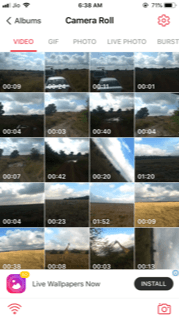

When you open the application, you will need to give him access to your music library. Do this, and then select a video or GIF.
Step 3:When you select a video, a screen with itspreview and toolbar. Using the slider, you can select a video clip that will be converted into a live photo. In the free version, the passage can be up to 5 seconds.


Step 4:Choose a frame that will become the cover of your live photo. This is done on the “Key Photo” tab.


Step 5:When everything is set up, click theMakein the upper-right corner.
Step 6:Choose whether to repeat the video or not. In the free version, you can’t put a repeat, but in the paid version you can put up to five repetitions.
Step 7:This is the last step.Save the resulting live photo using theSave live photo. It will appear in the Photos application.


How to install converted video on wallpaper
- Select a live photo and click the "Share" button.
- Select the Make Wallpaper option.
- Set the wallpaper as usual.
Now you will start your day with beautiful animated wallpapers on your smartphone. That's all. We hope the instruction was useful to you.