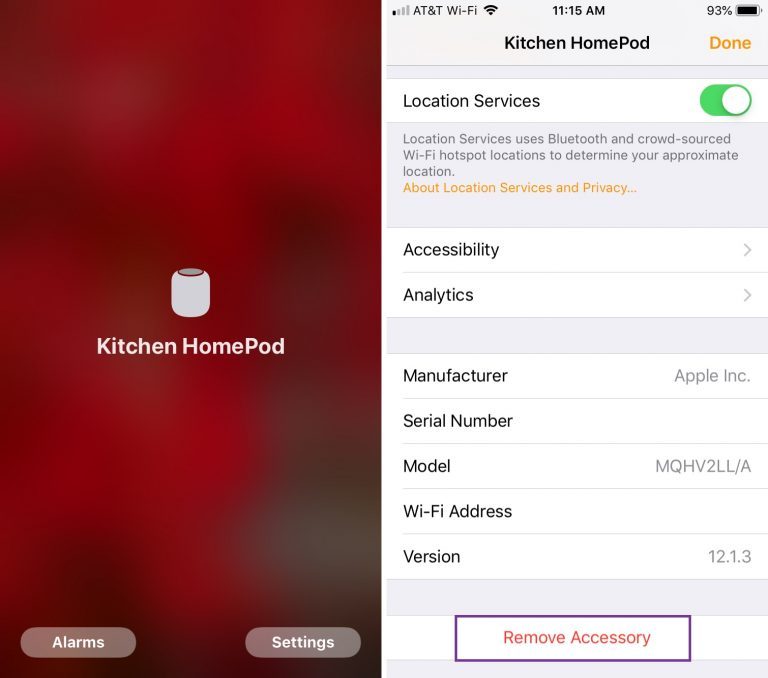Sometimes you need to reset your HomePod Smart Speaker, or you may be planning to freeze
In any case, the reset is done very easily. Below we will tell exactly how.
ResetHomePod throughiphone AndiPad
On your iPhone and iPad, open the appHouseand follow the steps below.
one)On the home tab, hold down the iconHomePod.
2)SelectSettings.
3)Scroll down and selectRemove accessory.
four)ClickIs done.
ResetHomePodthroughMac
On your Mac, open the program tooHouseand follow the steps below.
one)Double-click the iconHomePod.
2)SelectSettings.
3)Scroll down and selectRemove accessory.
4)ClickIs done.

Reset on the column itselfHomePod
If you do not have the opportunity to use a device with iOS or Mac, the reset can be done using the column itself.
one)Unplug your HomePod from the power source, wait 5 seconds, and then plug it back in.
2)Wait another 5 seconds and then place your finger on the top of the speaker.
3)White will turn red, and Siri will warn youyou about resetting your HomePod.
four)When you hear three beeps, remove your finger from the speaker.
After the reset, you can re-configure the HomePod column, sell it, or do anything with it.