Instagram version 26.0 for iPhone has a new very useful feature that allows you to send your own or someone else's
You can share your live broadcast even when you continue to conduct it with a friend.
Advertising
Advertising
Before proceeding to the manual itself, make sure that you have the latest version of the application 26.0, since the previous ones do not have such a function.
How to share your live broadcast in Direct
one)Open your profile inInstagram.
2)Click on the iconCamerasin the top left corner of the screen or swipe left on the home page.
Advertising
Advertising
3)At the bottom of the screen, selectLiveand pressStart live broadcast.
four)During the broadcast, click on the iconDirectin the lower right corner of the screen.


Note:The option is also available on broadcasts that you are conducting with someone.
five)Select the user or group of users you want to share the broadcast with and clickSend.
The recipient will find your live stream in his inbox and will receive a notification about it.


Please note that the recipient will be able to view your video only while you stay live.
When the broadcast is over, they will only see a message about its end. In addition, you can send broadcasts only to your subscribers.
You can’t send a live broadcast to Direct yet. It is worth recalling that after the end of your broadcast you can save it as a story.
How to share someone else's live broadcast in Direct
one)OpenInstagram.
2)Open the broadcast you want to share.
3)Click the iconDirectat the bottom of the screen, select the recipient and press the buttonTo send.
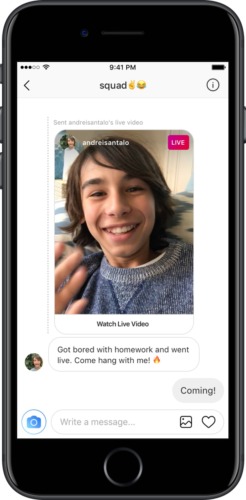

Also read: How to Add Surveys to Instagram Stories
The ability to share live broadcasts in real time is a great way to advertise your content. Your friends may even want to join the broadcast.
If you have a private profile, then only your subscribers can watch your live broadcasts.
How to disable the function
one)Go to yourProfile.
2)Go toOptionsby clicking on the icon with three dots in the upper right corner.
3)SelectHistory Settings.
four)Disable the featureAllow sharing.