The Apple TV 4K does not have a USB-C port for connecting to a laptop, since this device falls into the category of those that have access to
It is worth noting that the process is quite complex andlong lasting (at least for the first time). If you have an Apple TV 4, it will be much easier to use the Cydia Impactor program. Read more about the process here.
If you have an Apple TV 4K, continue reading this article.
Requirements
All you need to do is follow the steps belowonce. When you do everything, you no longer have to repeat it.
You will need:
one) Mac, Hackintosh, or macOS virtual machine.
2) Xcode, which can be downloaded for free from the Mac App Store.
3) iOS App Signer, available for free.
four)A free developer account available from the Apple Developer Portal.
five)You need to add your Apple ID to Xcode settings in order to sign apps with it.
6)Pair your computer and Apple TV 4K.
How to sign an application
If you don’t know what all this means and are not sure if the application file is signed or not, follow the instructions below to make sure you succeed.
First you need to create a certificate and a signature profile. Users with a paid developer account can create them on the Apple developer site in the sectionCertificates,Identifiers&Profiles. Users with a free account must do the following:
1)RunXcode.
In sectionXcode >Preferences>Accounts, make sure your Apple ID has been added. If it's not there, click+, selectApple ID, and then enter your username and password.
2)Now select from the menuFile> New Project > tvOS > Single View App.
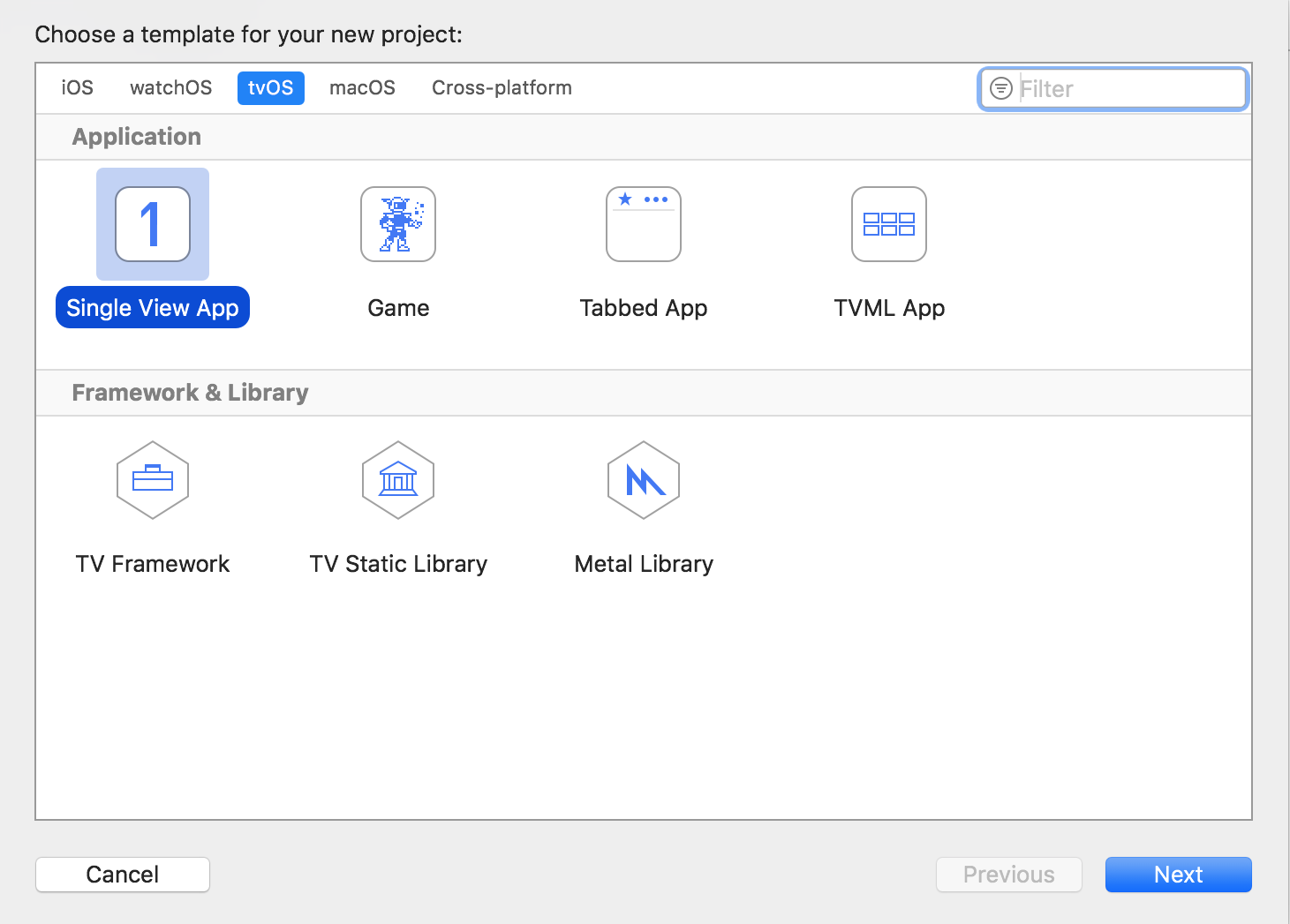

3)Enter details about the project.
- Product Name – the name of the application you want to download. Example:Kodi.
- Organization Name - enter anything here.
- Organization Identifier – anything withcom.at first. Example:it-here.
- Bundle Identifier – will be generated automatically when you fill out the previous two items. Example:idownloadblog.kodi.
- Team is your Apple ID.
All your points will be different from the examples.
four) When the project opens, configure it as shown below. Be sure to choose your Apple TV 4K from the top left, and not the general one. It must be connected to your computer via Wi-Fi.
The Identity fields should be automatically filled in with the previously entered information. Your Apple ID must be selected in the Signing fields. Select the firmware version of your Apple TV 4K in the Deployment Target field.
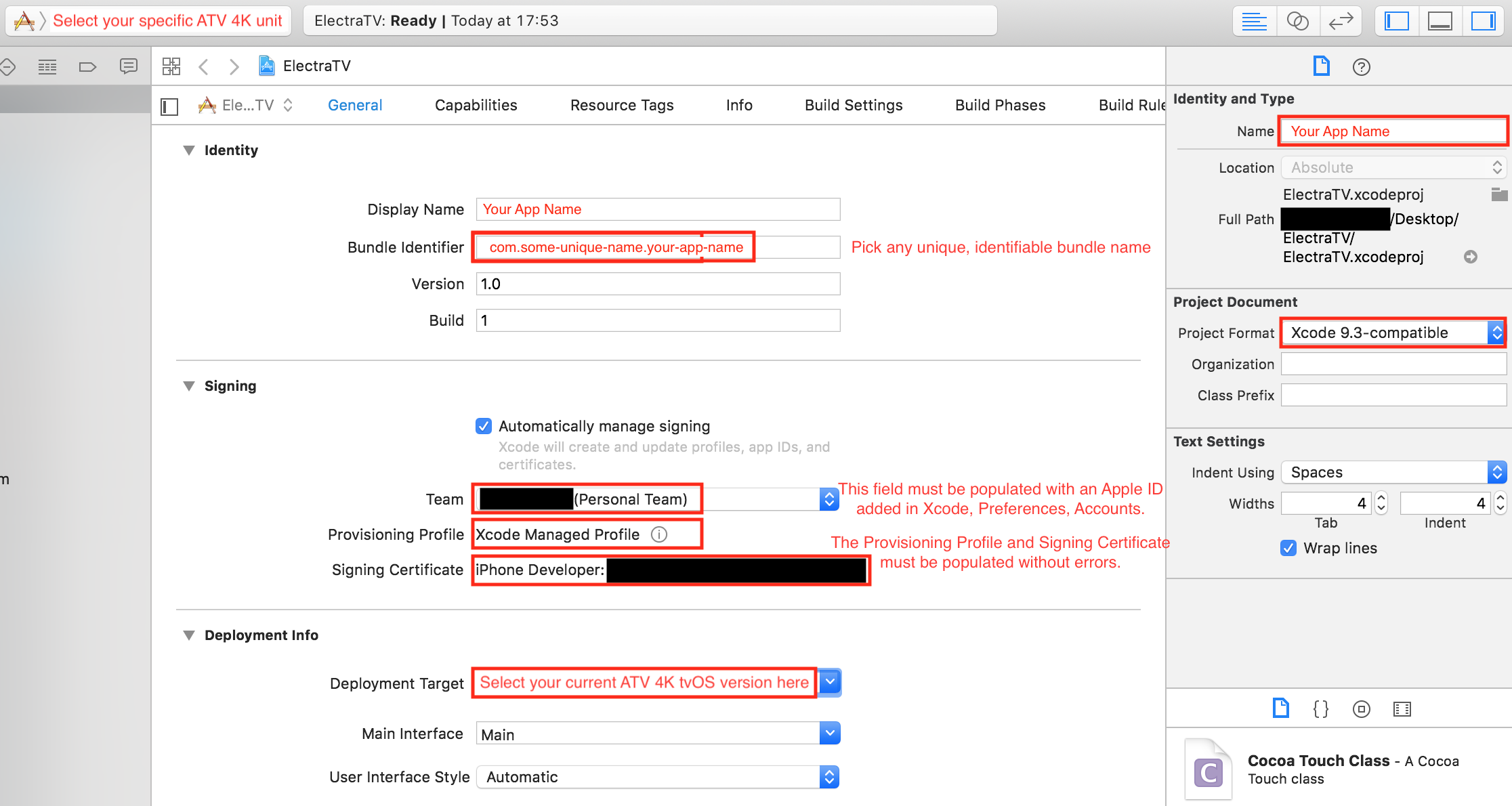

After that, Xcode will automatically create a certificate file for your application / device, and you will see them in the Signing section.
You can close Xcode.
five) Run the programiOS App Signer. Drag the application file into the Input File field.
In the Signing Certificate section, select Apple ID,which was used in Xcode. In the Provisioning Profile, select the file generated in Xcode. The Bundle Identifier will be the same as in the Xcode project (step 3), example:com.idownloadblog.kodi.
The remaining fields may not be filled in. ClickStartand save the application to your desktop.
If in the future you need to download the application to your device again, do not delete it from your desktop so as not to repeat the entire process again.
6)Repeat steps 2-5 with other apps you want to download to your device. Don't forget to change the details in your Xcode project and iOS App Signer for each app.
Now you can download the application on Apple TV 4K.
How to download the application on Apple TV 4K
one) Once you have your signed application file ready, launch Xcode and selectWindow>Devices and Simulatorson the menu.
Make sure your Apple TV 4K is connected to your computer and highlighted in the side menu.


2)Click the button+. Select the application file that you saved to your desktop.
3) The application should appear on the home screen of your Apple TV. Quit Xcode and enjoy the downloaded application on your Apple TV 4K.
Additional Information
If you have a regular Apple account (and jailbreak is not installed), applications will need to be downloaded to the device every 7 days. If you have a developer account, their action will last a year.
In the future, you may skip the first section of this article. If you save the signed application file, you can skip the second section and simply download it to the device.
To re-sign an app, upload its file to iOS App Signer and select the optionRe–Sign only.
In fact, everything is not as scary as it seems. Yes, the process is long, but in the future you will be able to skip the previously completed steps, and the rest will be obtained automatically.